Saving a service report, Aving, Ervice – Promise Technology 2-Year Extended Warranty for VessR2000 RAID Head User Manual
Page 132: Eport
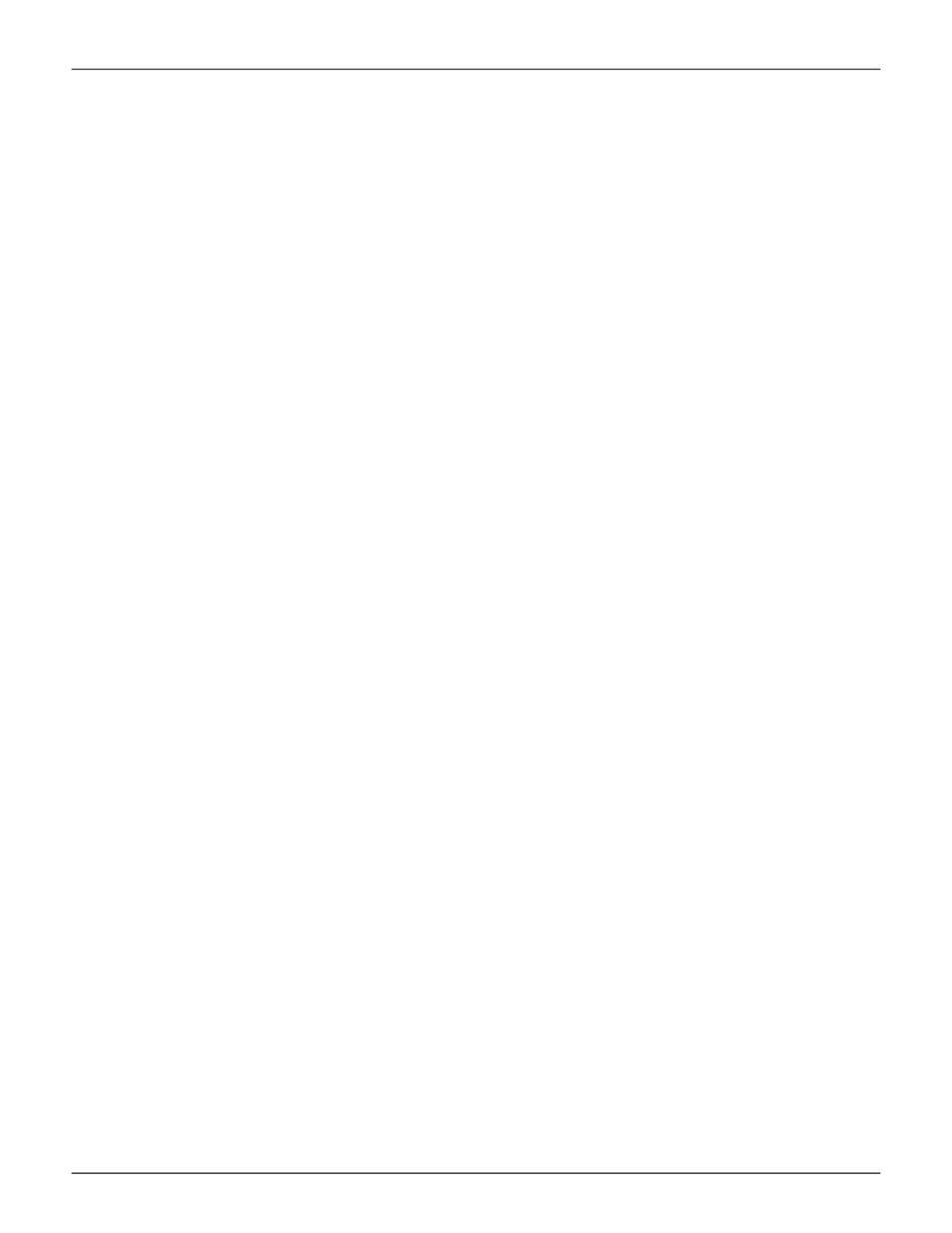
105
Product Manual
WebPAM PROe - System Configuration
s
aViNg
a
s
erViCe
r
eport
A
Service Report is a detailed report covering the configuration and status of all components in your RAID
system. A support technician or field engineer might request a service report for the purpose of diagnosis and
troubleshooting.
To save a Service Report file:
1. Click
Save Service Report
in the Header (very top of the web interface, next to the
Help
link).
Information for the report is gathered and compiled. This action takes up to a few minutes, depending on
the size of your RAID system
2. Click the
Save File
option, then click the
Save
button.
The report saves to your Host PC as a compressed HTML file.
3.
Double-click the downloaded file to decompress it.
4. Double-click the report to open it in your default browser.
The Service Report includes the following topics:
• About – Report utility
• Battery Info – Cache backup batteries
• BBM Info – Bad Block Manager
• BGA Summary – Status and settings
The Service Report includes the following topics:
• BGA Schedules – Scheduled activities
• Buzzer Info
• Controller Info
• Debug Syslog – Diagnostic information
• Disk Array Info – ID, alias,
and capacities only
• Disk Array Dump Info –
Diagnostic information
• Disk Array Verbose Info – All
disk array information
• Enclosure Info
• Error Table Info – Read check, write
check, and inconsistent blocks
• Event Info – NVRAM – List
of NVRAM events
• Event Info – Runtime – List
of Runtime events
• FC Node Info
• FC Device Info
• FC Initiator Info
• FC Port Info
• FC SFP Info
