Custom reports, Modify transactions, Figure 12-26. bypass status report – example – Gasboy Fleet Head Office System User Manual
Page 308
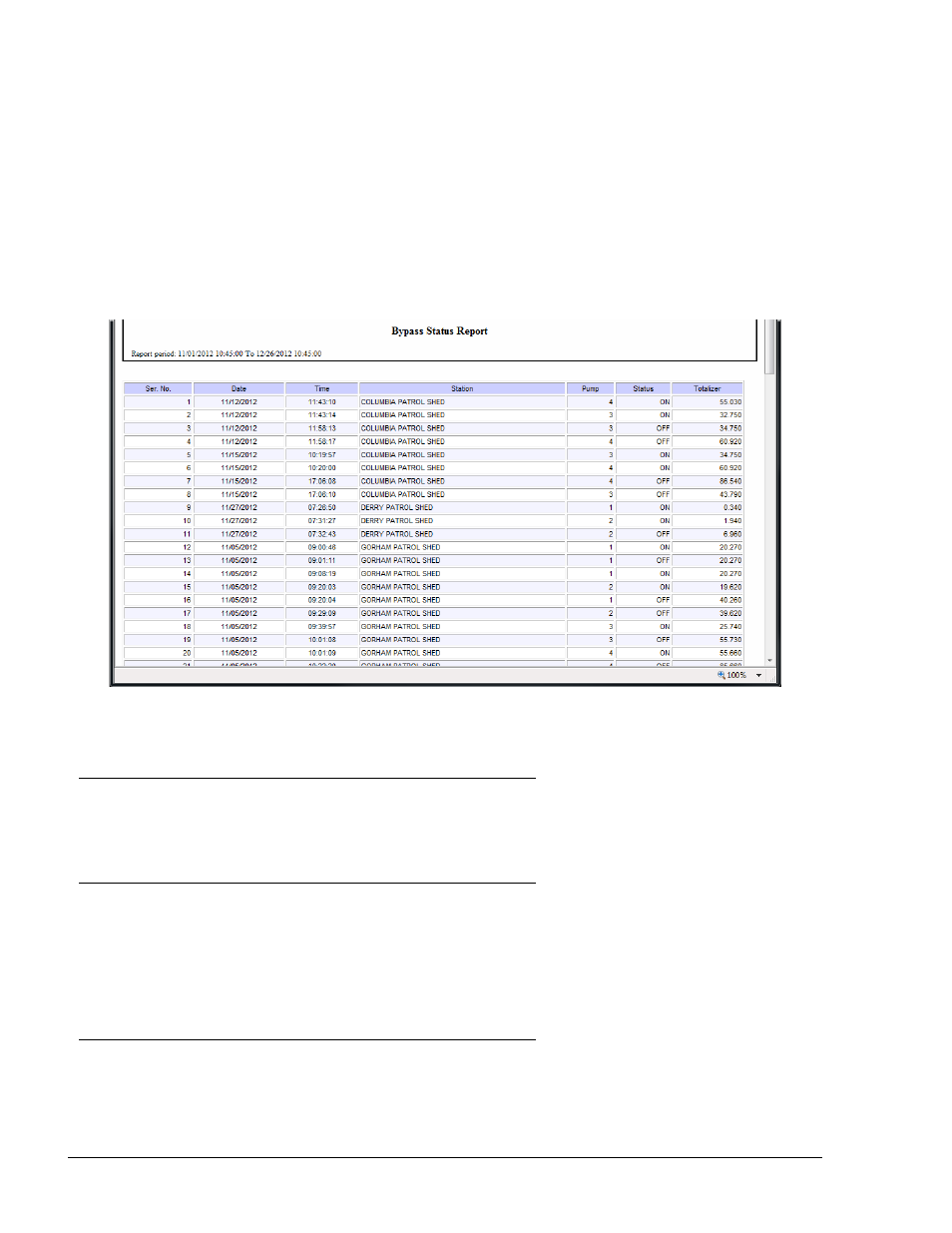
306
Select All, to reset the selection click Unselect All. Click OK to apply the filter and close
the dialog
4. Select the statuses to be displayed from the
Show Status drop-down: OFF, ON or BOTH
5. Sort the report by
Station, Status or Date Time/Date Time Descending (History report
only)
Print, preview or save the report, using the functional buttons described in paragraph 12.2.
Figure 12-26 displays an example of the obtained report.
Figure 12-26. Bypass Status Report – Example
12.3. CUSTOM REPORTS
This section contains all custom reports saved by the user as templates. See more custom reports
details in section 12.4.
12.4. CUSTOM REPORTS
The Custom Report section enables the user to generate customized reports of the transactions
performed in the gas station in various profiles. Custom reports open a specific custom report
screen containing predefined criteria selection only.
Custom Reports are similar for both FHO and FMS applications and are detailed in paragraph 8.5.2.
12.5. MODIFY TRANSACTIONS
The Modify Transactions screen is similar for both FHO and FMS applications refer to
paragraph 8.5.4.
FMS and FHO User’s Manual - MDE-4821
