Changing a device's status, Importing device data, Figure 7-39. delete device approval message – Gasboy Fleet Head Office System User Manual
Page 182
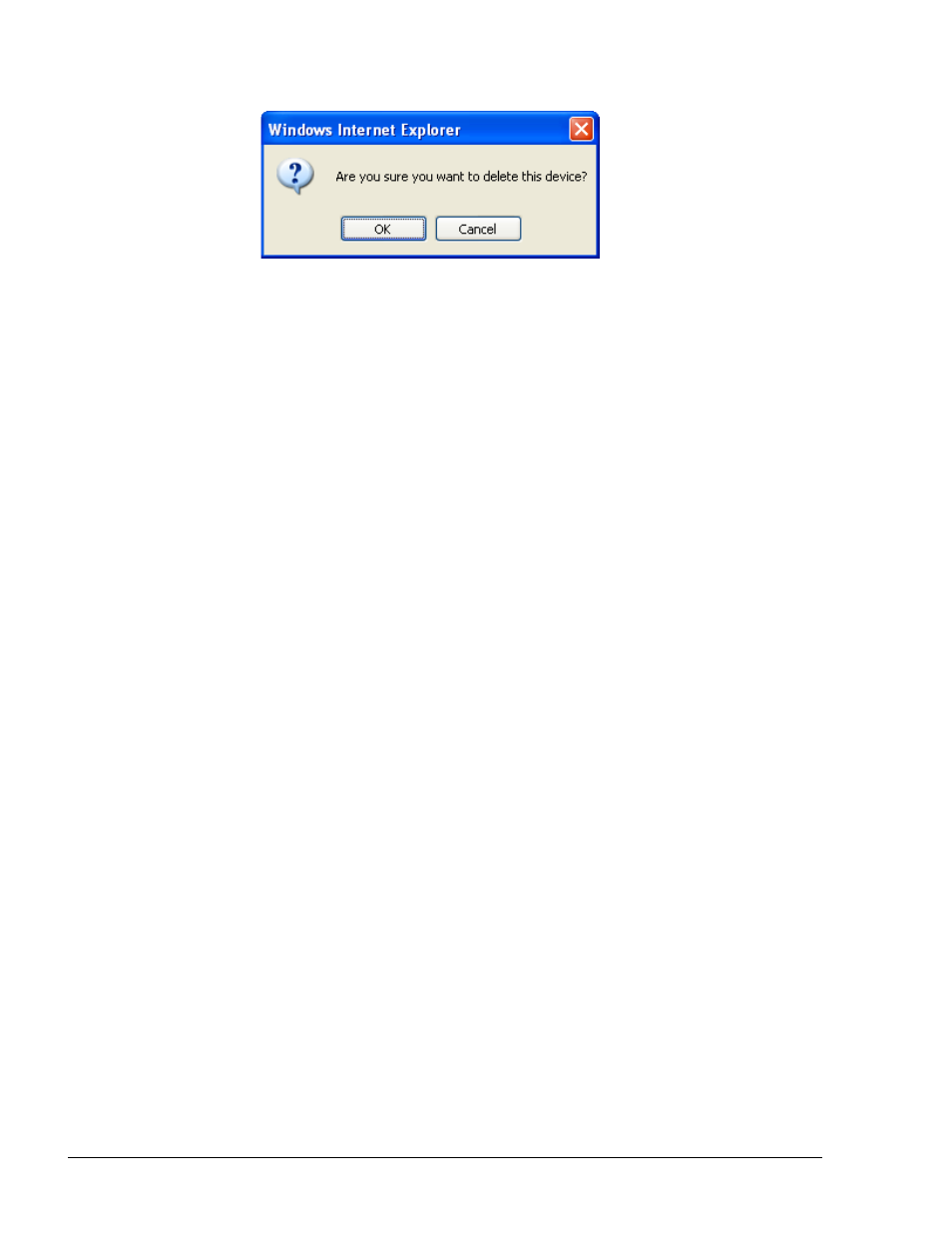
180
Figure 7-38. Delete Device Approval Message
4. Click OK
7.10.4.
Changing a Device's Status
A device can be either in Active status, meaning that the device is allowed to refuel (within the
defined limits), or in Blocked status, denied automatic refueling.
To toggle between Active status and Block status of a device:
1. Click on the row of the applicable fleet in the grid on the Local Management Devices screen
2. Click on the Active/Block button
3. The Status of the selected device is changed
7.10.5.
Importing Device Data
Device data may be imported into the FHO System database. The FHO application supports
Comma Separated Values (CSV) format only.
To import device data from a text file in CSV format, click on the Import button on the Local
Management Devices screen. A dialog box appears (see Figure 7-39), prompting for the path of the
file to be imported.
All entities can be imported from a single file or from separate files for each entity (if so, the files
should be imported according to priorities: model, fleets, department, devices).
The first line in the imported file is ignored, as it is assumed to be the header of the information.
Lines that starts with two slashes (//) are to be ignored by the system.
The first three fields in all entities are equal:
a. Action – The type of action intended on the line in the list: R – Replace, A – Add, D
– Delete
b. Record_Type – Type of entity, the type need to be precise
c. Name – Device Name (Information Screen)
Import rules:
a. If importing a device file and the device does not include the "Card number" field,
the plate number must be unique, otherwise the import process is stopped
FMS and FHO User’s Manual - MDE-4821
