Gasboy Fleet Head Office System User Manual
Page 231
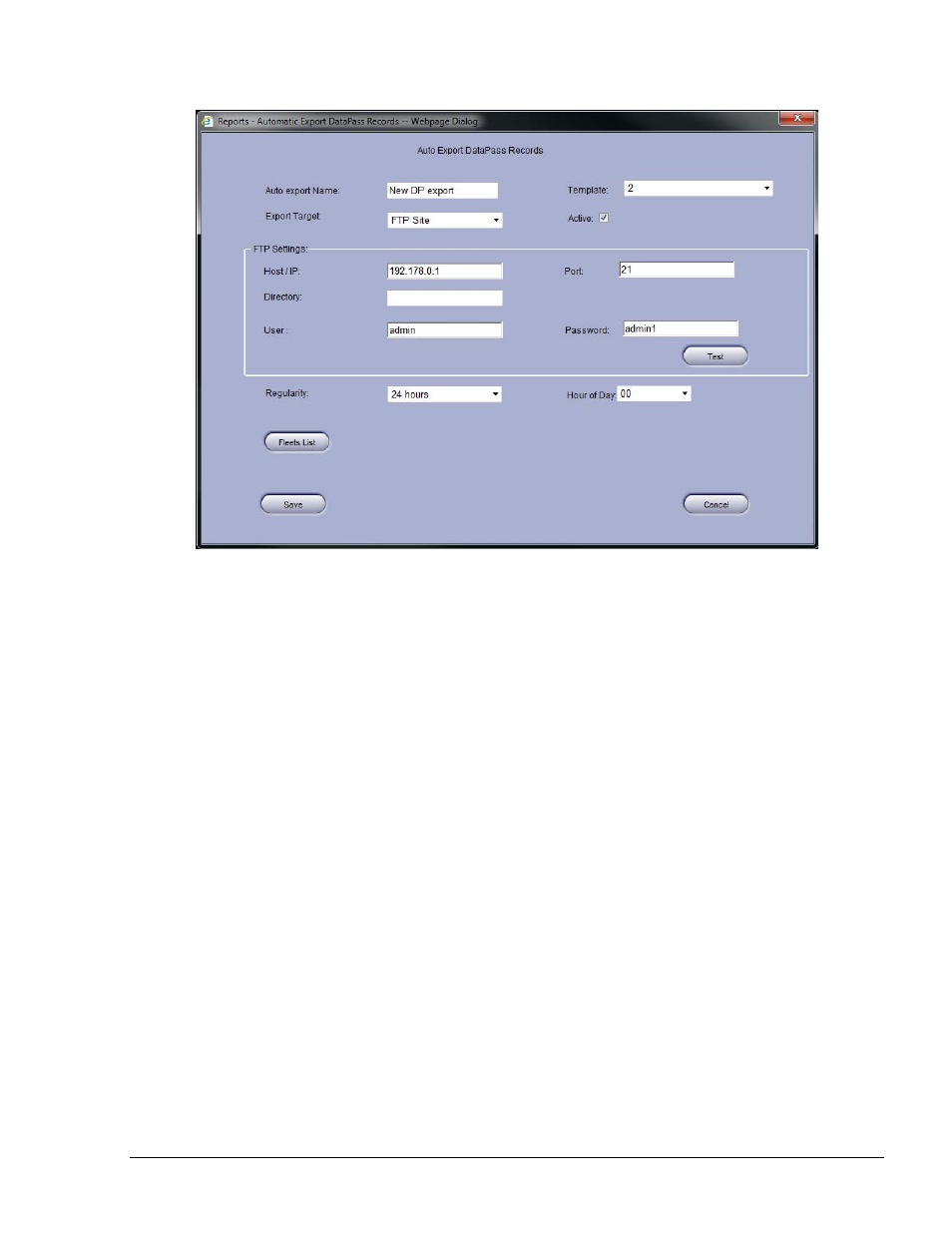
229
Figure 8-39. Automatic Export DataPass Records Dialog Box
8. Enter the
Auto Export Name
9. Select a
Template from the drop-down
10. Leave the
Active checkbox selected to run the export at the predefined time
11. Select the
Export Target from the drop-down: FTP Site/Local Directory
12. If exporting to an FTP:
a. Enter the
FTP Host (Address)
b. Enter the FTP
Port
c. Enter FTP access
User and Password
d. (Optional) After setting the above parameters, click
Test to check the connection to
the the FTP server. A success message should appear
If exporting to a local directory, enter the path to the
Directory field
13. Select the time interval from the
Regularity (15' to 24 hrs.) and the Hour of Day drop-
down lists
14. (Optional) Filter the export by fleet by clicking
Fleet List (refer to paragraph 8.2.2)
15. Click
Save to save the automatic export. The scheduled export is added to the grid.
To modify an automatic Export, select it from the grid and then click on the
Modify button. Change
its properties in the dialog described above.
To remove an automatic report from the list, select it and then click
Delete. A confirmation
message is displayed to prevent accidental deletion.
FMS and FHO User’s Manual - MDE-4821
