Fleet functional buttons, Changing a fleet's status (active/block), Figure 7-22. fleet properties – validation tab – Gasboy Fleet Head Office System User Manual
Page 162
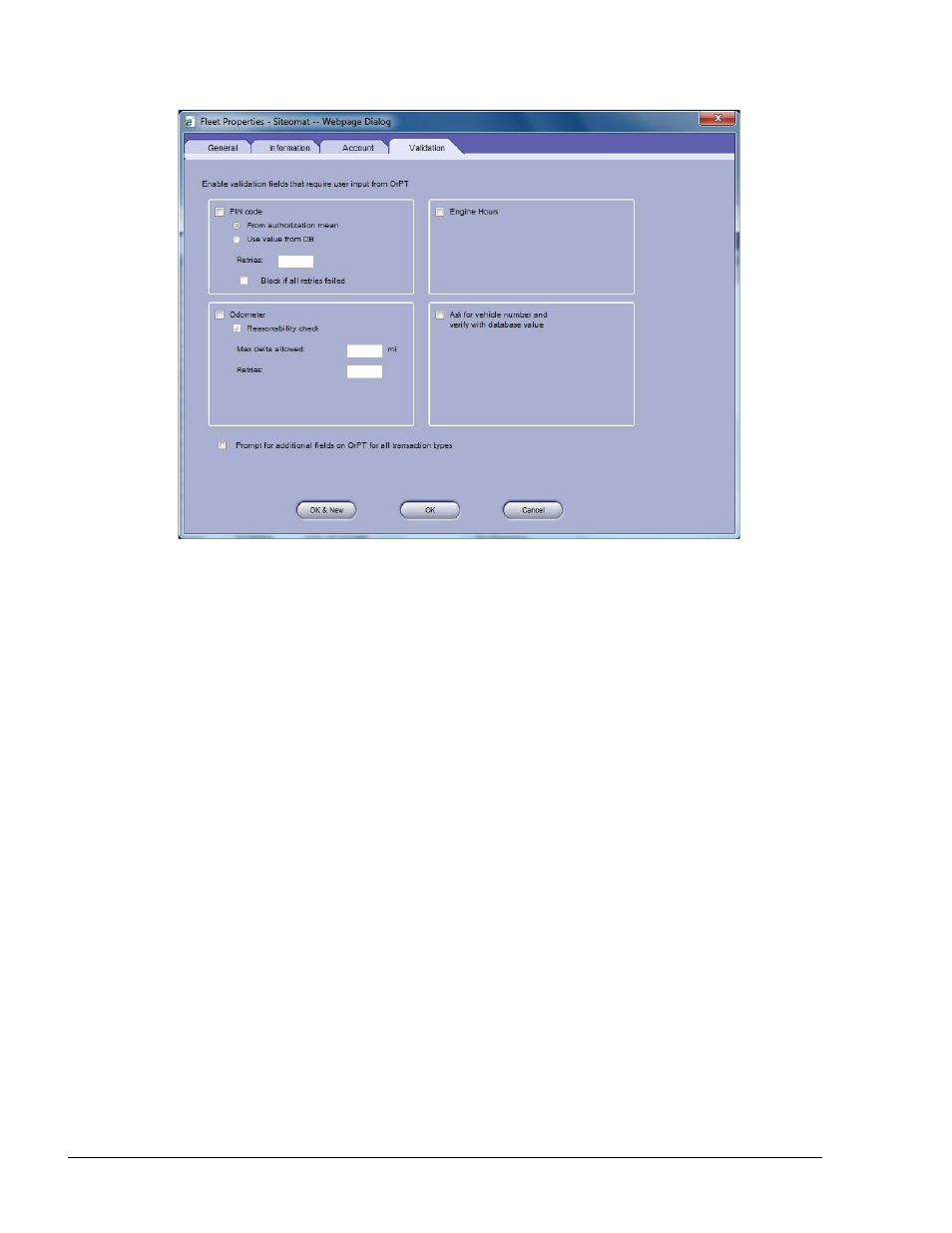
160
Figure 7-21. Fleet Properties – Validation Tab
7.8.7. Fleet Functional Buttons
The Local Management Fleets screen (see Figure 7-16) includes additional features that can be
activated by clicking on the relevant button located on the bottom part of the screen.
These include:
a. Active/Block (refer to paragraph 7.8.7.1)
b. Properties (refer to paragraph 7.8.7.2)
c. Delete (refer to paragraph 7.8.7.3)
d. Find/Filter (refer to paragraph 7.8.7.4)
e. History (refer to paragraph 7.8.7.5)
f. Export: Exports data on fleets from the FHO database. The data is written to CSV file that
can be stored on local PCs.
g. Import: Imports data on fleets to the FHO database. This feature enables users to fill in the
new fleet attributes in the CSV file from a similar, existing fleet without necessitating a
complete new definition. Clicking on the import button opens a browsing screen that allows
the user to search for CSV files. (Refer to Appendix B for more details.)
7.8.7.1. Changing a Fleet's Status (Active/Block)
A fleet can be either in:
FMS and FHO User’s Manual - MDE-4821
