Fleet properties, Deleting a fleet, Finding a fleet – Gasboy Fleet Head Office System User Manual
Page 163: Ph 7.8.7.4)
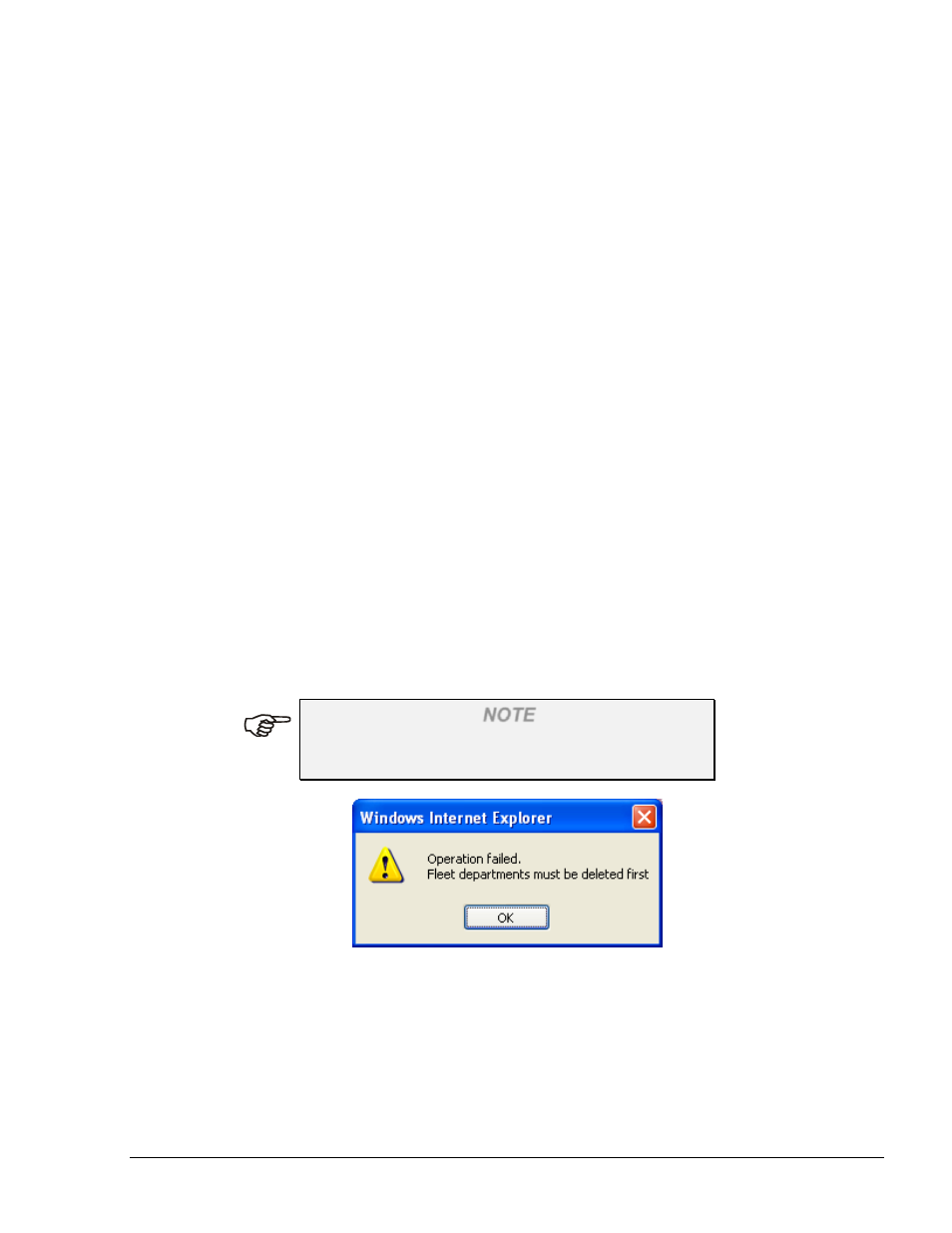
161
• Active status, meaning that its vehicles/departments are allowed to refuel (within the defined
limits), or in
• Blocked status, namely all its vehicles/departments are denied automatic refueling
To toggle between Active status and Block status of a fleet:
1. Click on the row of the applicable fleet in the grid (see Figure 7-16)
2. Click on the Active/Block… button
3. The status of the selected fleet is changed
7.8.7.2. Fleet Properties
This feature enables to modify the attributes of an existing fleet. Proceed as follows:
1. Click on the Properties button on the Local Management Fleets screen (see Figure 7-16)
to open a window identical to the one described in paragraph 7.8.2 (see Figure 7-17)
2. Proceed as defined for a new fleet
3. Click OK to save the changes
7.8.7.3. Deleting a Fleet
To delete an existing fleet, perform the following procedure:
1. Click on a row in the fleet grid (see Figure 7-16) to select the fleet to be deleted
2. Click on the Delete button
3. The Delete procedure requires approval to implement the action
4. Click OK
NOTE
Deletion of a fleet can be performed only if all its
departments are deleted (see Figure 7-22).
Figure 7-22. Deleting a Fleet– Departments Delete Warning Message
7.8.7.4. Finding a Fleet
Once the FHO is running, there may be several fleets. The user can either:
• Look for (Find) a fleet or
• Limit the attributes of the displayed list (Filter)
FMS and FHO User’s Manual - MDE-4821
