Preparing new orders, Table 10-1. order screen buttons – Gasboy Fleet Head Office System User Manual
Page 259
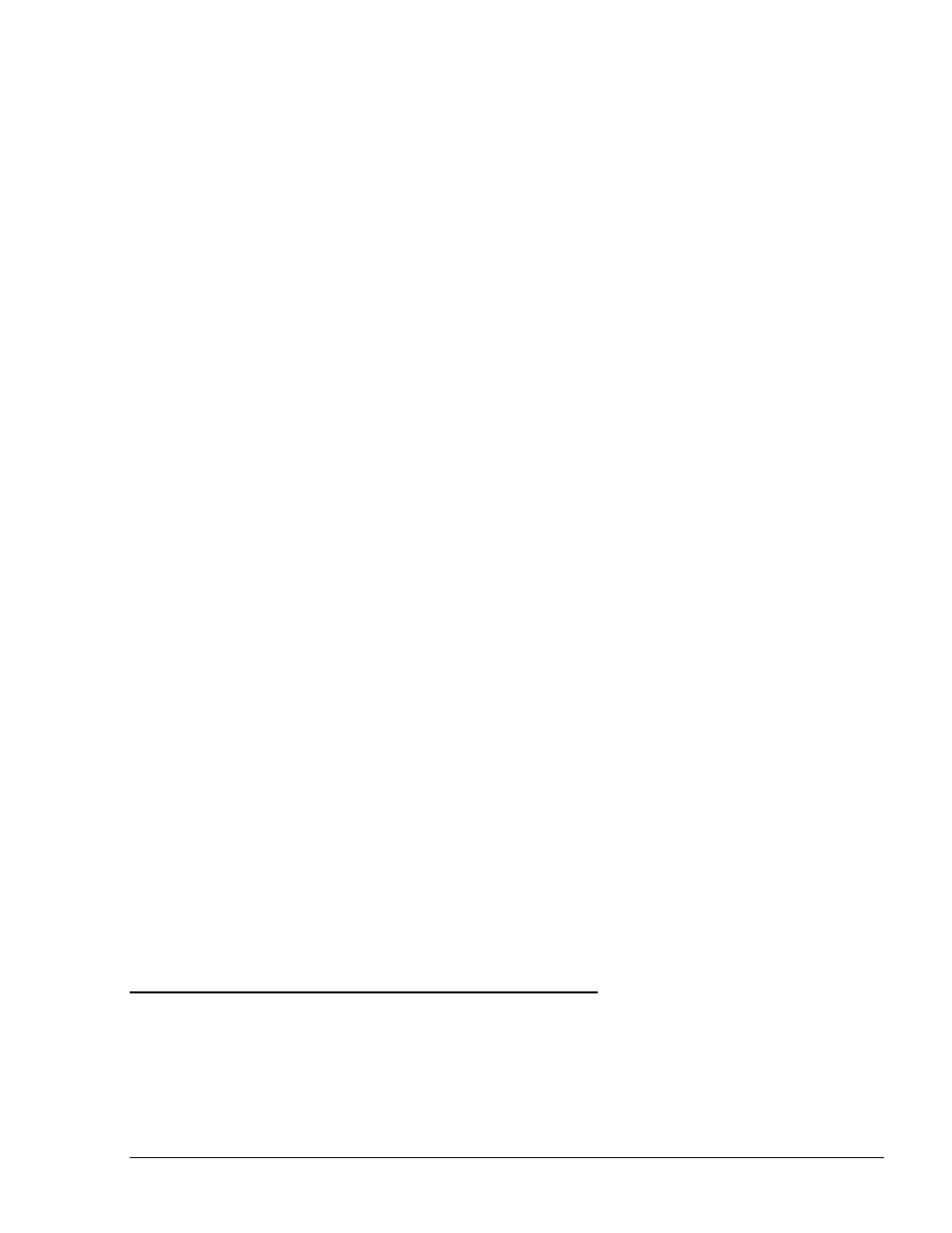
257
d. Ordered tank name
e. Ordered fuel type name
f.
Ordered quantity
g. Ordered creation date and time
h. Ordered due date and time
i.
Delivery invoice number
j.
Delivery fuel type name
k. Delivery quantity from TLG (Tank Level Gauging)
l.
Delivery manual quantity (Dip stick)
m. Delivery invoice (Bill of Loading, BOL) quantity
n. Diff percentage – Percentage of deviation from the invoice amount and the actual TLG
amount. If there is no TLG in the station, it displays the difference from the manual
gauging.
See more details on the order related fields in section 10.3 and on the delivery related fields
in section 10.4.
The user can perform several activities, using the buttons at the bottom of the screen (see
Table 10-1):
Table 10-1. Order Screen Buttons
Button
Description
New Order
Opens the new order screen (See section 10.3).
Edit order
Opens the current order in edit mode and allows the user to change or
update data. In cases where the user had already attached a delivery to
the order, some of the changes are unavailable.
Delete order
Allows the user to delete an order. The system checks if the order is
attached to a delivery and notifies the user accordingly.
Print order
Prints the order in a predefined form.
Attach delivery
Opens the Delivery screen. Instead of using this button, the user can
double click on one of the orders as well.
If the user creates an order containing more than one line (i.e. more than one tank), the order is
presented in two (or more) lines in this screen.
10.3. PREPARING NEW ORDERS
To open a recommended fuel order for one of the stations (based on an alarm or on a regular
procedure), proceed as follows:
• Select the desired station from the main status grid and click on the 'Order' button, or
• Click on the New order button in the Orders screen
FMS and FHO User’s Manual - MDE-4821
