New fleet – general tab – Gasboy Fleet Head Office System User Manual
Page 158
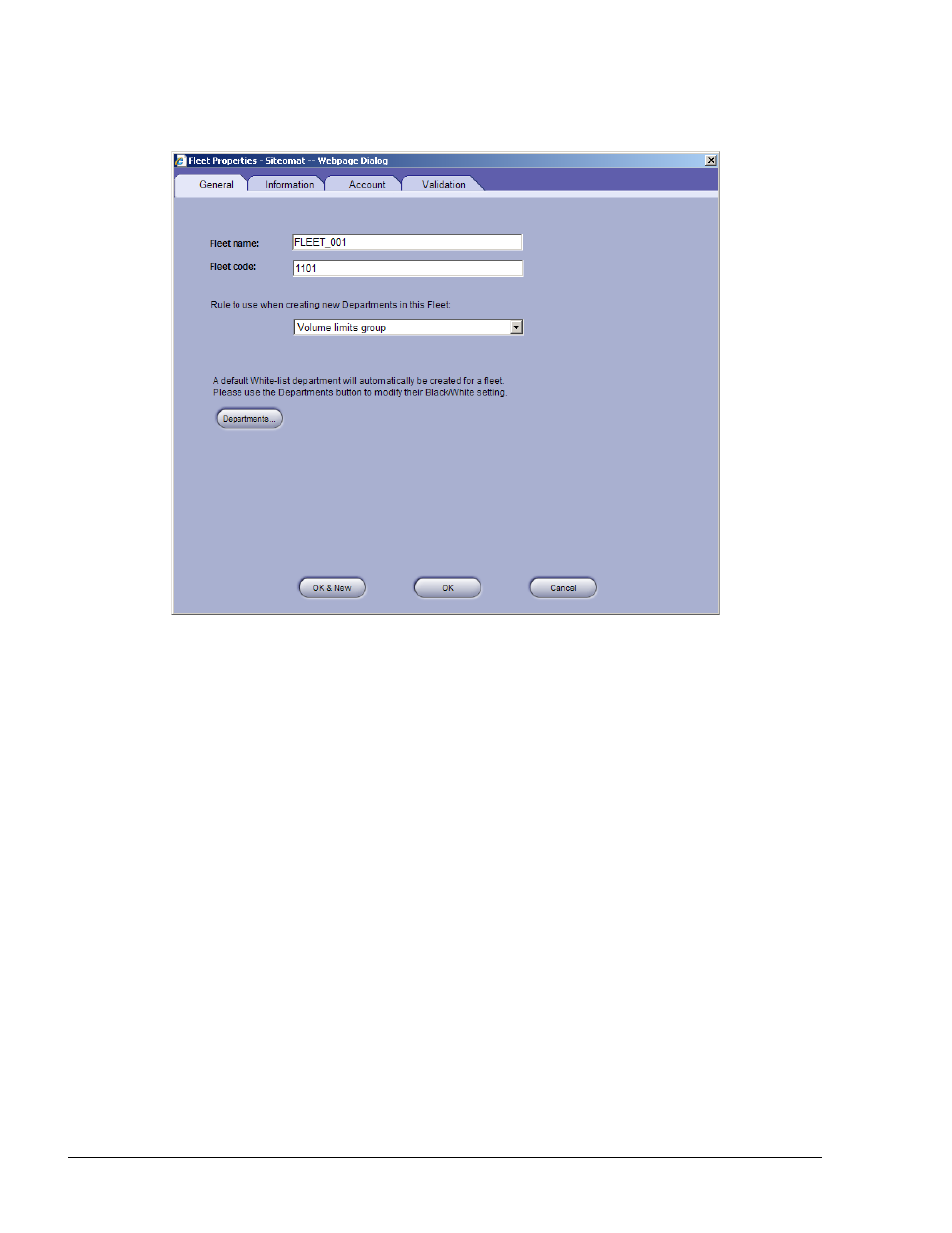
156
2. The Fleet Properties dialog box opens (see Figure 7-17)
Figure 7-17. Fleet Properties Dialog Box – General Tab
3. The Fleet Properties window is divided into four tabs: General, Information, Account
and Validation, each containing a different set of parameters.
7.8.3. New Fleet – General Tab
Proceed as follows:
1. Fill in the following information in the applicable fields:
a. Fleet Name: A name identifying the fleet (String 80)
b. Fleet Code: A numeric code identifying the fleet (Integer 8)
Fleet code and name must be unique in the Head Office. Otherwise, a fail message is
displayed (see Figure 7-18)
2. Select a Rule to use (from the drop down list): A rule applies to a Department and applies to the
entire fleet by default. This rule is used when defining a new department (as the default rule).
This is not the rule applied at runtime to fleets or devices.
3. Click OK & New to save the information on the new fleet without closing the window.
Creating departments is not allowed until saving the new fleet's information
4. Click OK in cases where the attributes of an existing fleet have been modified
5. Click on the Departments button to define the fleet departments (refer to paragraph 7.9).
FMS and FHO User’s Manual - MDE-4821
