Report structure options, Functional buttons, Custom report production example – Gasboy Fleet Head Office System User Manual
Page 196
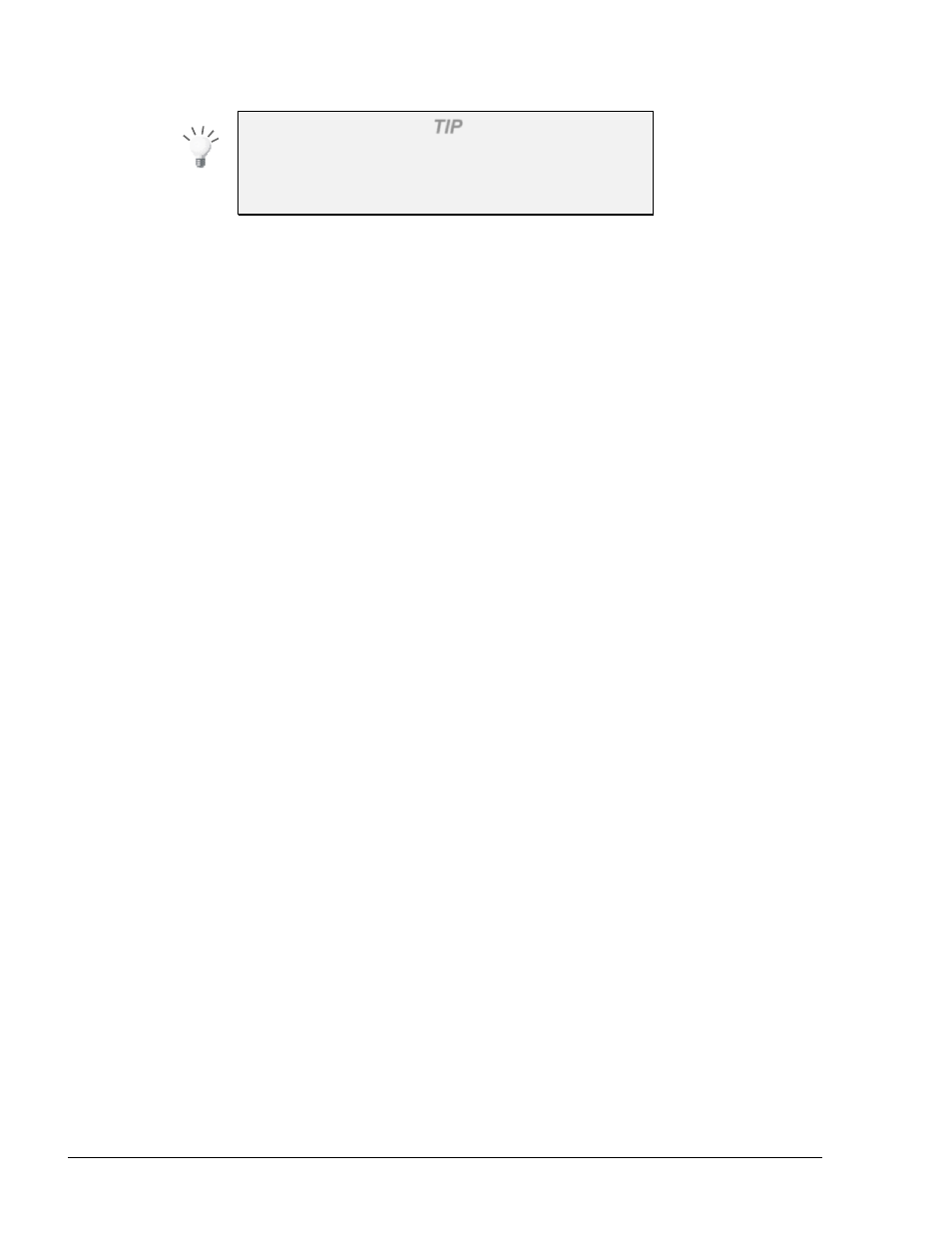
194
TIP
Save parameters of commonly used reports into
templates, to avoid manually specifying them each
time the report is required.
The order and field list as well as the Report Header, Sort by and Break by can be saved for later
use as a template for similar reports. A new template can be saved by simply selecting the fields,
writing a template name in the New field at the template section and clicking on the Modify button.
A template can be deleted by selecting it from the list and clicking on the Delete button.
8.5.2.7. Report Structure Options
The lower frame in the Transactions Report Window includes several options, which affect the way
the report is structured. The options are:
a. Break by:
Specifies a field, by which the report breaks and sums-up (each time the
field
value is changed)
b. Order by:
Indicates the field (column) by which the report is sorted (ascending order)
8.5.2.8. Functional Buttons
The Custom Report screen includes the following four buttons:
a. Clear Fields Order: Clears all Order text boxes in the Custom report
b. To File:
Saves the Report into a text file
c. Preview:
Displays the Custom report in a new screen, from which report
printing and saving is possible.
d. Print:
Opens the Printers dialog box, for sending Custom report to a printer.
8.5.2.9. Custom Report Production Example
Use the Preview button to view the report. Use the Print button to view the report and open the
browser printing dialog box.
The output of the report has a header including the station name, report title and user name. The
report period (date range) is also displayed on the header (see Figure 8-10).
FMS and FHO User’s Manual - MDE-4821
