12 fms reports, General, Summary – Gasboy Fleet Head Office System User Manual
Page 280
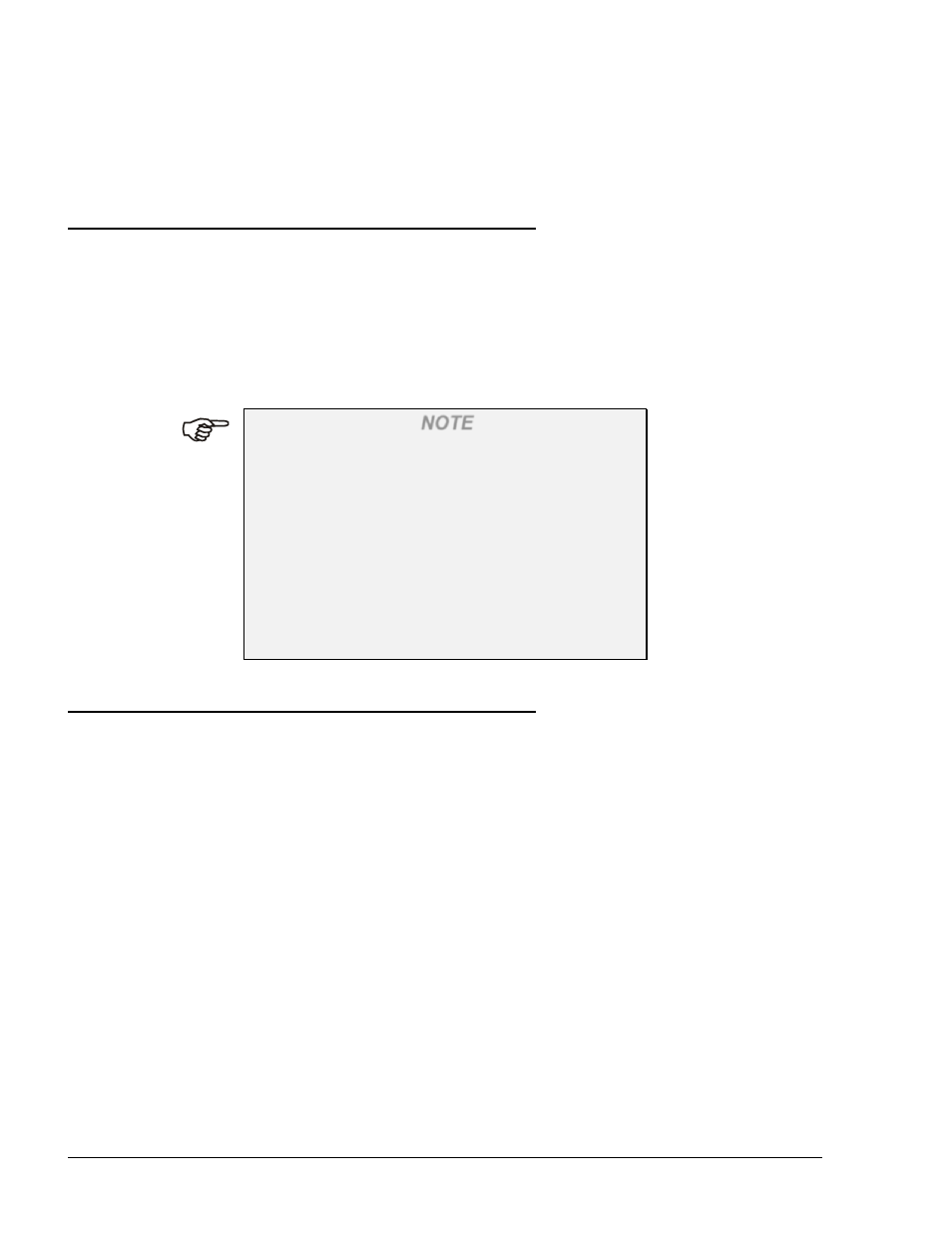
278
12
FMS REPORTS
12.1. GENERAL
The Reports screen can be accessed by clicking on the Reports navigation button. The reports data
can be viewed in 3 formats:
a. Predefined reports under the Summary tab (see section 12.2)
b. Customized transaction reports under the Custom tab (see section 8.5.2)
c. Customized transaction grid under the Modify trans.
tab. (see section 12.5)
The FMS displays reports at company level (i.e. amount of fuel in all stations, alarms for all
stations) and at station level.
NOTE
If connected to stations that have blended products
(composed of two base products stored in two
different tanks) FMS will include the blended
products in the relevant reports.
Virtual tanks defined at the station will not be
displayed in FMS reports, but the amount dispensed
from the blended product nozzles will be included
when calculating reconciliation for each of the base
tanks (transaction volume multiplied by percentage
of fuel in the mixture).
12.2. SUMMARY
The Main report screen is divided into two parts: the hierarchical tree structure located at the top
of the screen and the reports criteria and buttons, located below.
The report header includes company name, logo, three lines for free text, printed date, "printed
by" and relevant criteria. Company name, logo and free text lines can be defined by the
administrator (see section 6.4.1), criteria fields can be selected and ordered by entering numbers
in the Order column.
List based reports include two summary sections:
• Product-wise: sums up all data in the report by product, containing Total transactions
Amount and Quantity sold.
• Payment Mode: sums up all data in the report by pay mode. Pay mode can be Customer,
Credit or Cash depending on the application settings.
All system reports can be previewed, printed and saved to XLS files, using the four functional
buttons included in the bottom of the screen:
a. Clear Fields Order: Clears all Order text boxes in the report
b. To File:
Saves the Report into a text file
SECTION
FMS and FHO User’s Manual - MDE-4821
