Status grid options – Gasboy Fleet Head Office System User Manual
Page 256
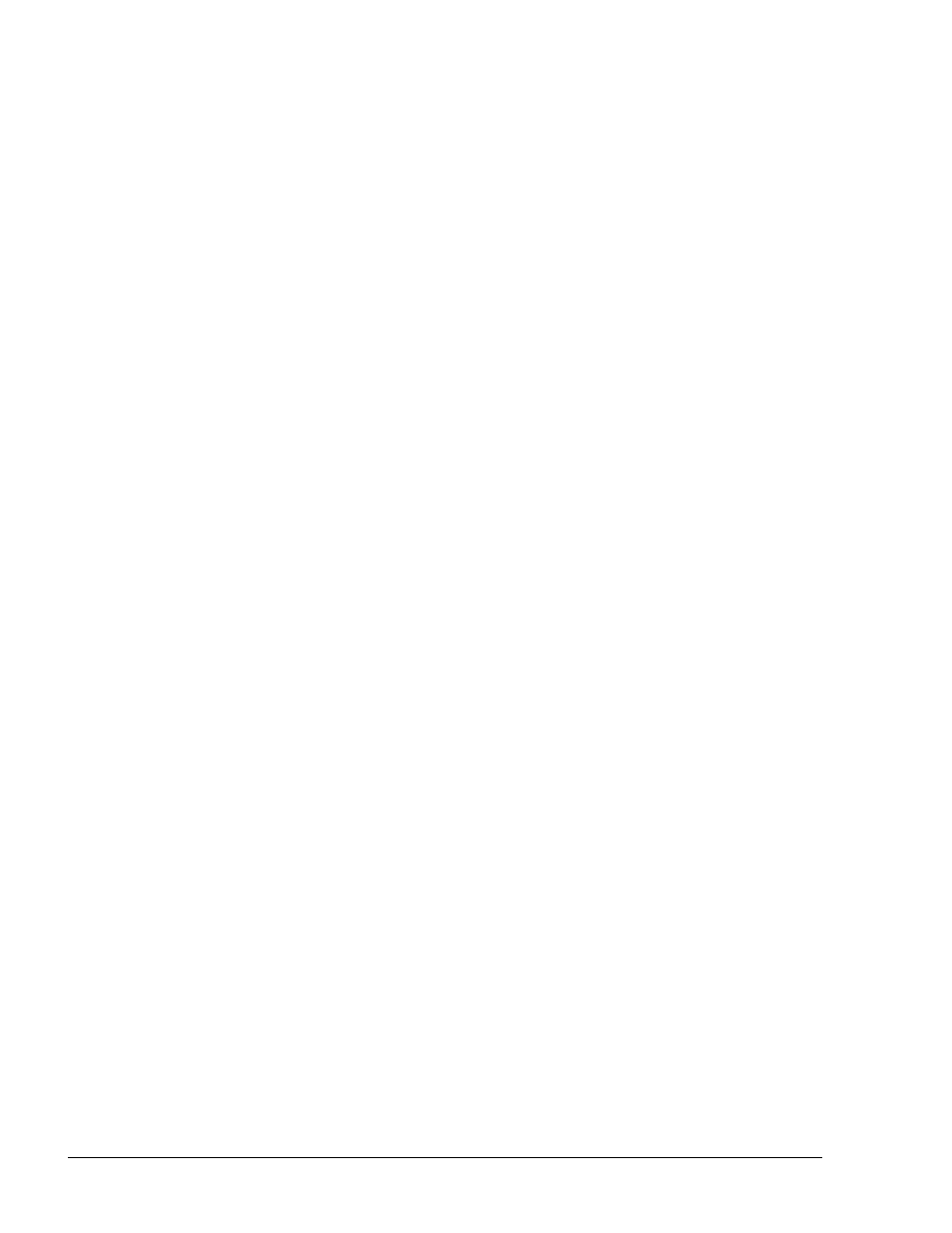
254
For example: assuming that the fuel level of a particular type goes down to 20% (i.e. 10000
gallons) and the forecast predicts selling of 1000 gallons per day: no color should be set as
the station still has 10 'selling' days. If the same 20% in another station represents 10000
gallons but the forecast is to sell 5000 gallons a day, the color turns red as there is fuel for
two days only.
The 'Days left' algorithm is calculated in a nightly process in all stations. The system
calculates the expected volume that each tank is supposed to sell in the next seven days.
Each day is calculated according to the average sales in the same week day (Sunday,
Monday,…) in the past four weeks. The expected sales-per-tank volume is saved in the
database. Days left are calculated according to the volume left in the tank and the volume
the station expects to sell. When a user opens the Status screen or clicks on the Refresh
button, the system runs the 'Days left' calculation based on the seven days stored in the
database and the current volume in tanks.
The Days left calculation depends on the current time of the day. Before noon (AM), the
system takes into account the current day for the calculation. After noon (PM), the system
skips the current day and calculates the remaining days starting from the next day.
The urgency colors and the number of days each color represents can be defined via the
administration module (see section 6.4.8).
Pointing the mouse on a specific Stock field for few seconds displays the stock details
grouped by tanks on a popup screen.
For companies that do not work with forecasting or for companies for which the 'Days left'
logic is not suitable, the Low Order Level for each tank is defined in the tank setup screen
(see paragraph 6.5.2.7). The red highlight enables when this level is exceeded. If there is
more than one tank of the same product, the light turns red in cases where one of the tanks
reaches the Low Order Level. In this case the yellow and orange colors are not utilized.
9.4.3. Status Grid Options
On the Status grid screen, the user has multiple options to access and filter the information, as
depicted below:
• The user can filter the list according to predefined clusters in order to display part of
the stations
• Clicking on each column header sorts the grid in an ascending order. A second click
sorts the grid in a descending order. The default value is the station number
• The 'Refresh' button refreshes the screen's data with the latest data in the FHO
database. by default, the screen is automatically refreshed every several minutes
(Default 1)
• Checking the 'Auto refresh' checkbox enables refreshing of the screen, or disables
refreshing if unchecked
• Clicking the 'Print' button previews the current status in all stations and allows the
user to print it
FMS and FHO User’s Manual - MDE-4821
