Zoom windows – Apple Logic Pro X User Manual
Page 99
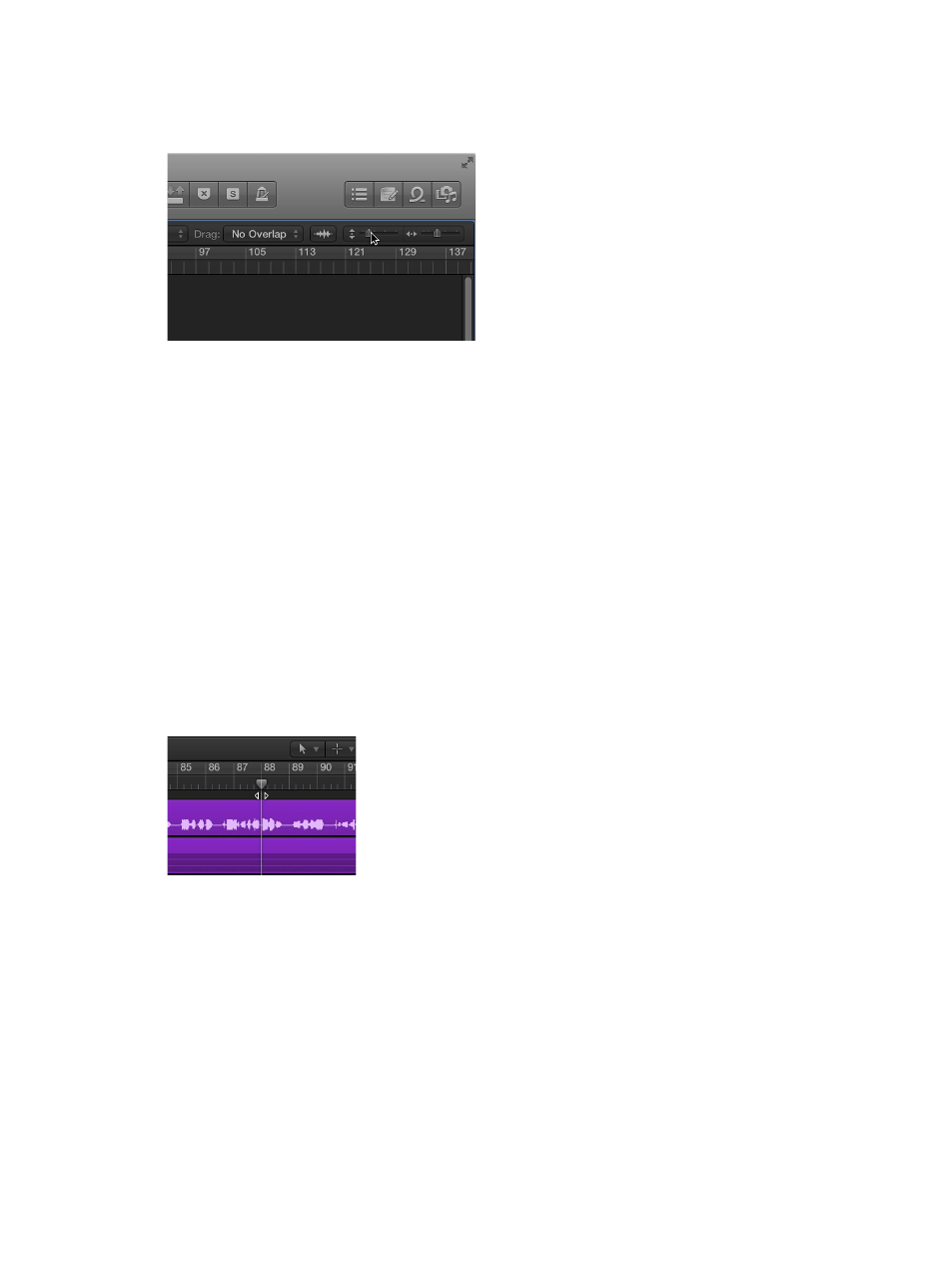
Chapter 4
Logic Pro basics
99
Zoom windows
You can also zoom in to see regions or events in closer detail, or zoom out to see more of the
project. Most Logic Pro windows zoom sliders.
When you zoom in or out, the top-left (and selected) event or region remains in the visible area
of the screen. If no selected region or event is visible, zooming is centered around the playhead.
If the playhead isn’t visible, the current center of the window is retained.
You can store three different zoom settings for each window using the Save as Zoom 1–3 key
commands. Use the Recall Zoom 1–3 key commands to recall your zoomed settings. These
commands only apply to the active window or window area.
Zoom the Tracks area or editor
m
Do one of the following:
•
To zoom vertically: Drag the vertical zoom slider left or right. Dragging left zooms in, while
dragging right zooms out.
•
To zoom horizontally: Drag the horizontal zoom slider left or right. Dragging left zooms in,
while dragging right zooms out.
Zoom the Tracks area or editor using the playhead
m
Click-hold in the lower section of the ruler, then drag the top of the playhead up or down.
Dragging down zooms in, while dragging up zooms out.
Zoom using your computer trackpad
m
Pinch on the trackpad using two fingers. Pinch open to zoom in, or pinch closed to zoom out.
