Play audio files in the audio file editor – Apple Logic Pro X User Manual
Page 446
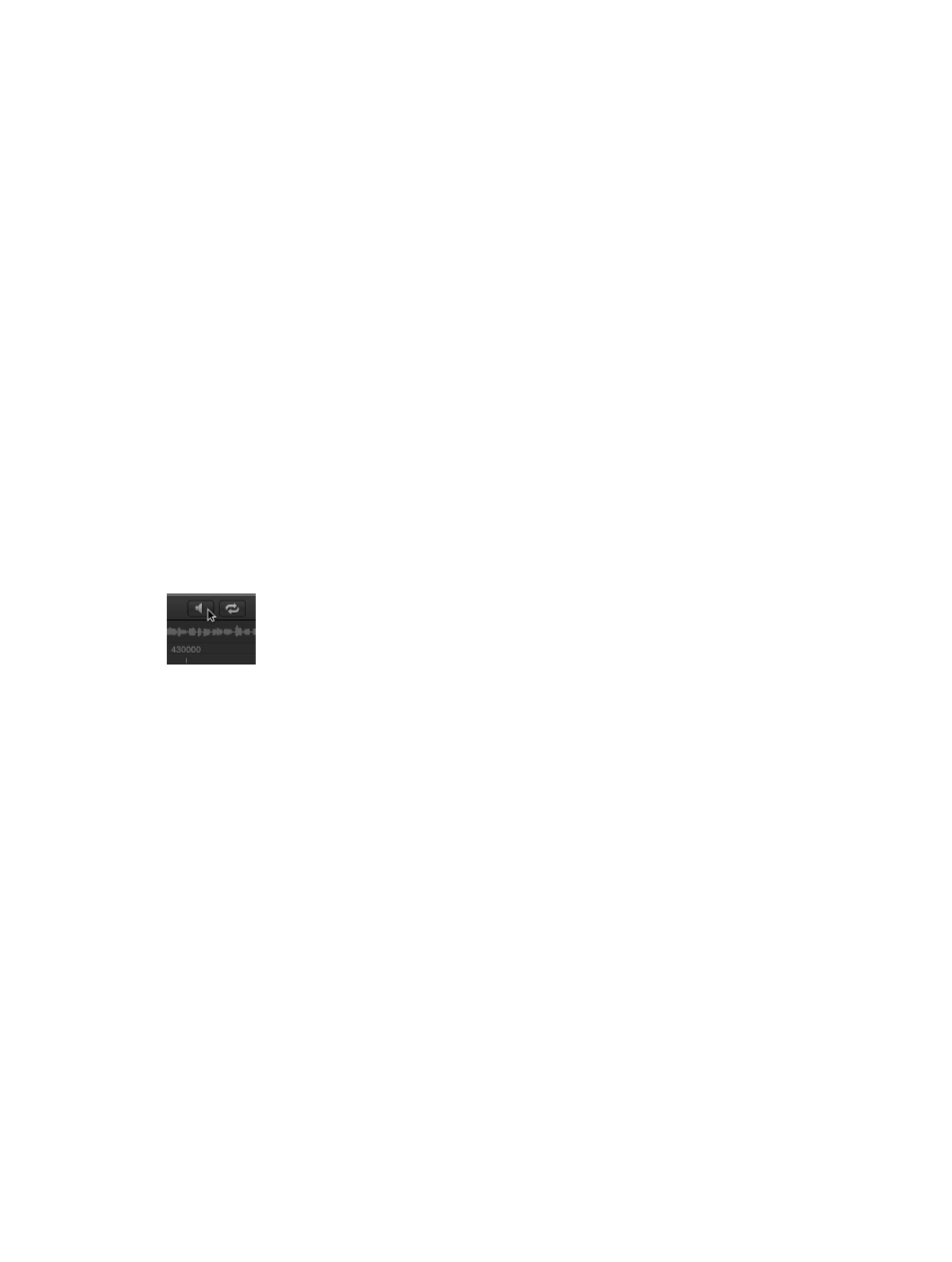
Chapter 15
Advanced edit features
446
Play audio files in the Audio File Editor
There are a number of playback options in the Audio File Editor. Playback of audio files in the
Audio File Editor occurs independently of the project playhead position. To hear the audio file in
the context of your arrangement, you should use the control bar buttons.
The Mixer’s Prelisten channel strip is used for monitoring in the Audio File Editor. You can access
the Prelisten channel strip by clicking the All button in the Mixer menu bar. The Prelisten channel
strip is located to the right of the highest-numbered audio channel strip.
Important:
Some audio interface hardware can layer direct current (DC) over the audio signal.
This results in a vertical shift of the waveform position that can be clearly seen in the Audio
File Editor. It can also cause crackling sounds at the start and end of the audio region during
playback. Choose Functions > Remove DC Offset to center the waveform around the zero
amplitude line.
Audio File Editor playback key commands
You can use the following key commands to enhance your playback options:
•
Play/Stop All: Plays back the whole audio file, regardless of the selected area.
•
Play/Stop Region: Toggles between playback of the region start and end points—regardless of
the selected area.
•
Play/Stop Region to Anchor and Play/Stop Region from Anchor: Allow you to check the region
anchor position by listening to the parts just before and after the anchor.
Control playback with the Prelisten button
1
Control-click the Prelisten button, then choose an option from the shortcut menu:
•
Auto-select Channel Strip: Plays the region displayed in the Audio File Editor through the audio
channel strip assigned to the region’s source track (shown in the main window).
•
Prelisten Channel Strip: Plays back using the Prelisten channel strip. You can access the
Prelisten channel strip in the Environment’s Mixer layer. It’s located to the right of the highest-
numbered audio channel strip.
2
Click the Prelisten button (or use the Play/Stop Selection key command, default
assignment: Space bar) to start playback.
3
Click the Prelisten button (or use the Play/Stop Selection key command, default
assignment: Space bar) to stop playback.
Control playback with the ruler
m
Double-click the ruler at the point where you want playback to begin. A second double-click
stops playback.
