Apple Logic Pro X User Manual
Page 25
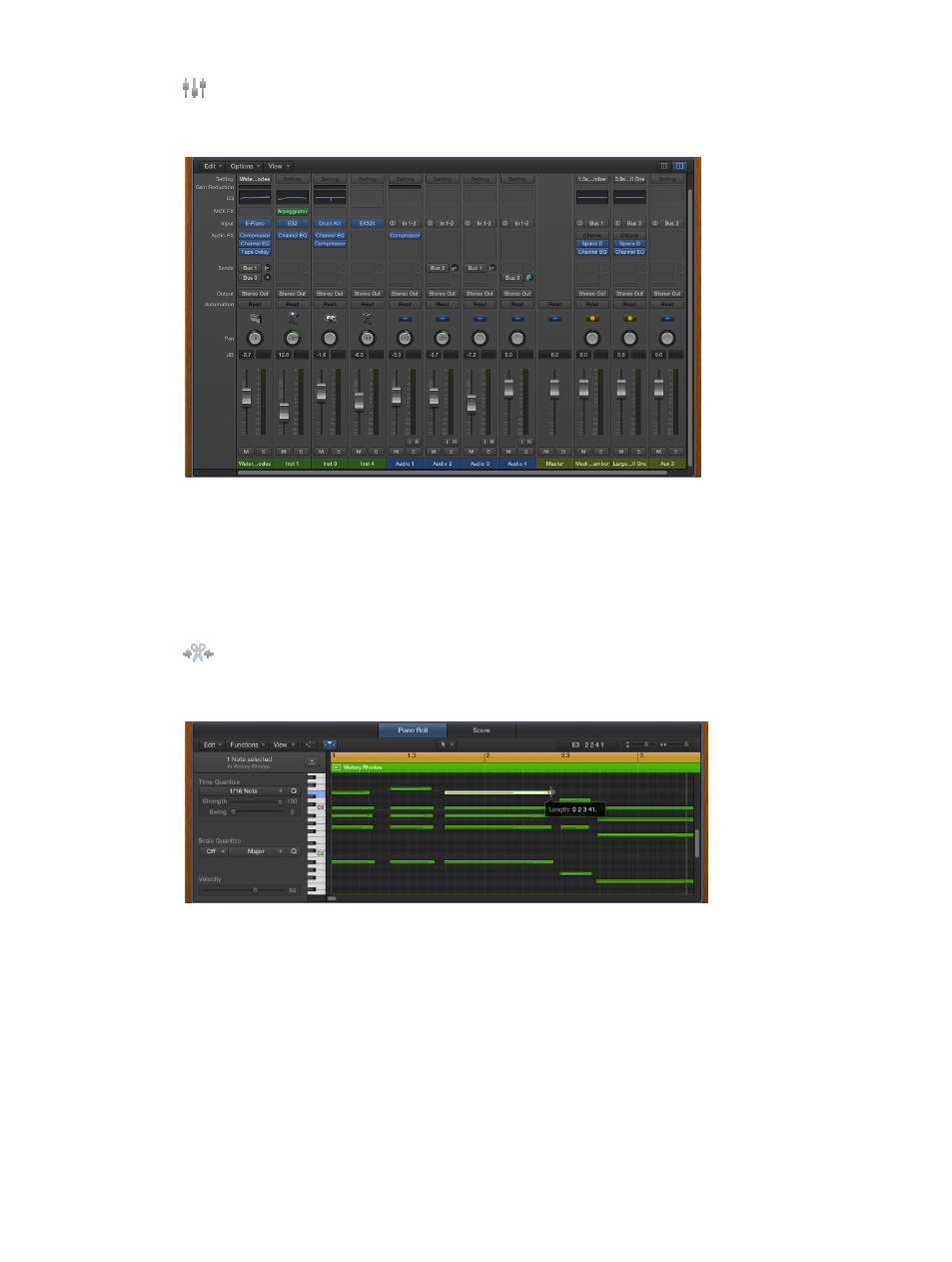
Chapter 2
Get started with Logic Pro X
25
•
Mixer: The Mixer is where you adjust volume, pan, and other channel strip settings, mute
and solo channel strips, add and edit plug-ins assigned to a channel strip, and control the
signal flow of your project.
The Mixer shows the channel strips for every track in your project, including auxiliary and
output channel strips, and the master channel strip. This makes it easy to see and adjust
relative levels and other track settings. You can adjust the level and pan position of each
channel strip, insert instrument and effect plug-ins and edit their parameters, mute and solo
tracks, and send the output to auxiliary or output channel strips.
To start working in the Mixer, see
. For more information, see
.
•
Editors: Logic Pro includes a set of a set of editors you can use to edit individual tracks
and regions, and manipulate their contents precisely. The available editors depend on the type
of track or region selected.
•
The Piano Roll Editor shows notes in selected MIDI regions on software instrument (or
external MIDI instrument) tracks. Each note appears as a bar that indicates the point in time
where it starts playing, how long the note plays, and the note’s pitch.
To start working in the Piano Roll Editor, see
Get started with the Piano Roll Editor
. For more
information, see
.
•
The Audio Track Editor displays the audio waveform of the regions on an audio track. In the
Audio Track Editor, you can copy, paste, move, trim, split, and join audio regions. You can also
quantize and edit the timing and pitch of audio material using Flex Time and Flex Pitch.
