Apple Logic Pro X User Manual
Page 431
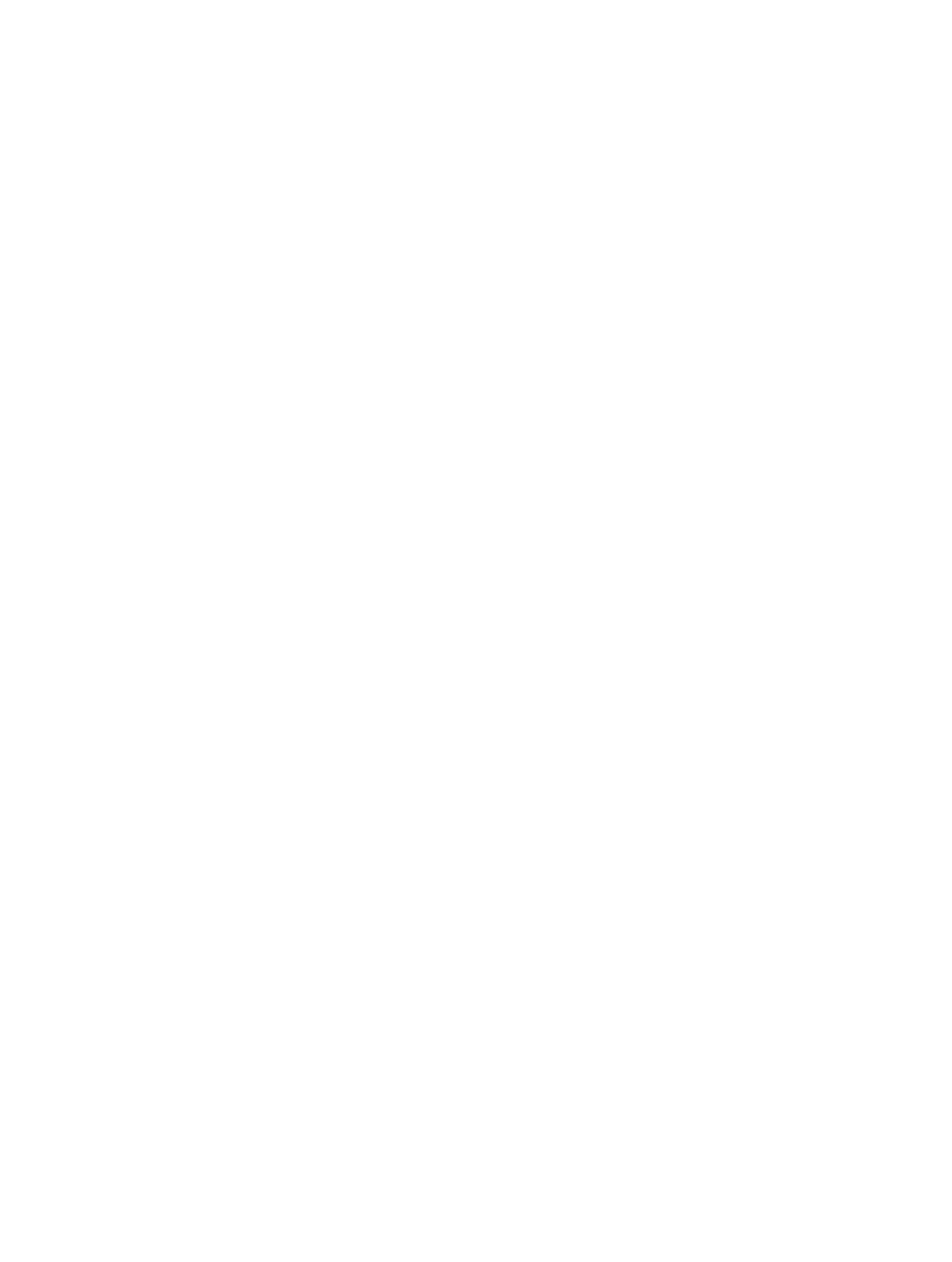
Chapter 15
Advanced edit features
431
Move and copy steps in the Step Editor
Steps can be moved or copied to other positions in the same, or other, lanes. When moved or
copied between lanes, the event values are retained, but are converted to the target event type.
For example, moving several steps from the volume lane into the pan lane results in the volume
lane step values being used for pan position changes.
Move selected steps
m
Hold down Shift, then drag the selected steps to the new position and lane.
As you drag, a help tag displays the position, event type, and value (if applicable).
Move steps with key commands
m
Assign and use the following key commands to move one or more steps. The selected events are
shifted one unit (referred to in the command) to the right (+1) or left (−1).
•
Nudge Region/Event Position Right by SMPTE Frame
•
Nudge Region/Event Position Left by SMPTE Frame
•
Nudge Region/Event Position Right by 1/2 SMPTE Frame
•
Nudge Region/Event Position Left by 1/2 SMPTE Frame
•
Nudge Region/Event Position Right by 5 SMPTE Frames
•
Nudge Region/Event Position Left by 5 SMPTE Frames
•
Nudge Region/Event Position Right by SMPTE Bit
•
Nudge Region/Event Position Left by SMPTE Bit
•
Nudge Region/Event Position Right by Tick
•
Nudge Region/Event Position Left by Tick
•
Nudge Region/Event Position Right by Division
•
Nudge Region/Event Position Left by Division
•
Nudge Region/Event Position Right by Beat
•
Nudge Region/Event Position Left by Beat
•
Nudge Region/Event Position Right by Bar
•
Nudge Region/Event Position Left by Bar
•
Nudge Region/Event Position Right by Nudge Value
•
Nudge Region/Event Position Left by Nudge Value
•
Nudge Region/Event Position Right by Sample
•
Nudge Region/Event Position Left by Sample
•
Nudge Region/Event Position Right by 1 ms
•
Nudge Region/Event Position Left by 1 ms
•
Nudge Region/Event Position Right by 10 ms
•
Nudge Region/Event Position Left by 10 ms
Copy selected steps
m
Hold down Option, then drag the selected steps to the new position and lane.
As you drag, a help tag displays the position, event type, and value (if applicable).
