Apple Logic Pro X User Manual
Page 461
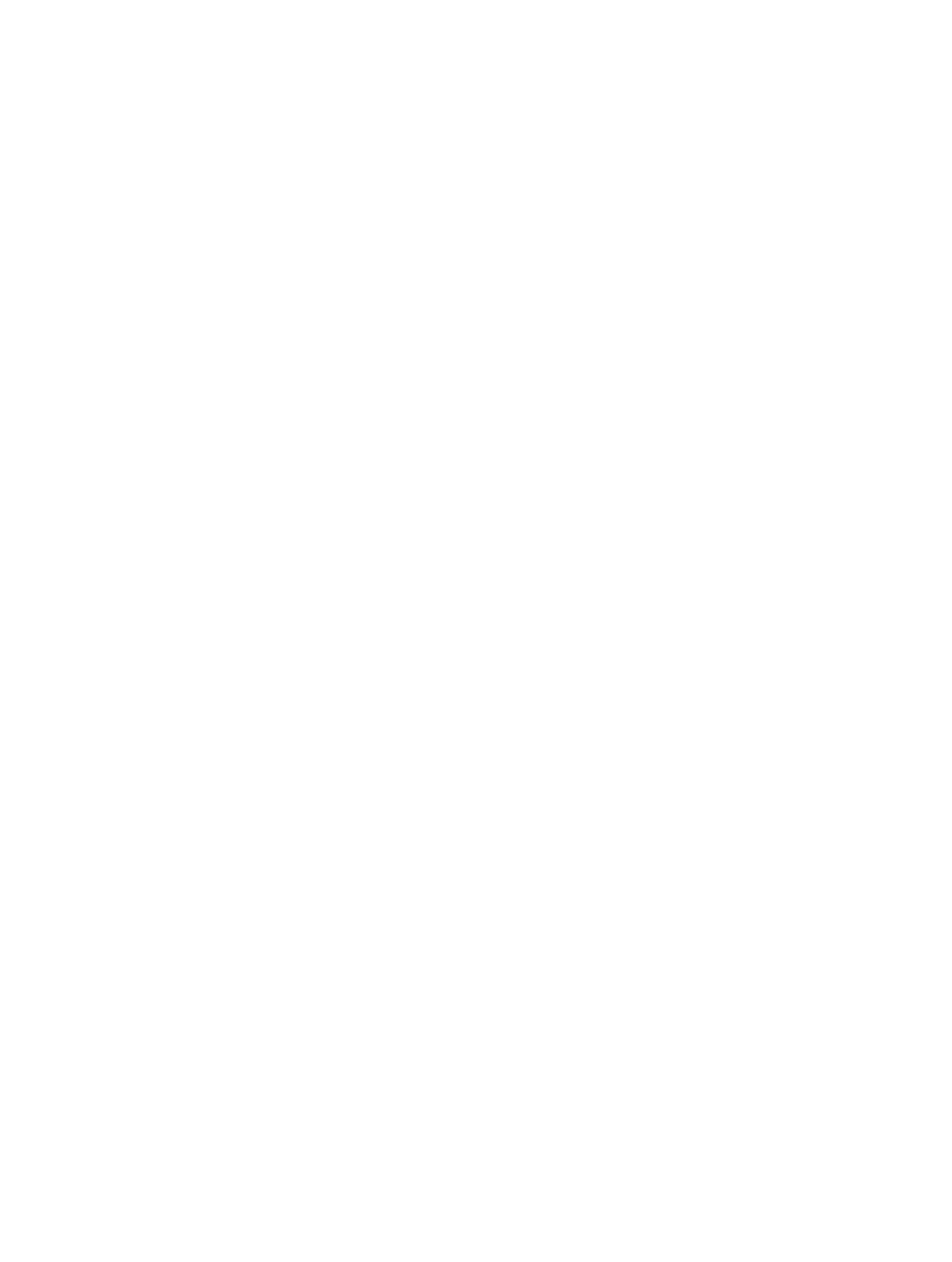
Chapter 15
Advanced edit features
461
Fade audio files
You can destructively fade in or out on an entire audio file, or a selected area in the Audio File
Editor. Your changes are written to the file.
•
Fade In: Volume is set to 0 at the start point of the selected area, and the fade in occurs over
the length of the selection.
•
Fade Out: Volume is set to 0 at the end point of the selected area, and the fade out occurs over
the length of the selection.
The fade in or fade out time is determined by the selected area within the audio file.
Create a fade in or fade out
1
Select a section of the audio file to determine the length of the fade in or fade out area.
2
Do one of the following:
•
To create a fade in: Choose Functions > Fade In from the Audio File Editor menu bar (default
key command: Control-I).
•
To fade passages out automatically: Choose Functions > Fade Out from the Audio File Editor
menu bar (default key command: Control-O).
Tip: If you use the Silence function (see
on page 459) to remove
unwanted background noise from silent passages, small jumps in volume can sometimes
occur at the silence start and end points. If this happens, zoom in and select a small area
surrounding—just before and after—the start point of the signal, then use the Fade In function.
