Edit notes in the score editor, Select notes in the score editor, Move and copy notes in the score editor – Apple Logic Pro X User Manual
Page 634: 634 edit notes in the score editor 634
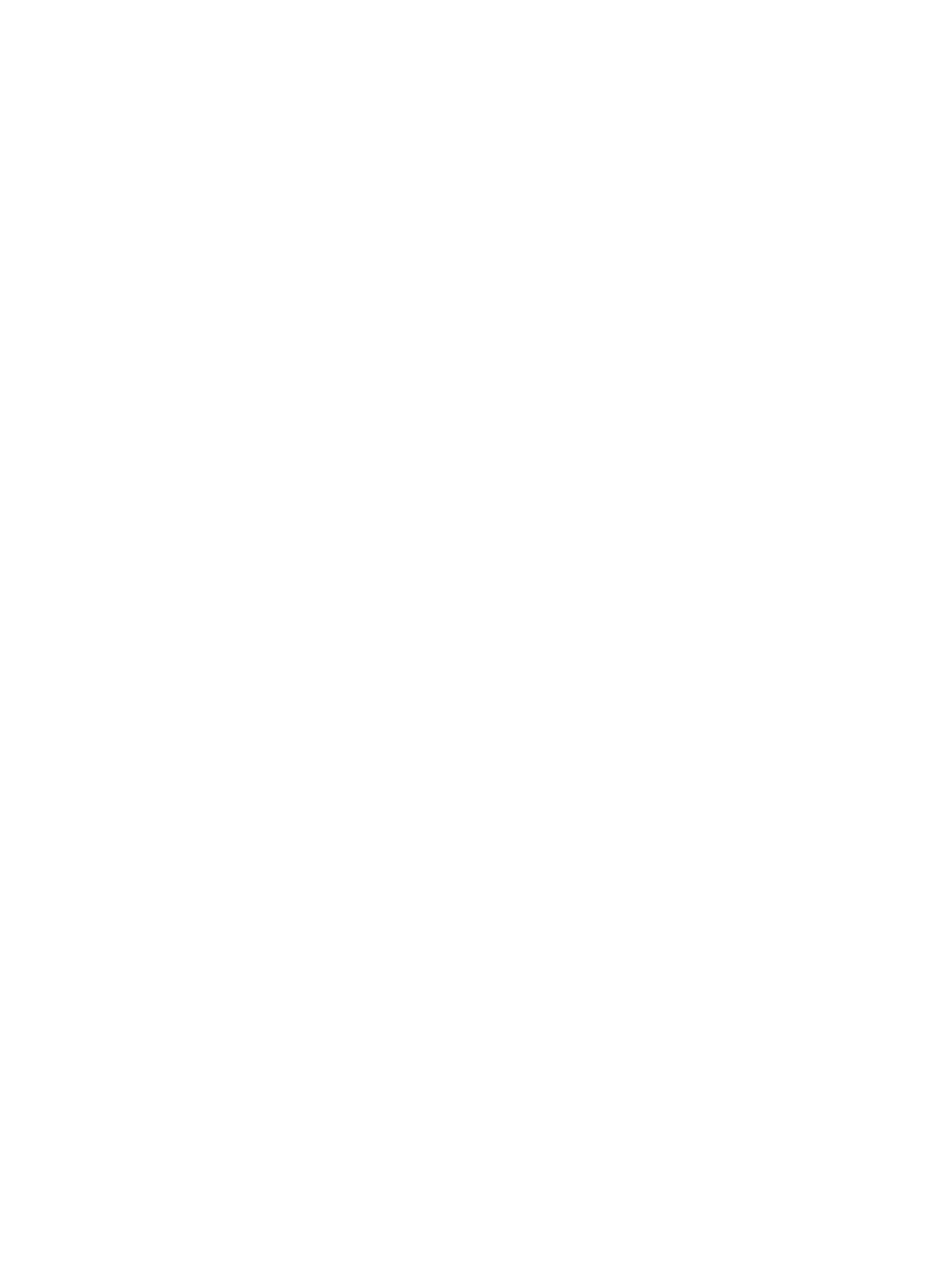
Chapter 20
View and edit music notation
634
Edit notes in the Score Editor
Select notes in the Score Editor
Before you can perform some edits to notes in the Score Editor, you need to select them.
Select a note
Do one of the following:
m
Click the note head.
m
Select multiple notes by Shift-clicking or by dragging around the notes to enclose them.
Select all notes
m
Choose Edit > Select All (or press Command-A).
All visible notes are selected.
Select all notes following the currently selected note
m
Choose Edit > Select All Following.
Select all following notes of the same pitch as the currently selected note
m
Choose Edit > Select All Following of Same Pitch.
Move and copy notes in the Score Editor
You can move notes in the Score Editor to change the position in time where they start to
play back.
Move notes in the Score Editor
m
Select one or more notes, then drag left or right.
Copy notes in the Score Editor
m
Option-drag the note head to a new position.
m
Select one or more notes, then choose Edit > Copy (or press Command-C).
When you choose Edit > Paste (or press Command-V), the note is pasted at the
playhead position.
