Apple Logic Pro X User Manual
Page 429
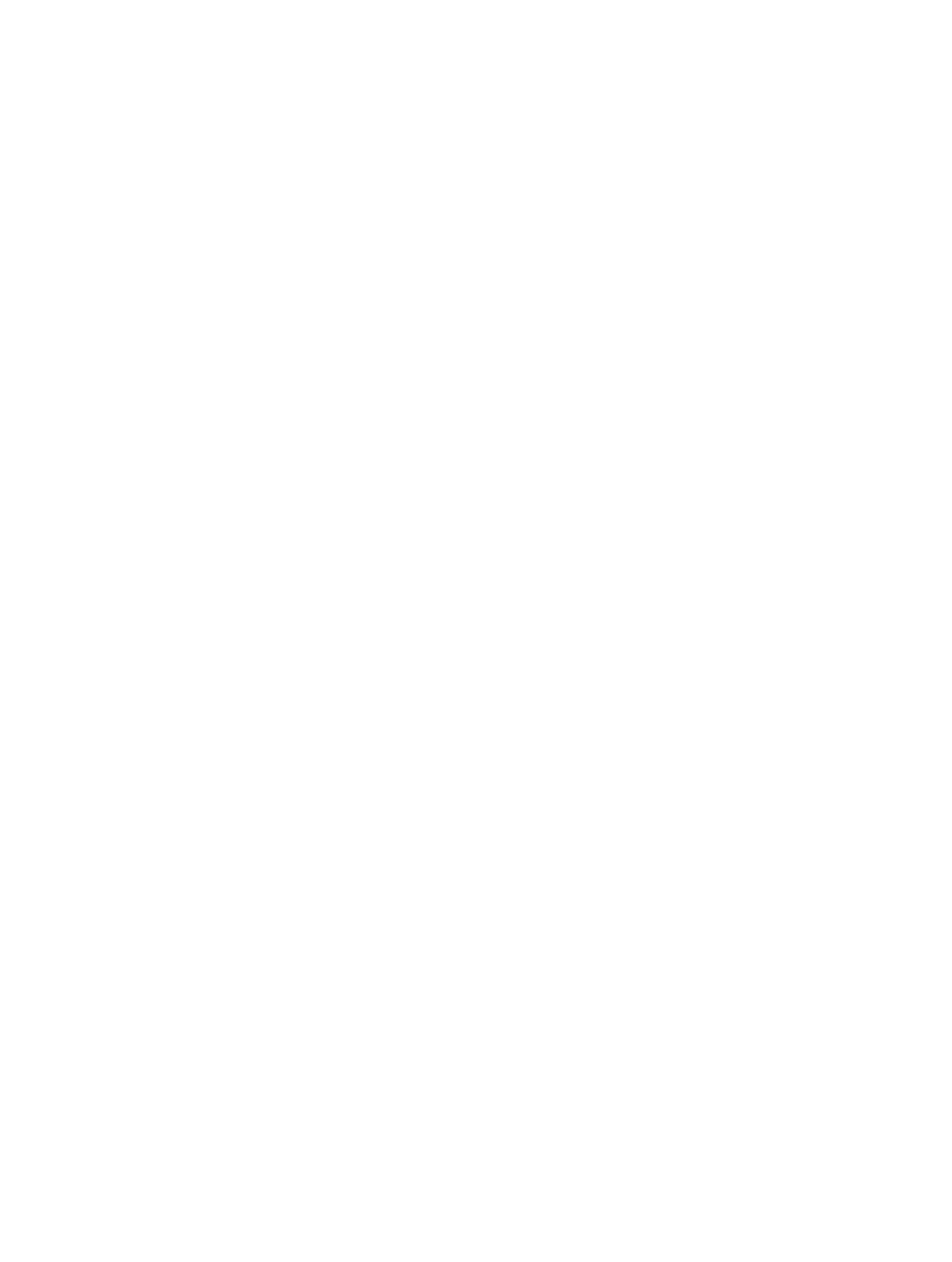
Chapter 15
Advanced edit features
429
Select steps in the Step Editor
You can use any of the usual selection techniques in the Step Editor, with the
following variations.
Select individual steps
m
Hold Shift, then click the steps in a lane.
Select several contiguous steps
m
Hold Shift, then drag to select the steps in a lane.
Take care to avoid clicking any steps. If you click or drag with the unmodified Pointer tool, the
selected event values are changed, so make sure you hold down Shift.
Select all steps on a lane
m
Click the lane name.
Select all steps on multiple lanes
m
Shift-click the lane names.
Delete steps in the Step Editor
You can use any of the standard deletion techniques to delete events in the Step Editor.
Delete a step
Do one of the following:
m
Click the step with the Eraser tool.
m
Click the step, then press Delete.
Delete several contiguous steps in a lane
m
Drag across the steps you want to delete with the Eraser tool.
Delete several noncontiguous steps
m
Shift-click the steps you want to remove, then press Delete.
Delete similar or equal steps
1
Select one of the steps you want to delete.
2
Use the Select Similar Regions/Events (Shift-S) or Select Equal Regions/Events (Shift-E) key
command, then press Delete.
You can also delete events by choosing one of the Delete MIDI Events commands from the Step
Editor menu bar. For more information, see
Delete notes in the Piano Roll Editor
on page 360.
