Create scores and parts using score sets, Score sets overview, 701 create scores and parts using score sets 701 – Apple Logic Pro X User Manual
Page 701: Score, Sets overview
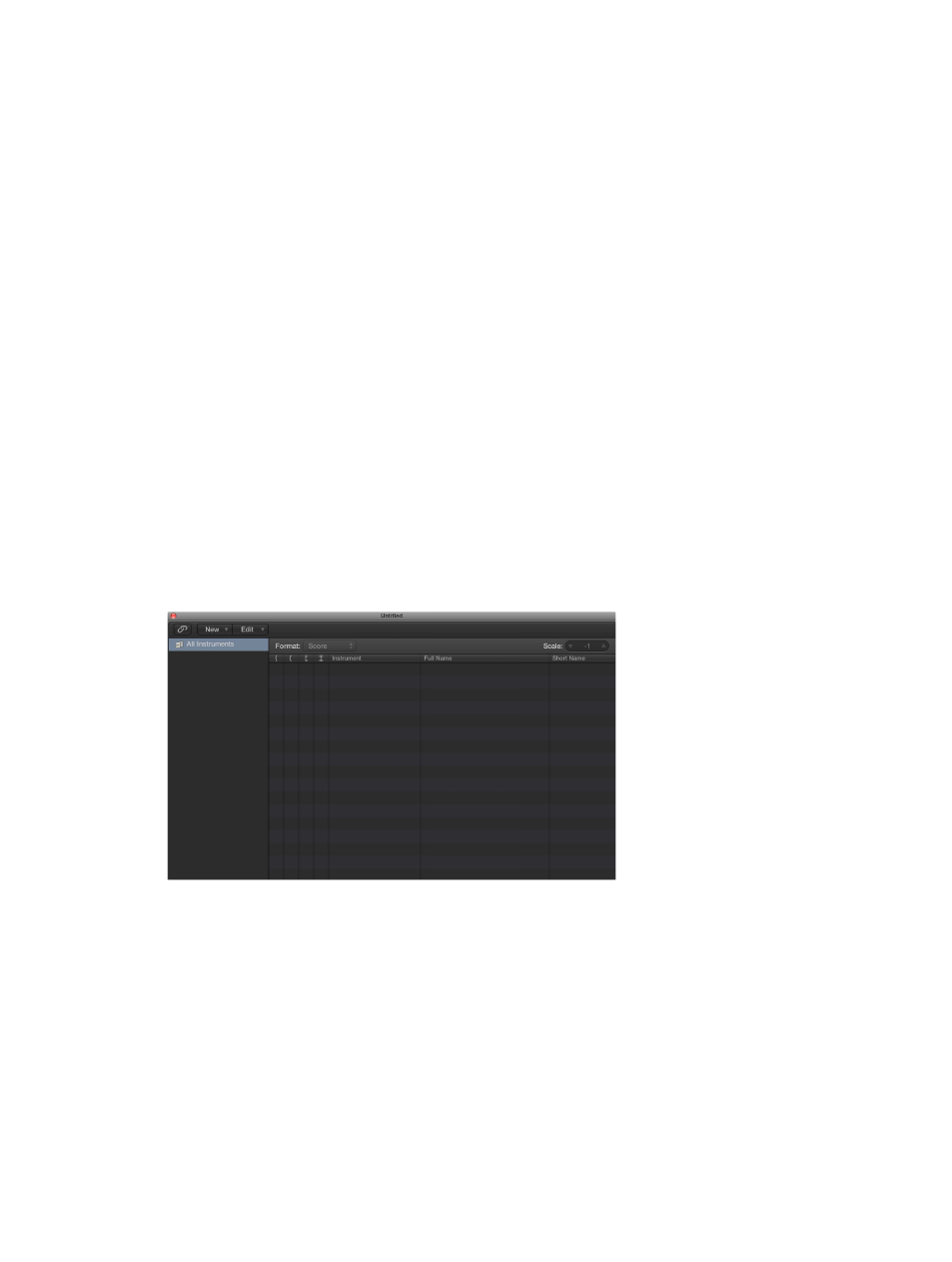
Chapter 20
View and edit music notation
701
Create scores and parts using score sets
Score sets overview
You can use score sets to control which software instrument tracks appear in the score. Each
project can contain as many score sets as needed. Score sets let you:
•
Produce a full score for a project together with individual parts
•
Reorder software instrument tracks in the score, independent of their order in the Tracks area
•
Provide a name (and, optionally, a short name) for each software instrument track displayed in
the score, and when the score is printed.
•
Control which staffs are connected by brackets or bar lines
•
Exclude tracks from being displayed in the score (for example, tracks that only contain MIDI
controller data)
•
Reduce or enlarge all staffs in each staff set using the Scale parameter, which allows you to use
the same staff styles for the printout of full scores and individual parts
•
Select from two different parameter sets (Score or Part) for page margins, header space height,
vertical distance between staff systems, and the maximum number of bars per line
You create and edit score sets in the Score Sets window.
Open the Score Sets window
m
Choose Layout > Score Sets from the Score Editor menu bar (or use the Show/Hide Score Sets
Window key command).
If the All Instruments score set is chosen when you open the Score Editor, a warning indicates
that this score set cannot be edited.
