Navigate using markers – Apple Logic Pro X User Manual
Page 571
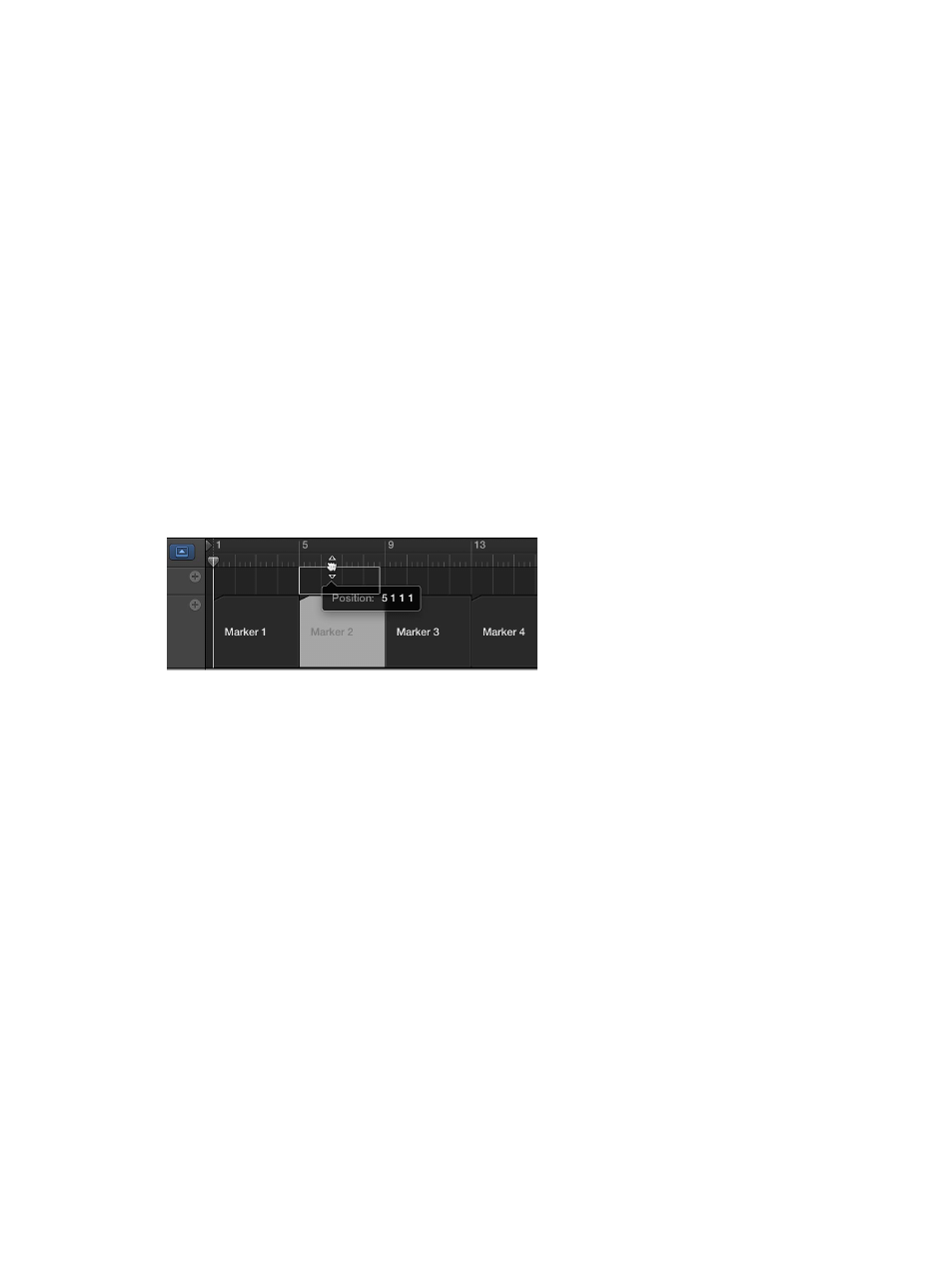
Chapter 19
Make global changes to a project
571
Navigate using markers
You can navigate through your project using markers. This is useful when you want to quickly
jump to, and edit, regions or events at a specific position in your project, for example.
Move the playhead to a marker
Do one of the following:
m
Hold down Option and click the marker in the Marker track.
m
Use the Go to Marker Number 1 to 20 key commands (20 different commands).
The marker numbers in these commands refer to the (serial) order of all markers in the project.
By default, when you create a marker, the name shows the marker number.
m
Use the Go to Marker key command to open a window where you can enter any marker number.
The playhead moves to the beginning of the chosen marker.
Move to the next or previous marker
m
Use the Go to Previous Marker and Go to Next Marker key commands.
The locators are set to the beginning and end points of the selected marker.
Create a cycle from a marker
Do one of the following:
m
Drag the marker into the upper part of the ruler.
This action sets the cycle area to the position and length of the marker.
m
Select the marker, then use one of the following key commands:
•
Set Locators by Marker and Enable Cycle
•
Set Locators by Previous Marker and Enable Cycle
•
Set Locators by Next Marker and Enable Cycle
