Demix midi regions in the tracks area – Apple Logic Pro X User Manual
Page 308
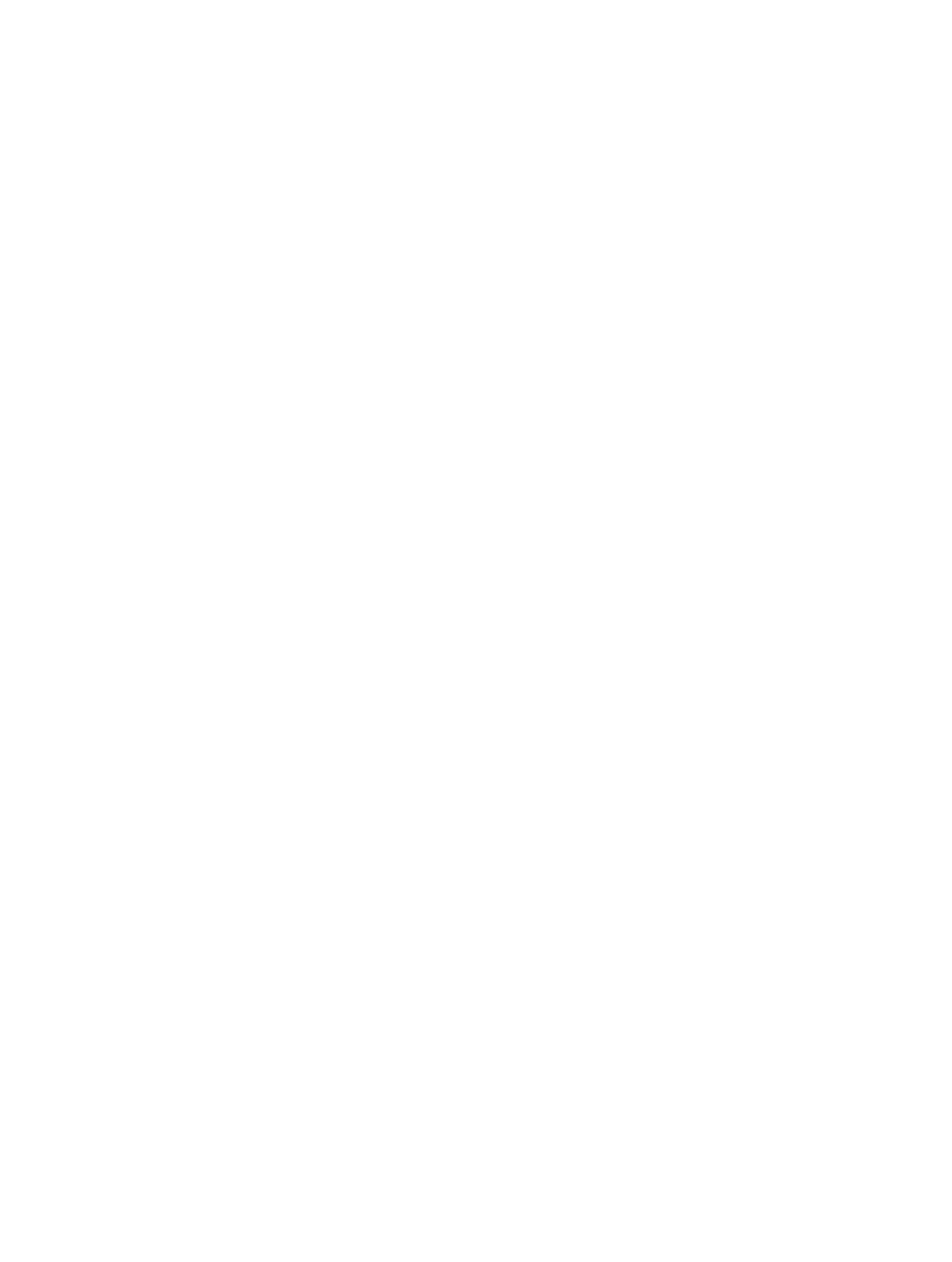
Chapter 10
Create a song arrangement
308
Handle overlapping notes in split MIDI regions
If any notes in a split MIDI region overlap other notes by more than a 1/16 note, a dialog appears,
asking if you want to keep, shorten, or split the notes.
m
In the dialog, do one of the following:
•
Click Keep to leave all notes unaltered. The MIDI region is cut as intended, but there may be
notes in the left half (earlier region) that are much longer than the MIDI region containing
them. Such notes play normally, unless Clip Length is activated. (See
position of regions in the Tracks area
on page 299.)
•
Click Shorten to truncate all overlapping notes, so that they end at the point where the
original MIDI region was split.
•
Click Split to split overlapping notes across the two MIDI regions; two notes are created, with
the same pitch and velocity as the original, and with the same total length as the original note.
You can split an audio recording into segments based on amplitude levels using the Audio
> Strip Silence function in the toolbar. For details, see
Remove silent passages in the Strip
.
Demix MIDI regions in the Tracks area
You can split, or demix, a MIDI region (or a standard MIDI file of format 1 or 0) into separate
regions by event channels or by note pitch.
Split MIDI regions by event channels
1
Select the MIDI regions you want to split.
2
Do one of the following:
•
Choose Edit > Separate MIDI Events > by Event Channel from the Tracks area menu bar (or use
the Separate MIDI Region by MIDI Channel key command).
•
Control-click the MIDI region, then choose MIDI > Separate by MIDI Channel from the
shortcut menu.
A separate MIDI region is created for every MIDI channel found, containing all matching
events. Each region is created on a track with an instrument channel that matches the MIDI
channel. If no such tracks exist, new tracks are created for each channel.
Split MIDI regions by note pitch
1
Select the MIDI regions you want to split.
2
Do one of the following:
•
Choose Edit > Separate MIDI Events > by Note Pitch from the Tracks area menu bar (or use the
Separate MIDI Region by Note Pitch key command).
•
Control-click the MIDI region, then choose MIDI > Separate by Note Pitch from the
shortcut menu.
A separate MIDI region is created for every note number found. A track is created for each new
MIDI region, assigned to the same channel strip as the original MIDI region.
This feature is especially useful for separating drum parts that have been recorded into Logic Pro
from a drum machine where all notes are on the same MIDI channel. Each note region can then
be assigned to another channel strip, or perhaps some can be deleted, to thin out the original
drum pattern.
