Share projects to itunes, Share projects to the media browser – Apple Logic Pro X User Manual
Page 726
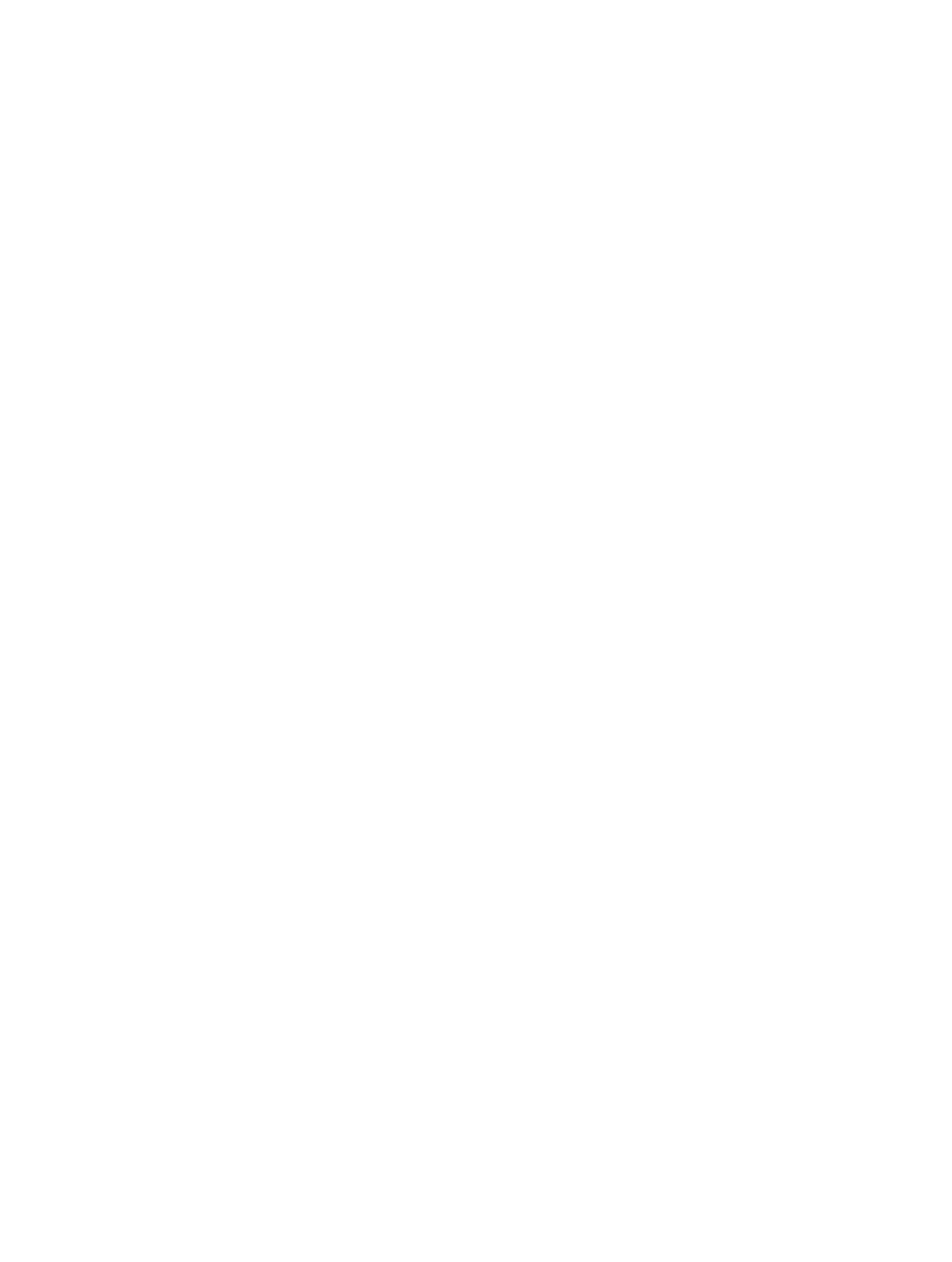
Chapter 21
Share projects
726
Share projects to iTunes
You can share a project to your iTunes library to play in iTunes, add to a playlist, or sync to a
mobile device such as an iPhone or iPad. Projects can be shared to iTunes as uncompressed AIFF
audio files or as compressed audio files with various quality levels.
Share a project to your iTunes library:
1
Choose File > Share > To iTunes.
2
To rename the shared file, select the name in the Title field, then enter a new name.
3
Type artist, composer, and album information for the shared file in the respective text fields.
4
Choose the quality level for the shared file from the Quality pop-up menu.
5
Click Share.
When you share a project to iTunes, the entire project, from the beginning to the end of the last
region, is exported. Any silence at the beginning or end of the project is trimmed. If Cycle mode
is on when you share the project, the part of the project between the start and end of the cycle
region is exported.
The shared project appears in the iTunes library, where you can add it to playlists, convert it, or
burn it to a CD. The format of the shared project is determined by the iTunes import settings.
Share projects to the Media Browser
You can share Logic Pro projects to the Media Browser, where you can view and open them in
other Apple applications, including iMovie and Final Cut Pro.
Share a project to the Media Browser
1
Choose File > Share > To Media Browser.
2
To rename the shared file, select the name in the File name field, then enter a new name.
3
Choose the quality setting for the shared file from the Quality pop-up menu.
4
Click Share.
The entire project, from the beginning to the end of the last region, is exported. Any silence at
the beginning or end of the project is trimmed. If Cycle mode is on when you share the project,
the part of the project between the start and end of the cycle region is exported.
To view the shared file in the Media Browser, click the project (if the project has multiple
alternatives, click the project alternative from which you shared the project.) The shared file
appears in the results list at the bottom of the Media Browser. Any bounced projects also appear
in the Media Browser.
