Apple Logic Pro X User Manual
Page 760
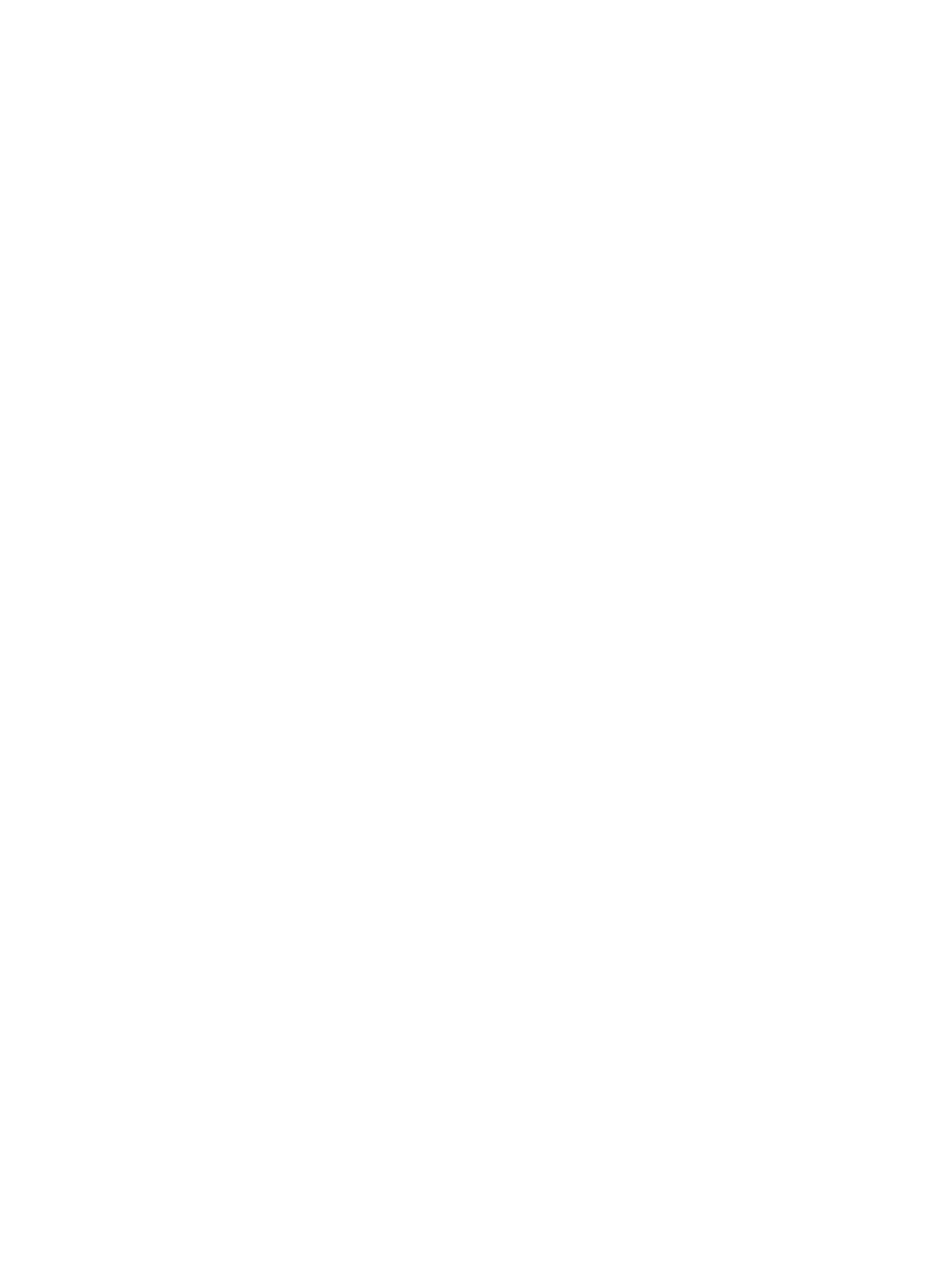
Chapter 23
Work in the Environment
760
Move objects between layers by dragging
1
Open a second Environment window (Window > Open MIDI Environment) that displays the
target layer.
2
Select the objects you want to move in the first Environment window, then drag them into the
second window.
Move objects between layers using the Layer pop-up menu
1
Select the objects you want to move.
2
Hold down Option, then choose a layer from the Layer pop-up menu.
The selected objects are moved to the chosen layer.
Move objects between layers using the Clipboard
1
Select the objects you want to move.
2
Choose Edit > Cut from the Environment menu bar (or press Command-X).
3
Choose a destination layer from the Layer pop-up menu.
4
Click the layer background to make sure that no objects are selected.
5
Choose Edit > Paste from the Environment menu bar (or press Command-V).
Note: If any objects are selected when you try to paste objects to the current layer, a dialog asks
if you want to replace the current selection. If you press Return or click Replace, the selected
objects are replaced by the objects in the Clipboard. The existing cabling remains intact.
Copy an object by dragging
m
Option-drag the object with the Pointer tool.
Copy objects between layers by dragging
1
Open a second Environment window (Window > Open MIDI Environment) that displays the
target layer.
2
Select the objects you want to copy in the first Environment window, hold down Option, then
drag the objects into the second window.
Copy objects between layers using the Clipboard
1
Select the objects you want to copy and choose Edit > Copy from the Environment menu bar (or
press Command-C).
2
Choose a destination layer from the Layer pop-up menu.
3
Click the layer background to make sure that no objects are selected.
4
Choose Edit > Paste from the Environment menu bar (or press Command-V).
Cabling is preserved, so groups of objects copied this way are connected in the same way as the
originals. When you copy a single object, only its output cables are preserved.
Note: If any objects are selected when you try to paste objects to the current layer, a dialog asks
if you want to replace the current selection. If you press Return or click Replace, the selected
objects are replaced by the objects in the Clipboard. The existing cabling remains intact.
