Delete staff styles, Assign notes to voices and staffs – Apple Logic Pro X User Manual
Page 693
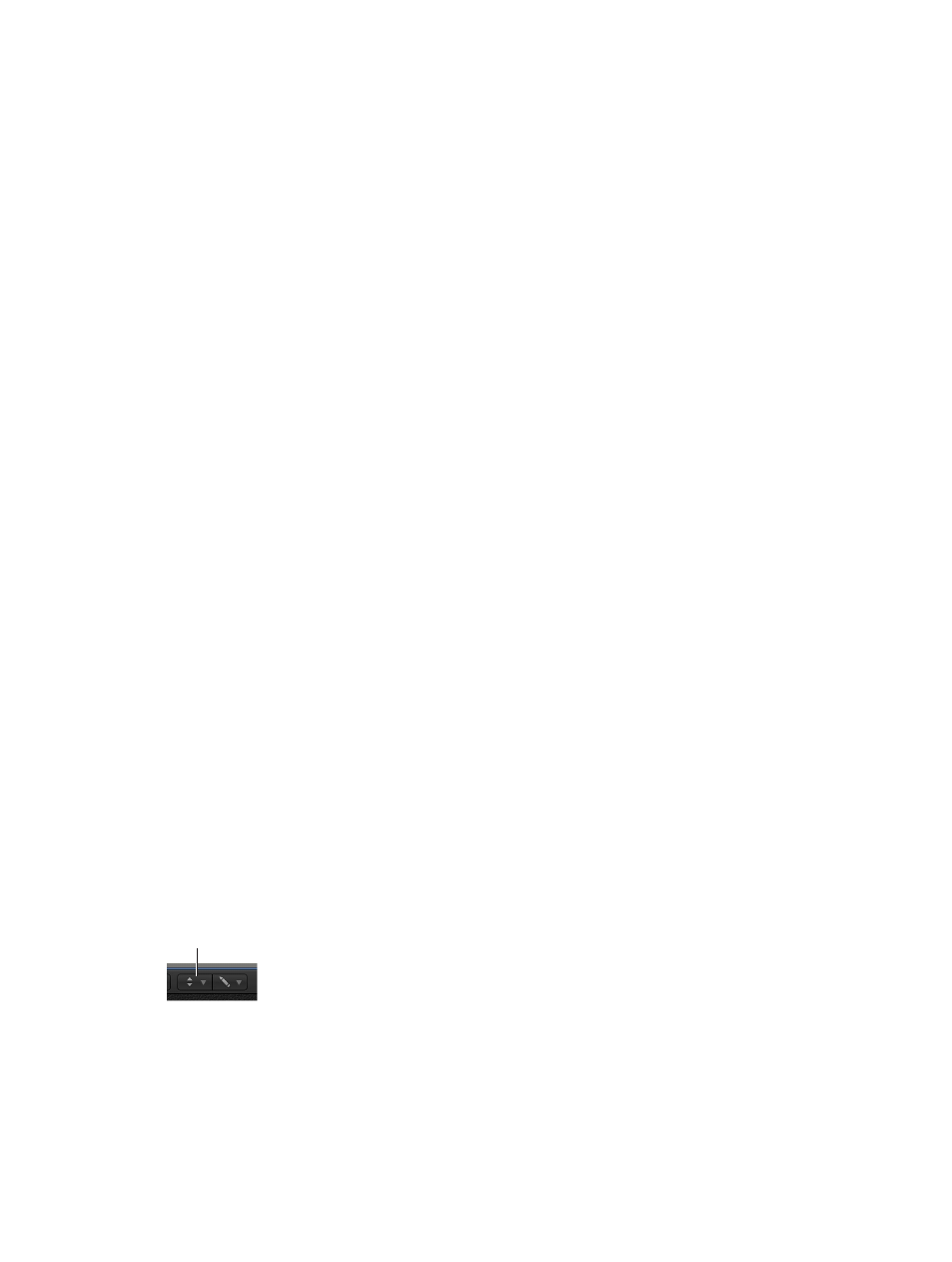
Chapter 20
View and edit music notation
693
Delete staff styles
You can delete staff styles in the Staff Style window in both Single view and List view. In LIst view
you can select and delete several staff styles simultaneously.
Delete the current staff style in Single view
m
Choose New > Delete Style.
Delete multiple staff styles in List view
m
Shift-click the staff styles you want to remove, then choose Edit > Delete (or press the Delete
key).
Tip: In List view, you can use the Edit > Select Unused command, to select all staff styles that are
currently not assigned to any regions or track instruments in the project.
Assign notes to voices and staffs
For staff styles with multiple staffs or voices, you can control which staff or voice a note is
displayed on. You can assign notes to voices by defining a split point, or by assigning each voice
to a separate MIDI channel.
When you use a split point to separate voices, the split point and all notes above it are displayed
on the upper voice, while all notes below the split point are displayed on the lower voice. This is
useful when there is a clear division in pitch between the two voices; for example, in a piano staff
style when each hand plays in only one clef (treble or bass).
In cases where the division between voices needs to be more flexible, you can separate voices
by assigning each voice to a different MIDI channel. This allows voices to cross while still being
displayed independently. Notes not assigned to any MIDI channel are not displayed, allowing you
to “hide” notes from display (such as improvised parts or trill notes, for example). This does not
affect playback, but only the display of notes in the score (the playback channel is determined by
the setting in the Track inspector).
If you record polyphonic voices separately in real time, you can set your keyboard or MIDI
controller to the appropriate MIDI channel for each voice when you record, saving you from
having to edit the channels afterward.
You can automatically split notes between two voices using the “Auto split notes in multi staff
chord styles” Score preference. By turning on this preference, notes you play using a polyphonic
staff style are automatically assigned MIDI channels matching the staff style’s voice assignments.
Notes at, and above, the split point are assigned the channel of the first voice. Notes below are
assigned the second voice’s channel. This creates a usable voice assignment, which you can
edit later.
Using the Voice Separation tool, you can draw a separation line between notes on a staff to
assign them to the predefined MIDI channels of the voices.
Voice Separation tool
Separate voices by split point
m
Choose a note pitch for the voice in the Staff Style window’s Split column.
