Set track pan positions, Enable tracks for recording – Apple Logic Pro X User Manual
Page 176
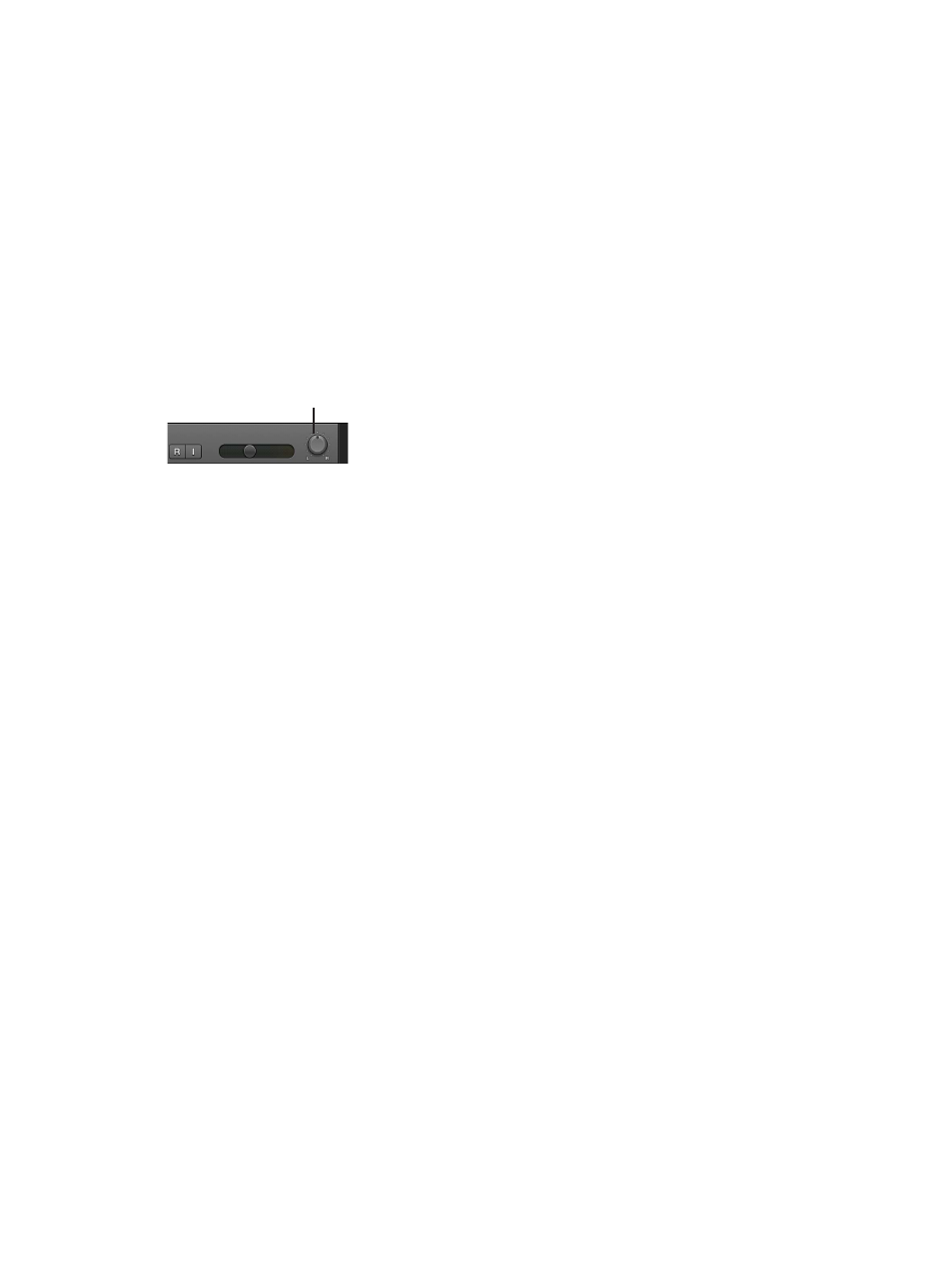
Chapter 7
Work with tracks
176
Set track pan positions
The Pan/Balance (pan is short for panorama) knob controls whether a track is heard from the
left, right, or center of the stereo field. You can set the pan or balance position for each track in
a project.
Mono channel strips feature a Pan knob, which determines the position of a mono signal in
the stereo image. At the center position, the Pan knob sends equal amounts of the signal to
both sides of the stereo image. If you turn the Pan knob to the left, more of the signal moves to
the left.
Stereo channel strips display a Balance knob, which differs from the Pan knob in that it controls
the relative levels of two signals (Left and Right) at the stereo outputs.
Adjust a track’s pan or balance position
m
In the track header, drag the Pan/Balance knob counterclockwise to pan to the left, or drag
clockwise to pan to the right. The “dot” on the wheel indicates the position.
Pan/Balance knob
Note: You might have to resize the track header in order to see the Pan/Balance knob.
m
Option-click the Pan/Balance knob to return it to the center position.
When a channel strip output is set to Surround, the Pan or Balance knob is replaced by a
Surround Panner. For information about using surround channel strips, effects, and the surround
panner, see
Enable tracks for recording
You can use a track’s Record Enable button to arm the track for recording.
Note: When Show Advanced Tools is selected in the Advanced preferences pane, Record Enable
buttons appear with the letter “R.” When Show Advanced Tools is not selected, Record Enable
buttons appear with a circle that lights red when the track is record-enabled.
Enable a track for recording
1
Click the Record Enable button in the track header.
Click the Record Enable button again to disable the track for recording.
You can also select one or more tracks with different inputs in the Tracks area, and use the
Record Enable Track key command (default: Control-R) to enable them for recording.
