Chapter 16: mix a project, Mixing overview, 483 mixing overview – Apple Logic Pro X User Manual
Page 483: Mix a project
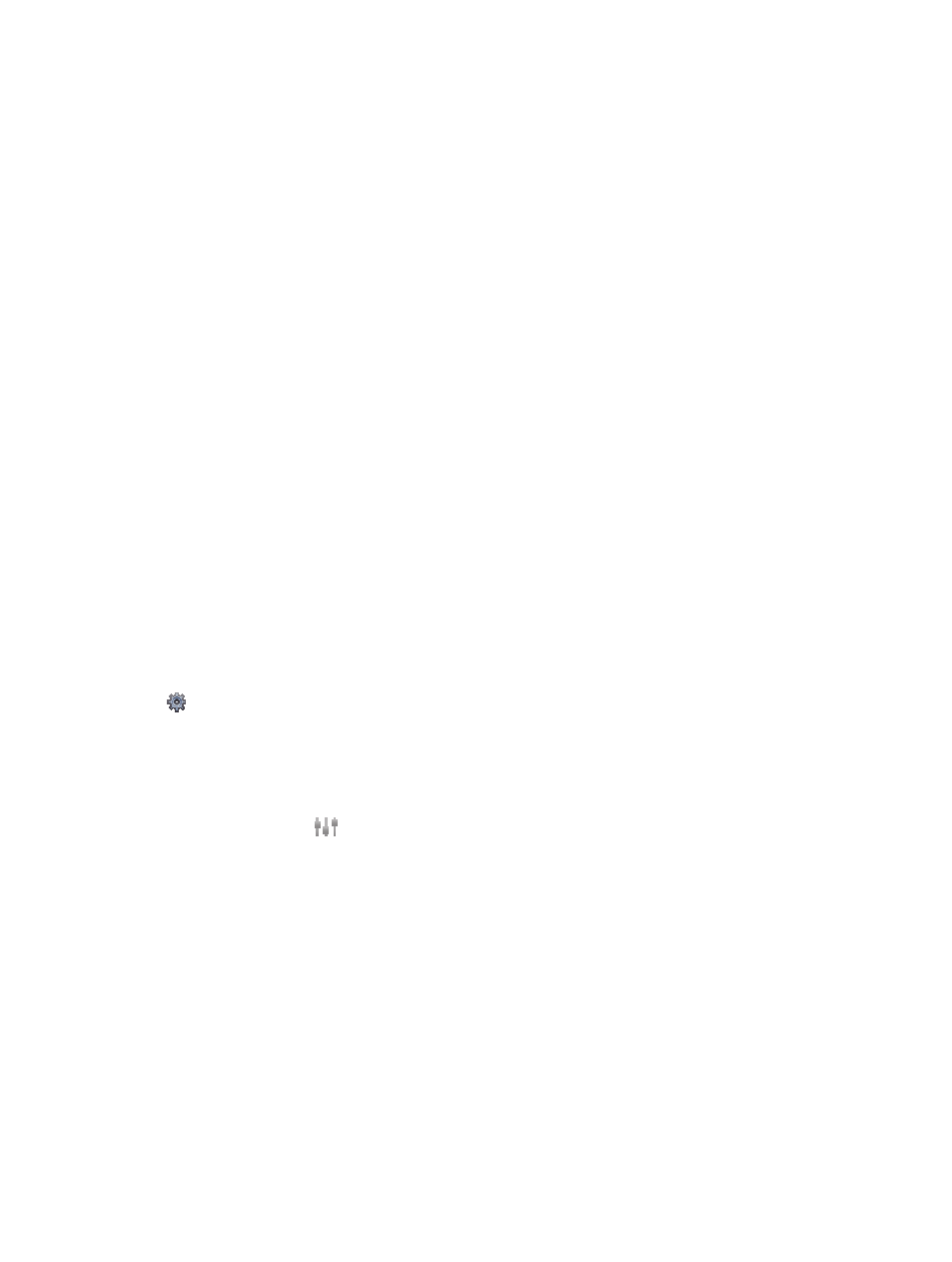
483
Mixing overview
When you mix a project, you balance the different parts and blend them into a cohesive whole.
You can also add effects to alter the sound, use routing and grouping to control the signal flow,
and use automation to create dynamic changes in your project over time. You do this in the
Mixer, which opens below the Tracks area or as a separate window.
Although there are no rules for mixing—except those learned from experience and a good
ear—mixing typically involves the following steps. You may find yourself moving back and forth
between steps as you work on the mix.
•
Set channel strip volume levels to balance different instruments.
•
Set channel strip pan, or balance, positions to place instruments in the stereo field.
•
Add and adjust effects and instruments to change the sound characteristics of a track or the
overall project.
•
Control signal flow to create subgroups, route a signal to multiple destinations, or process
sounds individually.
•
Create changes over time using automation curves on an individual track or the master track.
In the process of mixing, you will find different ways to accelerate and simplify your workflow,
by muting and soloing channel strips, working with channel strip groups, and customizing
the Mixer.
You can also choose between different Mixer views when Show Advanced Tools is selected in
the Advanced preferences pane, displaying only those channel strips that you actually need for
the mixing task at hand.
Open the Mixer in the main window
Do one of the following:
m
Click the Mixer button
in the control bar.
m
Choose View > Show Mixer (or press X).
Open the Mixer as a separate window
m
Choose Window > Open Mixer (or press Command-2).
Mix a project
16
