Resize notes and symbols in the score editor, Adjust the vertical headroom of the score display, Repeat events in the score editor – Apple Logic Pro X User Manual
Page 615
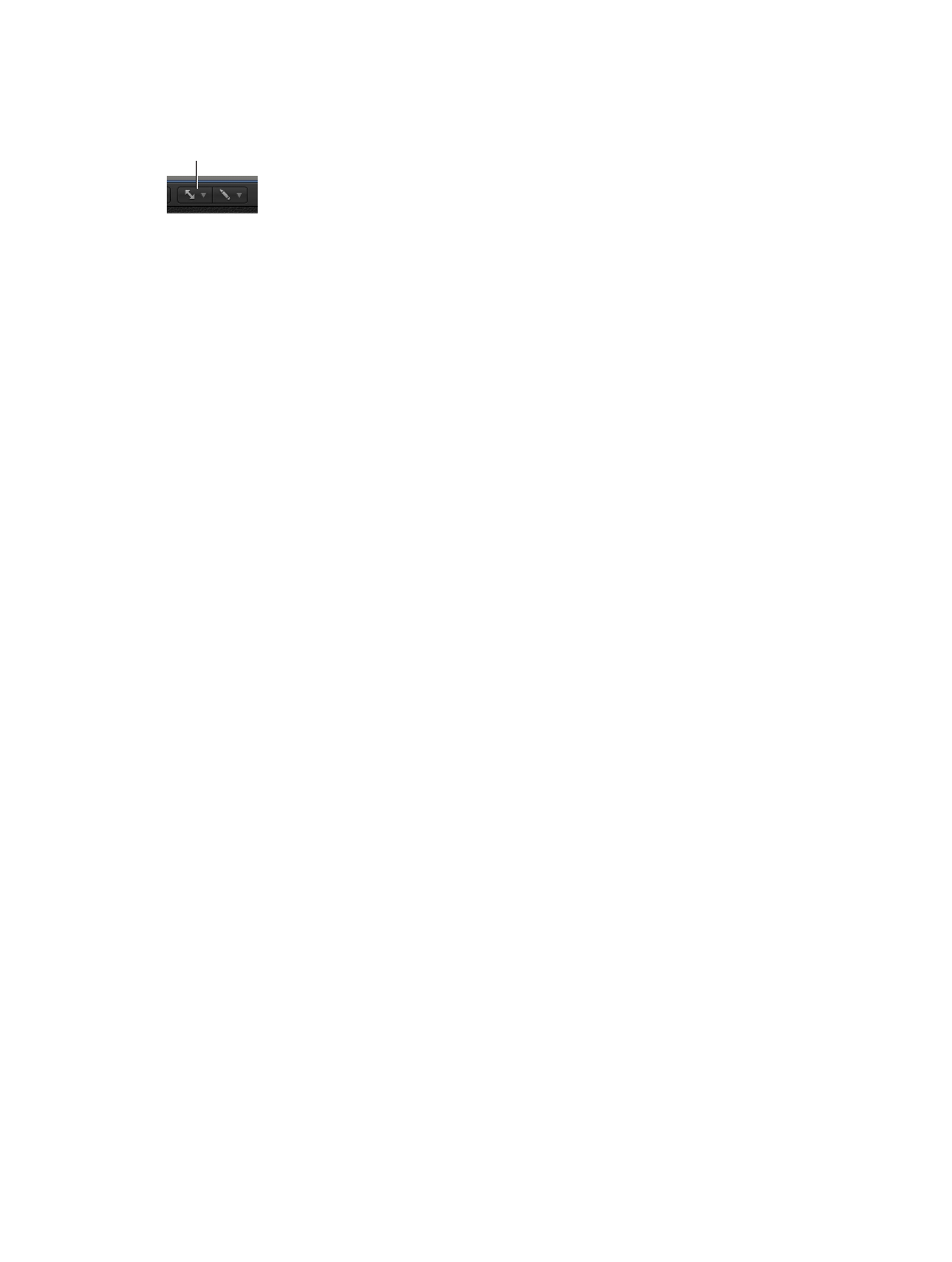
Chapter 20
View and edit music notation
615
Resize notes and symbols in the Score Editor
You can change the size of notes, as well as most score symbols, using the Resize tool (located in
the Score Editor Tool menu).
Resize tool
Resize a note or score symbol
m
Grab the item with the Resize tool, and move the pointer up or down.
Reset a note or symbol to its original size
m
Double-click the item with the Resize tool, then click OK in the dialog.
Note: Resizing notes does not affect MIDI playback, only the notes’ visual appearance.
Adjust the vertical headroom of the score display
You can adjust the vertical headroom, or the amount of blank space at the top and bottom of
the score display. This can be helpful when there are notes with ledger lines extending above or
below the staff, or chords, symbols, or text above or below the staff.
Adjust the vertical headroom at the top or bottom of the score
1
Place the pointer at the top or bottom edge of the score display.
The pointer changes to a pair of up-and-down pointing arrows.
2
Drag up or down to adjust the vertical headroom.
Repeat events in the Score Editor
The Repeat Events command is especially useful for copying complete bars (or multiple copies),
without setting any bar positions.
Copy a bar that begins with a rest on the first beat
1
Select the notes and symbols you want to repeat.
2
Choose Edit > Repeat Events (or use the Repeat Regions/Events key command).
3
In the Repeat Regions/Events dialog, insert the number of copies to create, choose Bar from the
Adjustment pop-up menu, then click OK.
For more information on the Repeat Events command, see
Cut, copy, and paste regions in the
on page 292.
