Apple Logic Pro X User Manual
Page 24
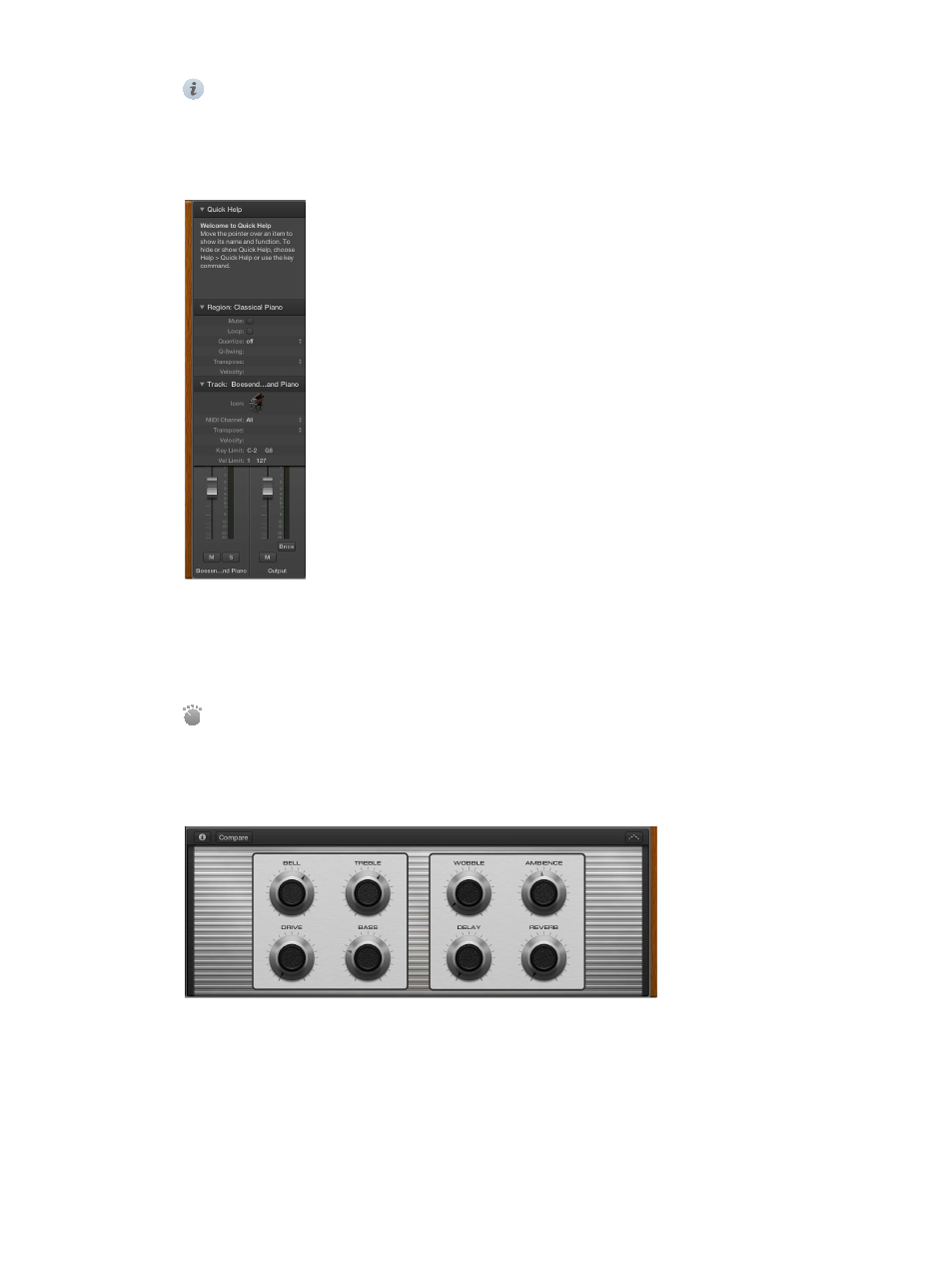
Chapter 2
Get started with Logic Pro X
24
•
Inspector: You can view and edit parameters for the selected region, the selected track, and
other items in the inspector. The available inspectors and parameters change, depending on
which working area has focus, and what is selected. The channel strips for the selected track
and its output appear in the lower part of the inspector, so you can view and quickly edit
channel strip parameters and plug-ins.
The Quick Help area at the top of the inspector shows a brief description of whatever part of
the Logic Pro interface you move the pointer over. Some Quick Help descriptions contain links
to more detailed information.
For information about editing region and track parameters, see
.
•
Smart Controls: Smart Controls let you quickly adjust the sound of the selected track
using a set of onscreen controls. When you open the Smart Controls pane, you see the screen
controls for the the selected track. Screen controls can control both channel strip and plug-in
parameters, including software instruments and effects. Move the knobs and other screen
controls, and hear how sound changes.
To start working with Smart Controls, see
Get started with Smart Controls
. For more
information, see
.
