Recording overview, Record audio, Before recording audio – Apple Logic Pro X User Manual
Page 201: 201 recording overview 201 record audio 201, Record your voice or a musical instrument
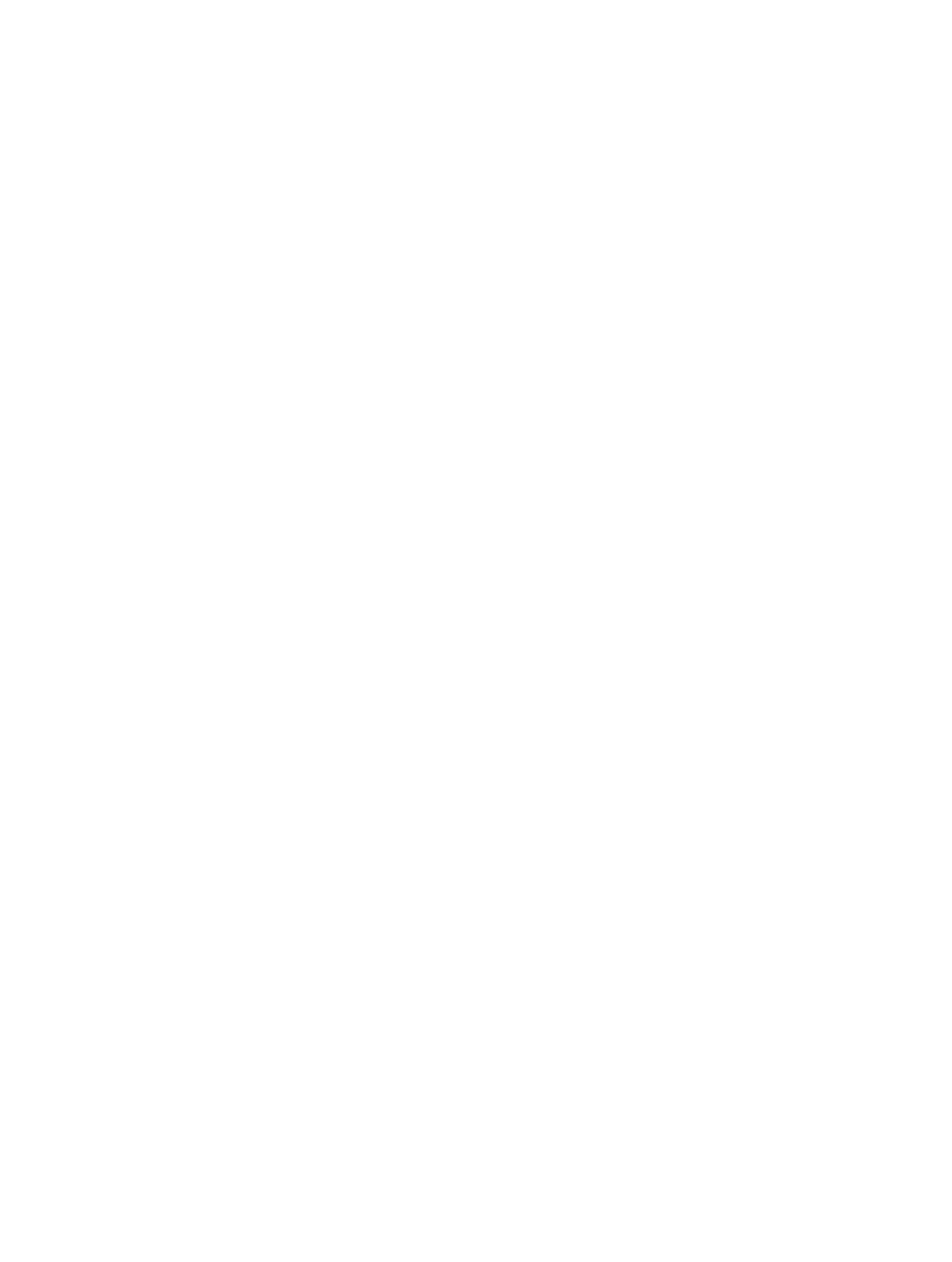
201
Recording overview
In Logic Pro, you can make use of several workflow features when recording voices, acoustic
instruments, and software instruments—including take recording, multitrack recording, and
replace recording.
You can also use step input recording techniques, which allow you to insert MIDI notes when not
in a real-time recording mode. And there are several advanced recording techniques available
that will help speed up your workflow.
When it comes to audio take recording—recording multiple audio performances over the same
section of a project—you can comp your audio recordings. This process involves selecting the
best parts from the different performances and piecing them together into a single, master
composite take.
Note: If Fade Out is turned on, it will be temporarily disabled while recording, so that you can
hear what you record.
Record audio
Before recording audio
You can record your voice, an acoustic instrument, or any other sound using your computer’s
built-in microphone or a microphone connected to your computer.
Before you start recording audio, do the following:
•
Check hardware connections and settings, making sure that any sound source you plan to use
in your session—microphone or mixer, for example—is connected to the audio inputs of your
system and is working. You should also check hardware settings such as the system memory
requirement and disk space.
•
Add an audio track, which is used to record a voice, an acoustic instrument, or any other sound
from a microphone.
•
Choose the recording file type—AIFF, WAV, or CAF—for audio data before recording.
•
Set the audio recording path, which is only necessary if you want to save recorded audio
outside of the project.
•
Set the project sample rate, which is the number of times per second the audio signal is
sampled. Recording at a sample rate of 44.1 kHz is recommended for most situations.
•
Set the project bit depth, which is the number of digital bits each sample contains. Recording
at a bit depth of 24 bits is recommended for most situations and is the default setting.
•
Set up the metronome, which plays a steady beat so you can play and record in time, or as a
count-in before recording starts.
•
Enable software monitoring, which allows you to monitor incoming audio through any effects
that are inserted into an armed audio track.
Record your voice or
a musical instrument
8
