Apple Logic Pro X User Manual
Page 127
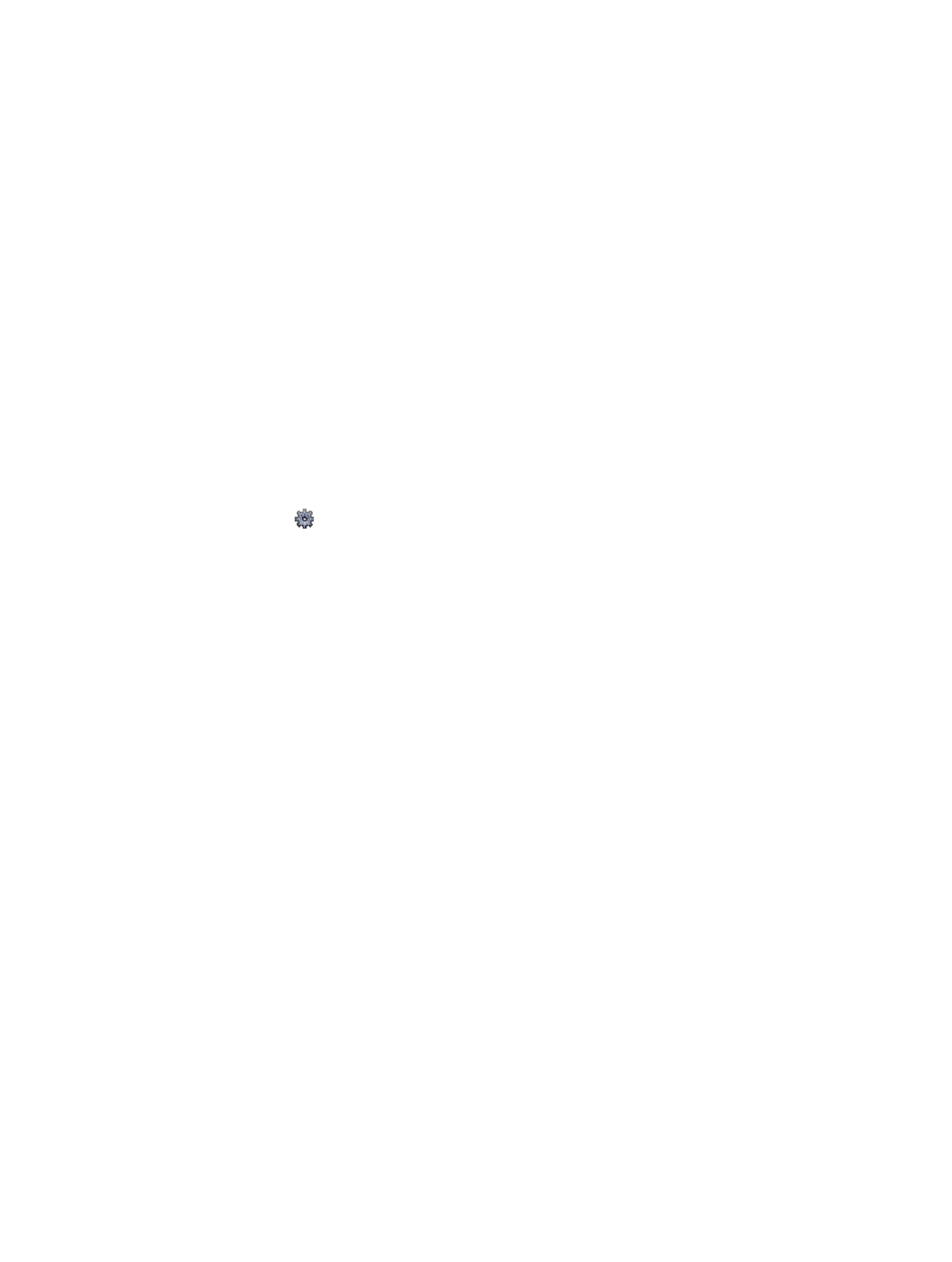
Chapter 6
Work with projects
127
•
To set the project tempo: Drag the Tempo slider, enter a tempo in the Tempo field, or click the
Tap Tempo button several times.
•
To have regions in the project use the musical grid: Select the “Use musical grid” checkbox.
•
To set the key signature: Choose a key from the Key Signature pop-up menu, then click Major
or Minor.
•
To set the time signature: Click the arrows to change the number of beats, or double-click the
time signature and enter a new time signature.
•
To set the audio input: Choose an input source from the Audio Input pop-up menu (for audio
tracks only).
•
To set the audio output: Choose an output (device) from the Audio Output pop-up menu.
•
To set the project sample rate: Choose a sample rate from the Sample Rate pop-up menu.
•
To set the project frame rate: Choose a frame rate from the Frame Rate pop-up menu.
•
To set the surround format for surround projects: Choose a surround format from the Surround
Format pop-up menu.
5
Click Choose.
The new project opens.
When you create a project, the project is automatically saved. The first time you close the project,
close Logic Pro, or create a project alternative, the Save dialog appears, so you can set the project
name and location. When Show Advanced Tools is selected in the Advanced preferences
pane, you can also choose whether to save the project as a single file (package) or folder, and
select which assets are saved in the project. For more information about saving projects, see
.
Create an empty default project
m
Hold down Option while choosing File > New.
You can also set Logic Pro to create a project automatically on startup by choosing a startup
action in the Logic Pro > Preferences > General > Project Handling pane. For more information,
see
.
