Select multiple regions in the score editor, Display and edit aliases in the score editor – Apple Logic Pro X User Manual
Page 617
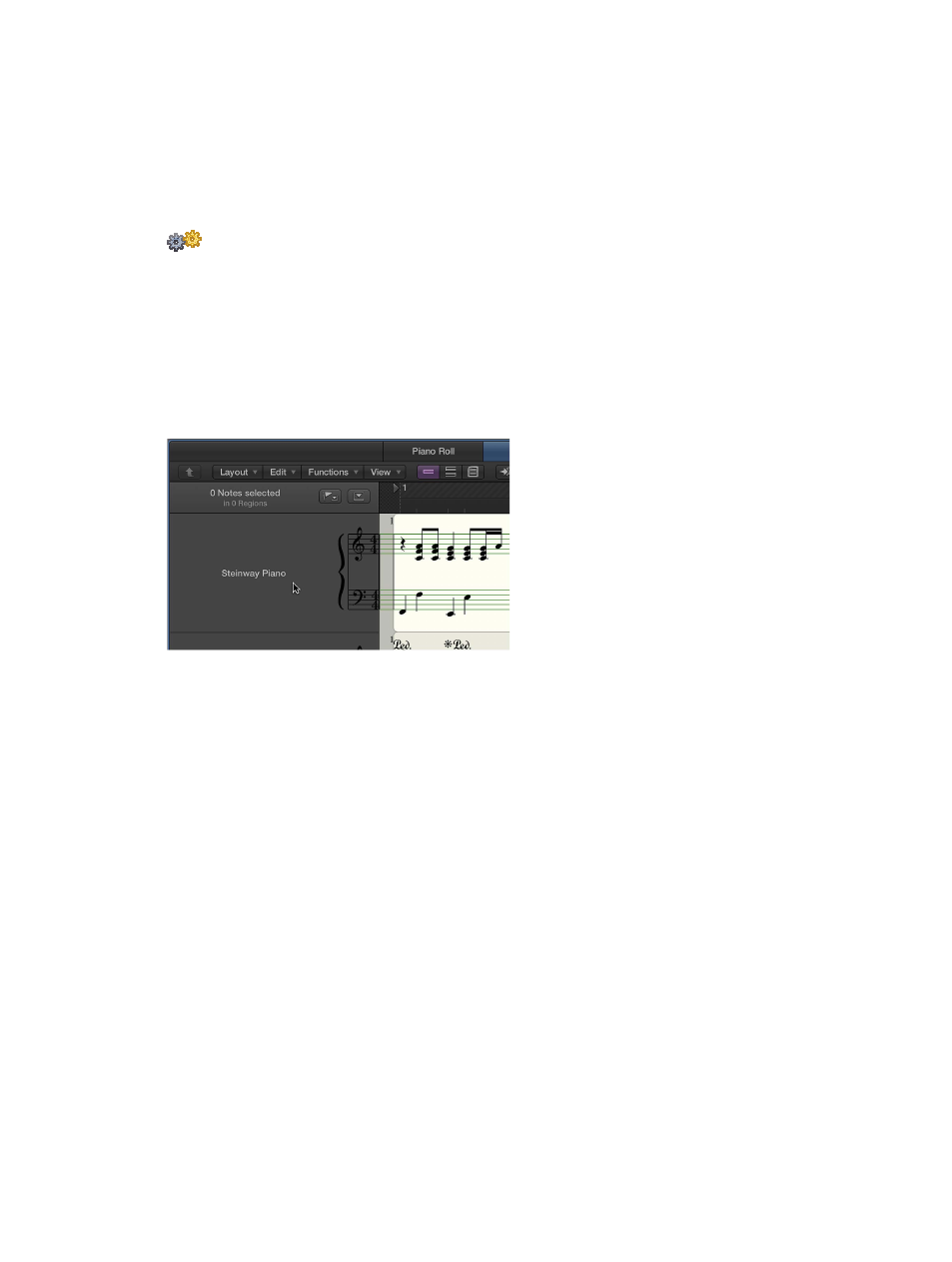
Chapter 20
View and edit music notation
617
Change multiple items to the same absolute value
m
Hold down Option while grabbing the “*” with the pointer, then use the pointer as a slider.
As soon as you move the pointer, the parameter is set to the same value for all selected objects.
This allows you to set all notes of a chord to the same length or velocity, or set all selected
objects to the same height (Vertical Pos), for example.
Select multiple regions in the Score Editor
When Additional Score Options is selected in the Advanced preferences pane, you
can select multiple regions in the Score Editor either from the Region inspector or in the
score display.
Select more than one region in the Score Editor
m
Click an instrument name in the column between the parameters and score, to select all regions
for that track (including regions on different tracks that are assigned to the same software
instrument channel), at the current display level.
Note: The instrument name column is displayed only if View > Instrument Names is selected.
Display and edit aliases in the Score Editor
You can use alias regions to mirror existing MIDI regions or folders at different positions in
the score. An alias points to the original MIDI region or folder from which it was made. For
information about using aliases, see
Create aliases of MIDI regions in the Tracks area
Aliases are displayed in the Score Editor, and when you print the score. You can assign a staff style
to an alias different from the one assigned to the original region—for example, if you double
a unison melody on several instruments with different transpositions (such as a saxophone or
brass choir). (For information on staff styles, see
on page 684.)
You can allow direct editing of the notes and symbols in an alias. Editing an alias changes the
original MIDI region (and all aliases created from it). If Allow Alias Editing is turned off and you try
to edit an alias, a dialog appears, asking if you want to either enable editing of aliases or create
a copy of the region. If you choose to create a copy, you can edit the notes independently of the
original MIDI region.
Show or hide aliases in the Score Editor
m
In File > Project Settings > Score > Global, select or deselect the Show Alias/Loops checkbox.
Allow editing of aliases in the Score Editor
m
In File > Project Settings > Score > Global, select or deselect the Allow Alias/Loop
Editing checkbox.
