Work with time and key signatures, Time and key signatures overview, 576 work with time and key signatures 576 – Apple Logic Pro X User Manual
Page 576
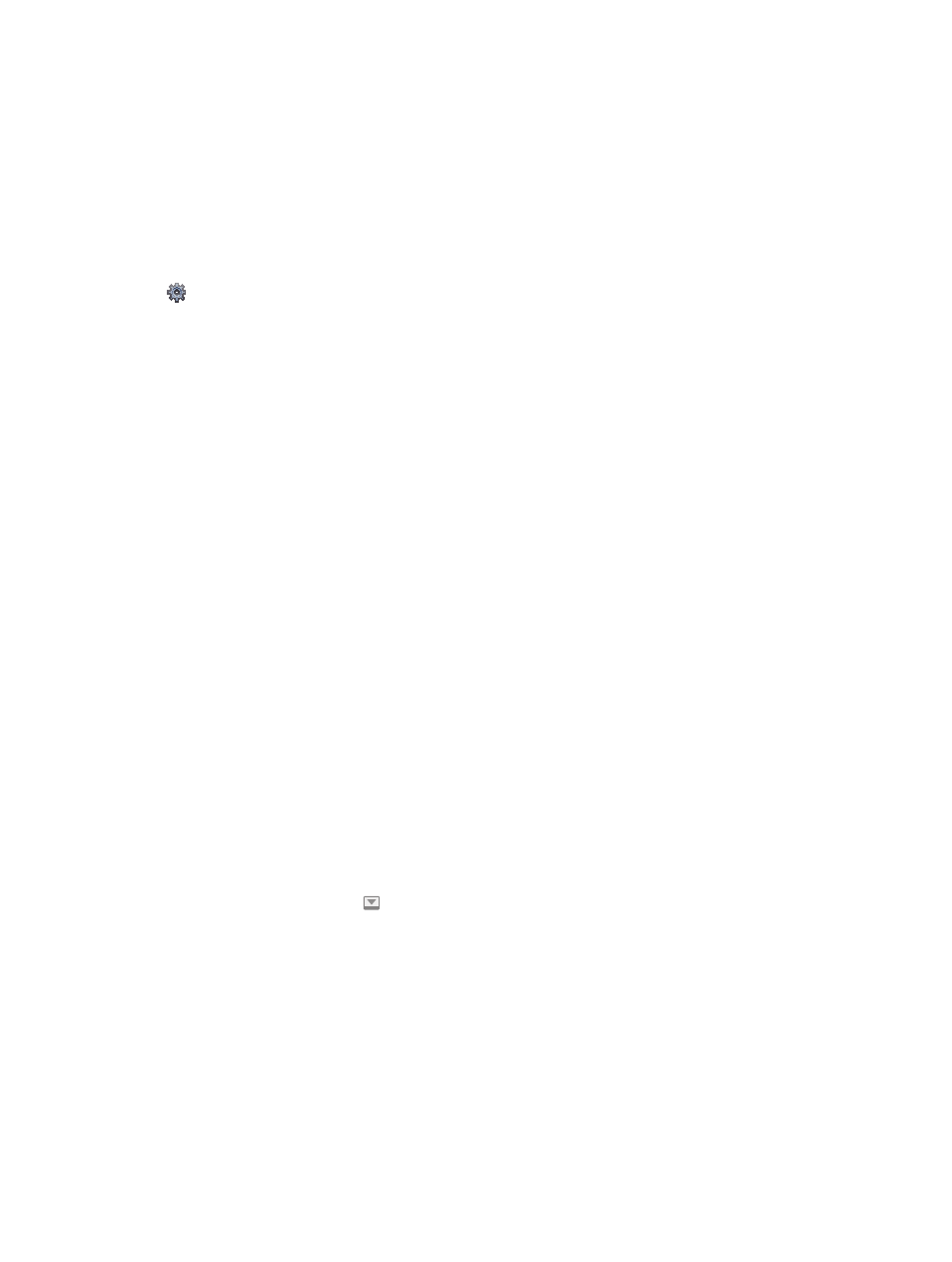
Chapter 19
Make global changes to a project
576
Work with time and key signatures
Time and key signatures overview
Time and key signatures are global events that affect all tracks in a project. When you create a
new project, you can set the time and key signature in the Project Chooser. You can view time
and key signatures in the Signature track, the Signature List, and the Score Editor, and add and
edit signature changes in a variety of ways.
The initial time signature and key signature are project properties. For information on setting the
initial time and key signature, see
.
The Signature List is available when Show Advanced Tools is selected in the Advanced
preferences pane.
Time signatures
Time signatures determine the number of beats in each bar (as shown in the ruler), and so define
the editing grid in the Tracks area and the time-based editors (including the Audio Track Editor,
Piano Roll Editor, and Step Editor). Time signature changes do not affect the playback of audio or
MIDI regions.
In addition to the ruler, time signatures affect the score display. All functions that rely on the
chosen time signature and bar positions (such as MIDI metronome click or Transform window
functions) are affected if bar positions are used to restrict a function to a certain part of
the project.
Key signatures
When you create a project, the key signature defaults to C major, unless you choose a different
key signature. The initial key signature affects the playback of Apple Loops in the project. Key
signature changes affect the display of MIDI notes in the Score Editor, but do not have an effect
on MIDI playback.
You can add any number of key signature changes to a project. When you add a key signature
change, it changes the key from the insertion point forward, until the next key signature change
is reached.
You can store up to nine signature sets, which are reflected in the Signature track, Signature List,
and Signature window.
Show the Signature track
Do one of the following:
m
Choose Track > Global Tracks > Show Global Tracks, or use the Show/Hide Global Tracks key
command (G).
m
Click the Global Tracks button .
By default, the global Arrangement, Marker, Signature, and Tempo tracks are visible when you
show the global tracks in the Tracks area (or an editor). If the Signature track is not visible,
Control-click anywhere in the global tracks header area, then select Signature in the dialog that
appears. For more information, see
on page 557.
Note: The Signature track must be visible—and must not be protected—in order to select and
copy signatures.
