Get started with the logic pro main window, 22 get started with the logic pro main window – Apple Logic Pro X User Manual
Page 22
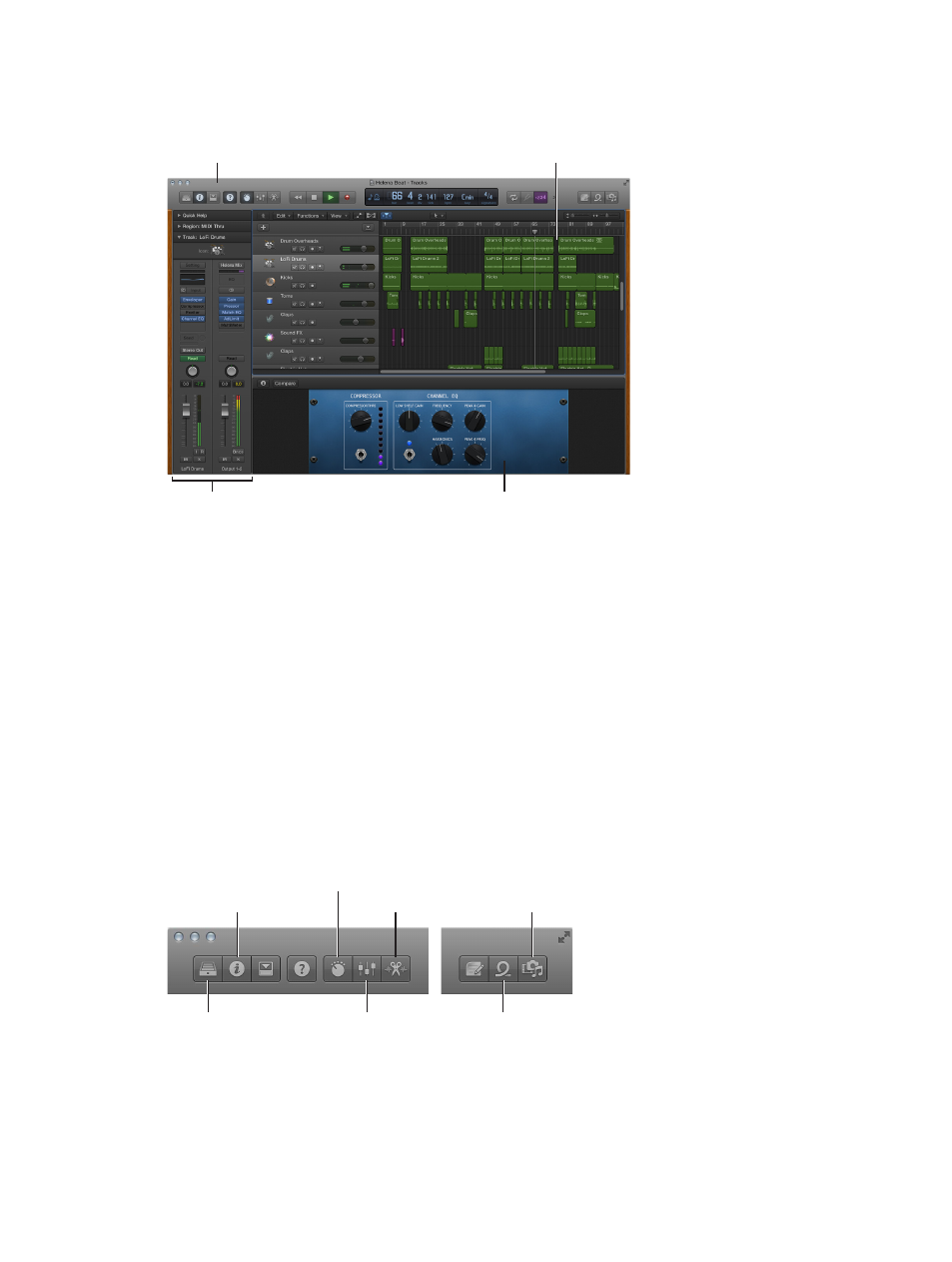
Chapter 2
Get started with Logic Pro X
22
Get started with the Logic Pro main window
The Logic Pro main window is where you work on your projects. You can access all of the major
working areas of Logic Pro in the main window.
Tracks area
Control bar
Smart Controls
Inspector
The central part of the main window is the Tracks area. You record and arrange the musical
material in your project on the tracks in the Tracks area. There are several different track types,
including audio, software instrument, and Drummer tracks. When you make a recording, or add an
Apple Loop or other media file, it appears as a rectangular region on the selected track.
Across the top of the main window is the control bar, which includes buttons that let you access
different parts of Logic Pro, transport controls for controlling project playback, a Master Volume
slider to adjust the overall project volume, and other controls. In the center of the control bar
is the LCD, where you can view the current playhead position, move the playhead, and set the
project tempo, key, and time signature.
To start working with audio tracks, see
. To start working with
software instrument tracks, see
Get started with software instrument tracks
. To start working with
your recordings and other material in the Tracks area, see
Get started arranging regions in the
.
You can open the following working areas of Logic Pro by clicking their buttons in the control
bar:
Inspector button
Library button
Smart Controls button
Mixer button
Editors button
Apple Loops button
Browsers button
