Record software instruments, Before recording software instruments, 210 record software instruments 210 – Apple Logic Pro X User Manual
Page 210
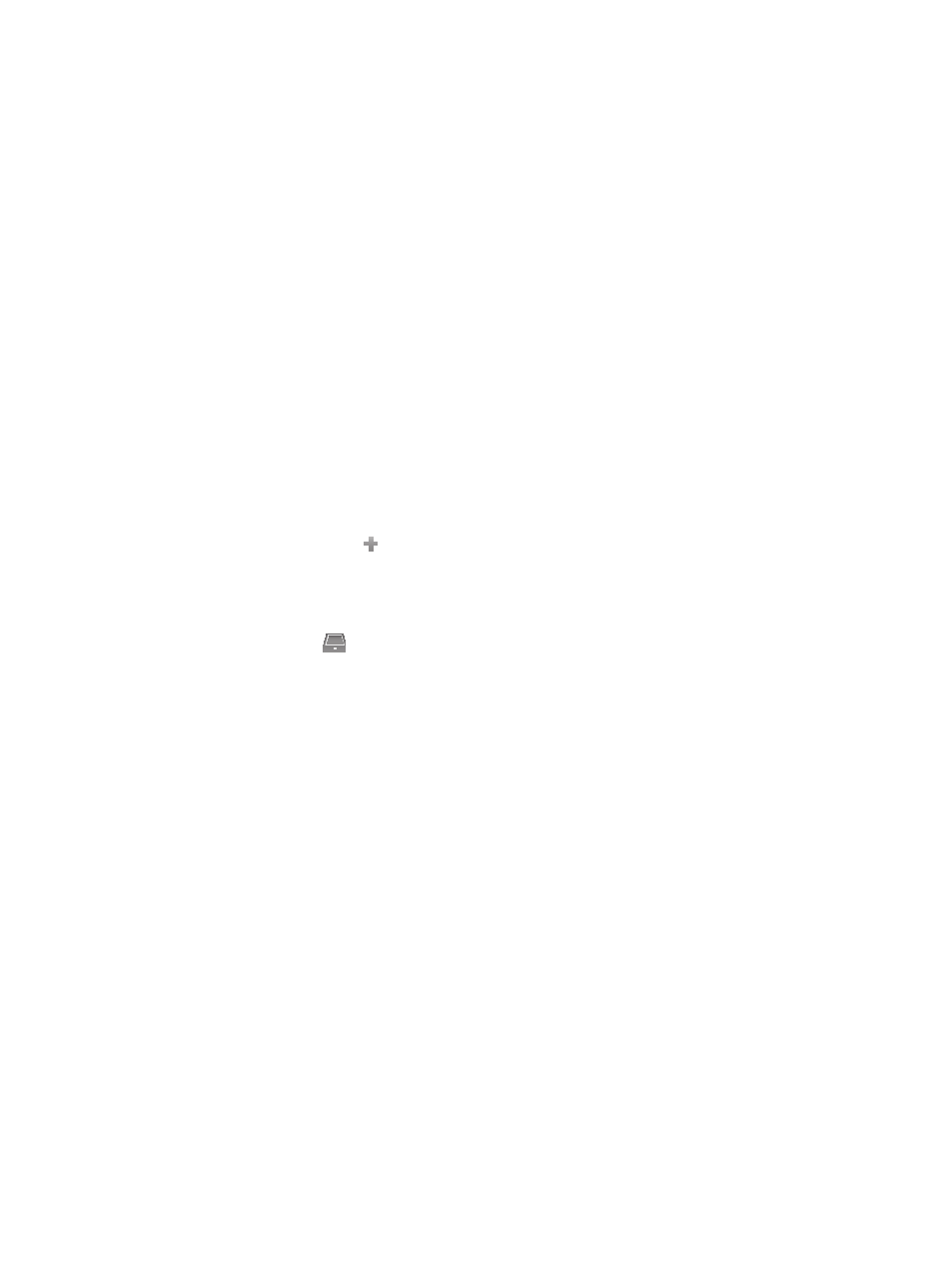
Chapter 8
Record your voice or a musical instrument
210
Record software instruments
Before recording software instruments
You can connect a USB or MIDI music keyboard to your computer to play and record the
software instruments built in to Logic Pro. You also need to add a software instrument track and
choose a sound.
Connect a music keyboard to your computer
Do one of the following:
m
If the keyboard is a USB music keyboard, connect the USB cable from the keyboard to
your computer.
m
If the keyboard is a standard MIDI keyboard, connect the keyboard to a MIDI interface using
standard MIDI cables, then connect the MIDI interface to your computer.
Be sure to follow the instructions that came with the keyboard, which may include installing the
correct driver on your computer. Check the manufacturer’s website for the latest driver software.
If you’re using a MIDI interface, be sure to follow the instructions that came with the interface.
Add a software instrument track and choose a patch
1
Do one of the following:
•
Choose Track > New Instrument Track. (If you use this method, you can skip steps 2 and 3.)
•
Choose Track > New Tracks.
•
Click the Add Tracks button above the track headers.
2
In the New Tracks dialog, select Instrument & MIDI, and make sure that An Instrument Plug-in is
chosen as the input source from the Input pop-up menu.
3
Click Create.
4
Click the Library button
in the control bar.
5
In the Library, select a patch category from the list on the left, then select the patch you want to
use from the list on the right.
