Overdub software instrument recordings – Apple Logic Pro X User Manual
Page 215
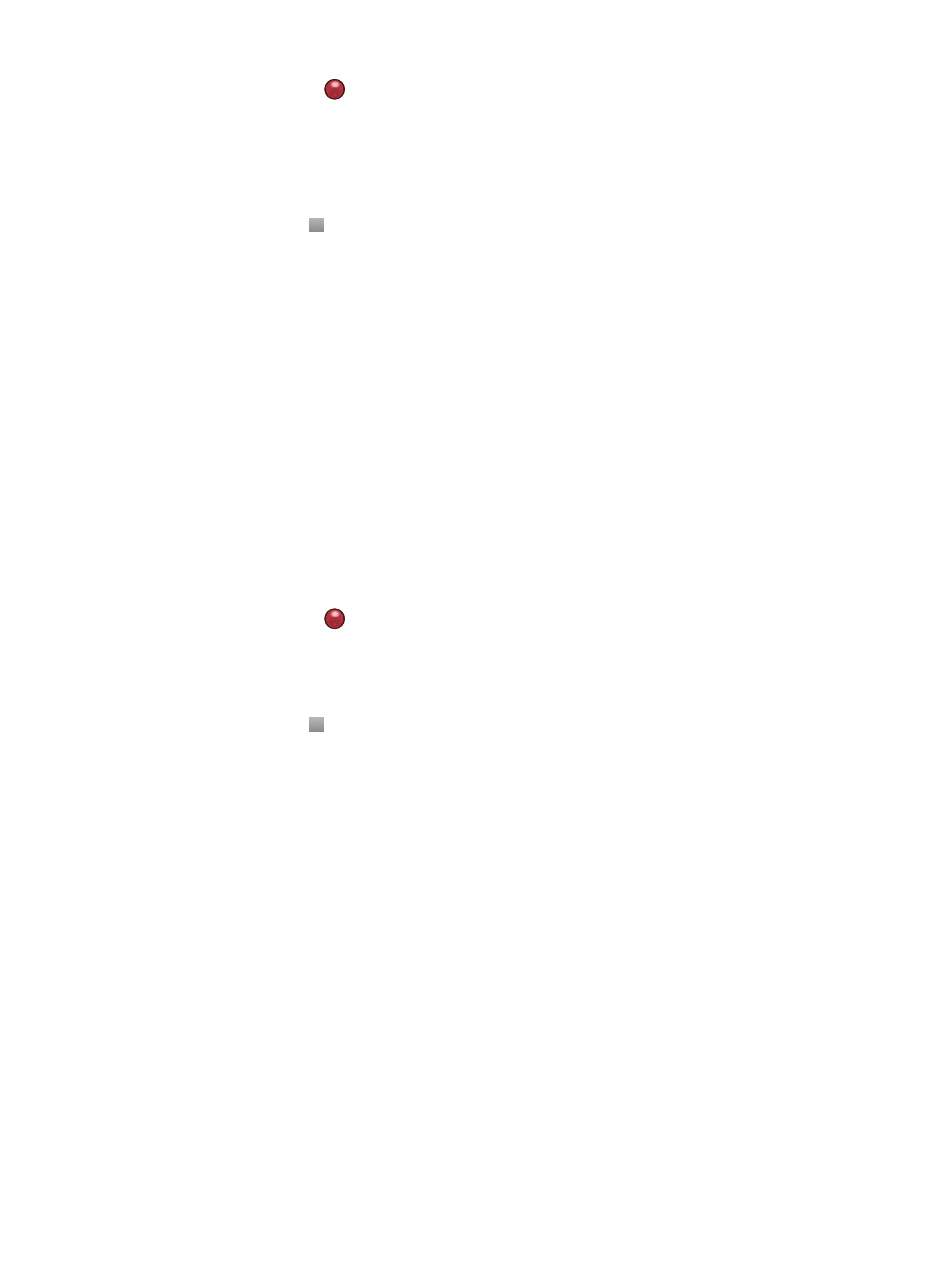
Chapter 8
Record your voice or a musical instrument
215
4
Click the Record button
in the control bar (or press R) to start recording.
Recording starts automatically at the beginning of the defined cycle area.
5
Use your MIDI keyboard, Musical Typing window, or onscreen keyboard to play some notes.
Record as many cycle passes as you wish.
Note: Each previously recorded take is automatically muted during recording
6
Click the Stop button in the control bar (or press the Space bar) to stop recording.
The selected track contains a closed take folder with multiple take regions inside.
7
Open the take folder by doing one of the following:
•
Click the disclosure triangle in the upper-left corner of the take folder.
•
Double-click the take folder.
•
Select the take folder and press Control-F.
Overdub software instrument recordings
Overdubbing is the process of recording a performance on top of an existing performance,
merging them into a single region. You can use this process to add a supplementary recorded
sound to a previously recorded performance, for example.
Overdub a software instrument recording
1
Select a MIDI region.
2
Click the Set Locators button in the toolbar.
Cycle mode is turned on and the left and right locators match the start and end points of the
selected MIDI region.
3
Click the Record button
in the control bar (or press R) to start recording.
Recording begins after the predefined count-in.
4
Use your MIDI keyboard, Musical Typing window, or onscreen music keyboard to record a part.
Record as many cycle passes as you wish.
5
Click the Stop button in the control bar (or press the Space bar) to stop recording.
The end result is a single MIDI region that contains the merged performances from each cycle
pass. However, you can also overdub a MIDI recording when not in Cycle mode.
