Apple Logic Pro X User Manual
Page 789
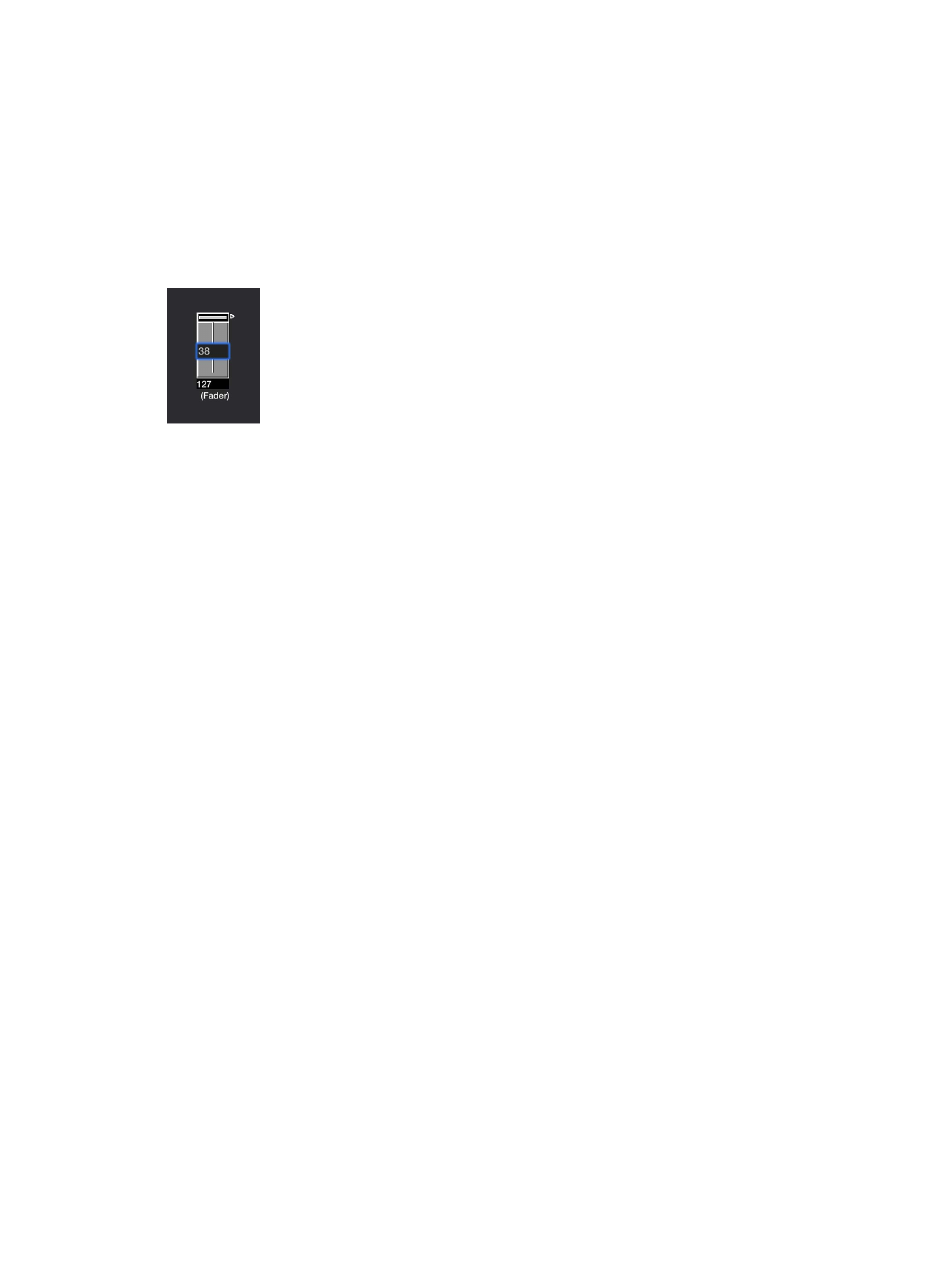
Chapter 23
Work in the Environment
789
Use faders
Normally, you grab the surface of a fader and drag it vertically or horizontally, depending
on its style. When using the fader itself as a slider, you may notice that values jump in larger
increments, depending on the size of the fader and dragging speed. You can also change values
in single steps by dragging the slider or knob while holding down the Control key.
Some of the fader styles have numerical displays. In these cases, double-click in the numerical
field and enter a value. When you drag any of the sliders or knobs, the series of values that are
sent out depends on the fader size and scrolling speed—not every consecutive value is sent out
at smaller sizes. If you drag slowly in the numerical field, however, you’ll send consecutive values.
Knobs can be dragged either vertically or horizontally.
Buttons only send two values, the lowest and highest of their range set in the Object inspector.
You change a button’s state by clicking it.
The default appearance of the text fader is like a value field that can be scrolled. Double-click to
open a window and enter text for each menu position. Select the Behaves as Menu checkbox to
use the text fader as a pop-up menu.
A vector fader allows you to scroll in two directions, and sends out two values: one
corresponding to the vertical position, and the other to the horizontal position.
Play back fader movements
As with the channel strips in the Mixer, you can record fader object movements to tracks, and
play them back.
You don’t need any special cabling to record the data generated by a fader. All data generated by
faders is recorded on the selected track when Logic Pro is in record or record/pause mode.
Any fader will react to incoming events that match its Input definition. The fader must, of course,
be in the MIDI signal path. Typically, you would accomplish this by cabling the track instrument
into the fader.
For fader object automation tasks, however, it’s useful to create a new (standard) instrument for
the sole purpose of fader automation. Make sure that the instrument:
•
Has no direct MIDI output
•
Uses the Channel setting All
•
Is connected to the first fader in any chain of serially cabled faders (if cabled this way)
