Select audio regions in the audio track editor – Apple Logic Pro X User Manual
Page 341
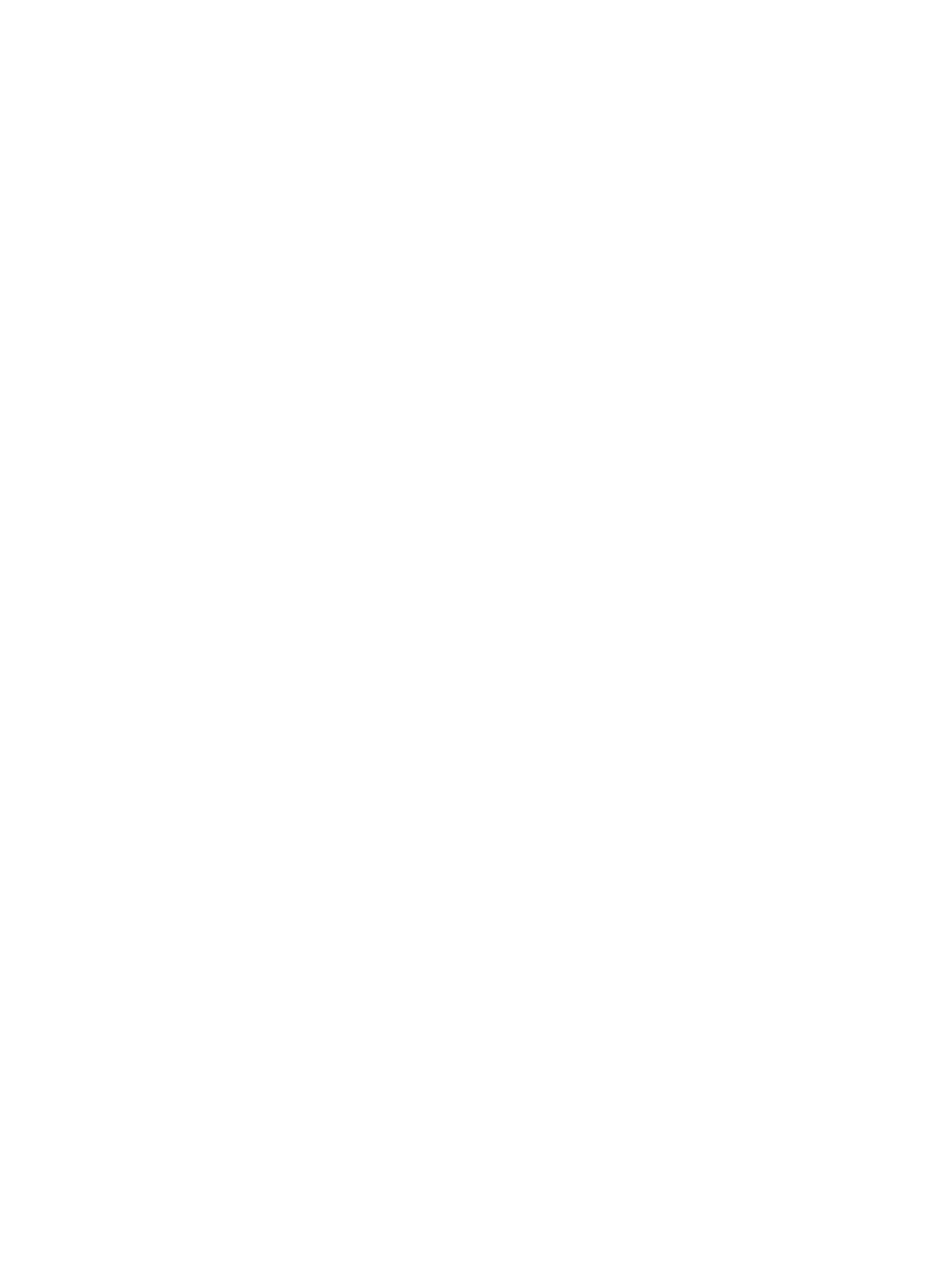
Chapter 11
Edit audio regions in the Audio Track Editor
341
Zoom the Audio Track Editor horizontally
m
Drag the zoom slider in the Audio Track Editor menu bar left or right.
Zoom audio waveforms
m
Click-hold the Waveform Zoom button in the Audio Track Editor menu bar, then drag the slider
vertically to zoom the amplitude in or out.
Close the Audio Track Editor
m
Click the Editors button in the control bar.
Select audio regions in the Audio Track Editor
You can select one or more regions in the Audio Track Editor, and select regions meeting
certain criteria.
Select a region
m
Click a region in the Audio Track Editor.
Select multiple regions
Do one of the following:
m
Hold down Shift as you click the regions.
m
Drag across the regions.
Select the previous or next region on the track
Do one of the following:
m
To select the previous region: Choose Edit > Select > Select Previous Region.
m
To select the next region: Choose Edit > Select > Select Next Region.
Select all following regions on the track
m
Choose Edit > Select > All Following of Same Track.
Select all regions on the track
m
Click the track header in the Tracks area.
Cut, copy, and paste audio regions in the Audio Track Editor
You can cut or copy an audio region or region segment in the Audio Track Editor and paste the
copy at a different time position.
Cut an audio region
m
Select the region, then choose Edit > Cut (or press Delete).
Copy an audio region
Do one of the following:
m
Option-drag the region.
When you Option-drag an audio region so that it overlaps another region, the overlapped part of
the region is cut.
m
Select the region, then choose Edit > Copy.
Paste an audio region
m
Place the playhead at the point where you want to paste the region, then choose Edit > Paste.
