Apple Logic Pro X User Manual
Page 641
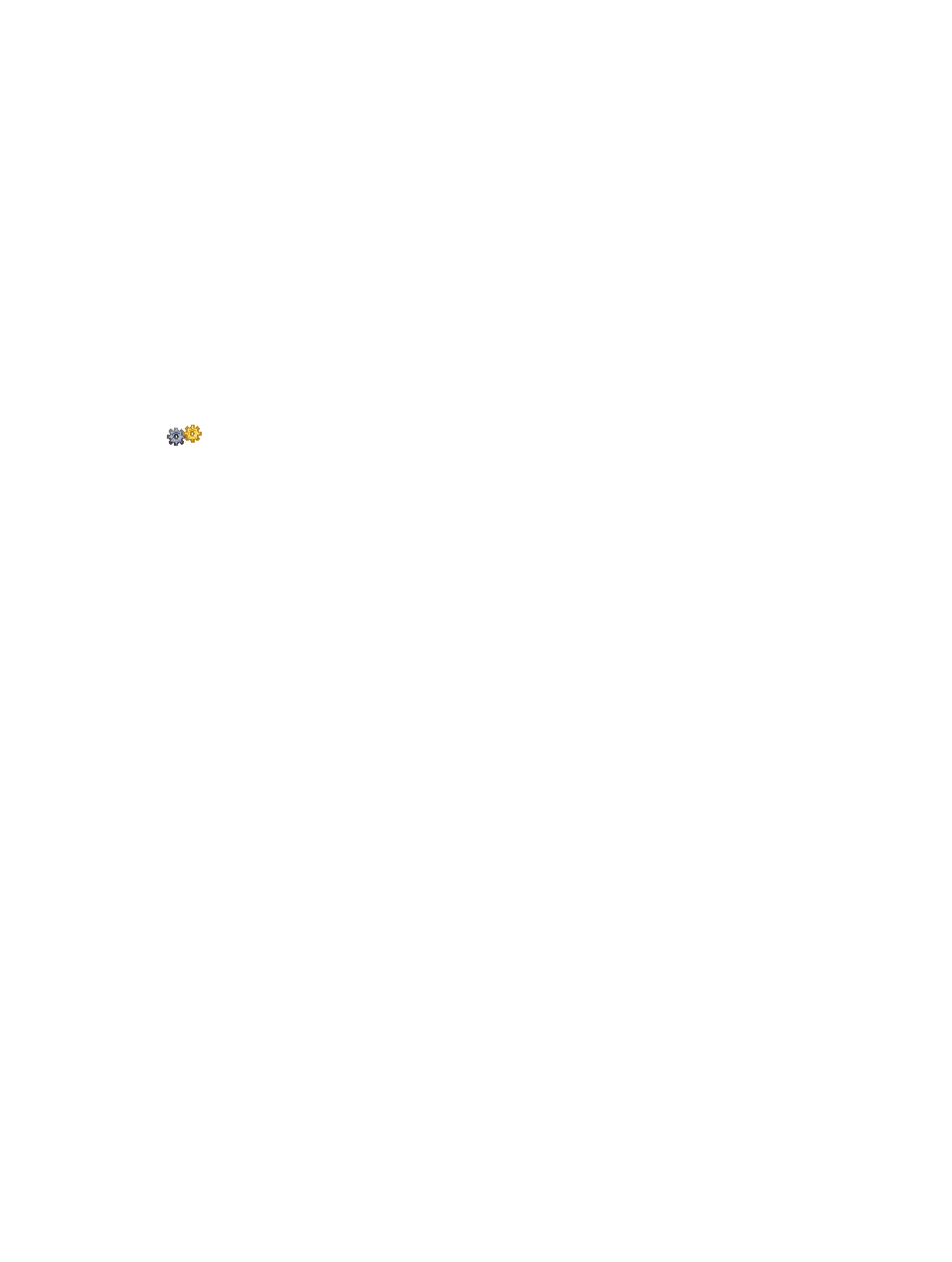
Chapter 20
View and edit music notation
641
Change the beaming of selected notes
Do one of the following:
m
Choose Functions > Note Attributes > Beaming from the Score Editor menu bar, then choose
one of the following:
•
Beam Selected Notes: Forces a beam to the following note.
•
Unbeam Selected Notes: Interrupts the beam to the following note.
•
Default Beams: Uses the default setting.
m
Control-click a note head, choose Attributes > Beaming from the shortcut menu, then choose an
option from the submenu.
m
Use one of the following key commands:
•
Beam Selected Notes
•
Unbeam Selected Notes
•
Default Beams
Change the voice or staff assignment
When Additional Score Options is selected in the Advanced preferences pane, you
can change the voice or staff assignment of selected notes for cross staff beaming. For more
information about cross staff beaming, see
.
Change the voice or staff assignment for selected notes
Do one of the following:
m
Choose one of the following from the Score Editor’s Functions > Note Attributes > Ties submenu:
•
Default Staff: Moves the selected notes to the appropriate staff according to their
voice assignment.
•
Staff Above Voice: Moves the selected notes to the staff above the assigned voice.
•
Staff Below Voice: Moves the selected notes to the staff below the assigned voice.
m
Control-click a note head, choose Attributes > Voice/Staff Assignment from the shortcut menu,
then choose an option from the submenu.
Change the direction of ties
By default, the tie direction is set as part of the staff style for the track (or region). You can
manually change the direction of ties for individual notes to improve readability.
Change a note’s tie direction
Do one of the following:
m
Choose a setting from the Score Editor’s Functions > Note Attributes > Ties submenu.
m
Double-click a note, then choose a tie direction from the Tie Direction pop-up menu in the Note
Attributes window.
m
Control-click a note head, choose Attributes > Ties from the shortcut menu, then choose an
option from the submenu.
m
Use one of the following key commands:
•
Ties: default
•
Ties: up
•
Ties: down
