Mixer – Apple Logic Pro X User Manual
Page 75
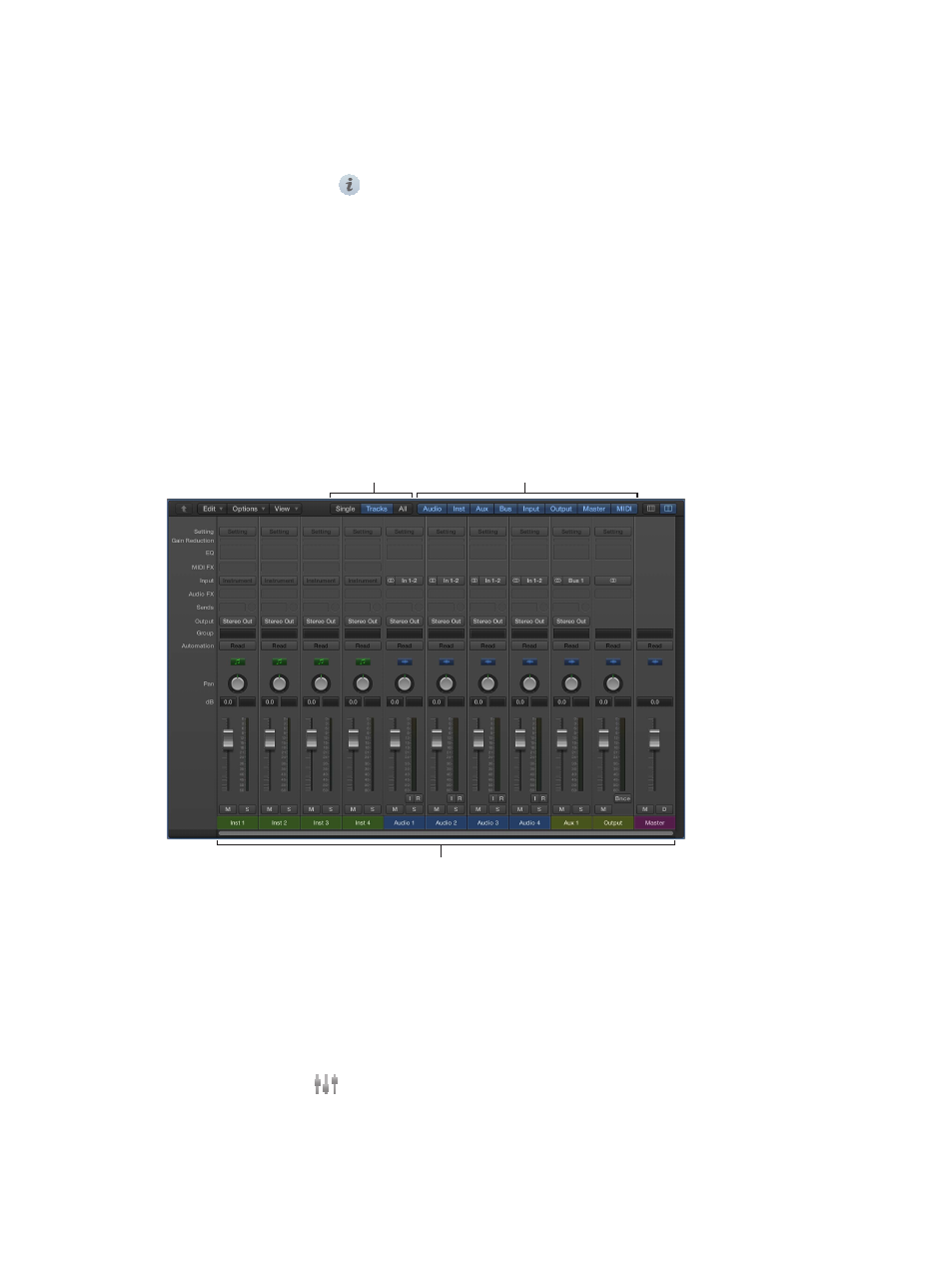
Chapter 4
Logic Pro basics
75
Inspectors for other working areas, such as the Event inspector, Display Parameters inspector, and
Score inspector are described in their respective chapters.
Open the inspector
Do one of the following:
m
Click the Inspector button
in the control bar.
m
Choose View > Show Inspector (or press I).
Open an inspector as a separate window
m
Drag an individual inspector by its title bar out of the main window.
Open the Region inspector as a separate window
m
Press Option-R.
Mixer
The Mixer shows the channel strips for every track in your project, including auxiliary and output
channel strips, and the master channel strip. This makes it easy to see and adjust relative levels
and pan (balance) positions. You can also add effects, mute and solo tracks, use busses and sends
to control the signal flow, and use groups to control multiple channel strips.
View buttons
Filter buttons
Channel strips
•
Channel strips: Use to process audio or MIDI information that is routed from tracks.
•
Channel strip controls: Adjust the level and other aspects of the audio signal played through
the channel strip.
•
View buttons: Use to switch between Single, Tracks, and All views, limiting the Mixer view to
channel strips required for the task at hand.
•
Filter buttons: Use to limit the channel strips displayed in the Mixer to specific types.
Open the Mixer
Do one of the following:
m
Click the Mixer button
in the control bar.
m
Choose View > Show Mixer (or press X).
