Apple Logic Pro X User Manual
Page 275
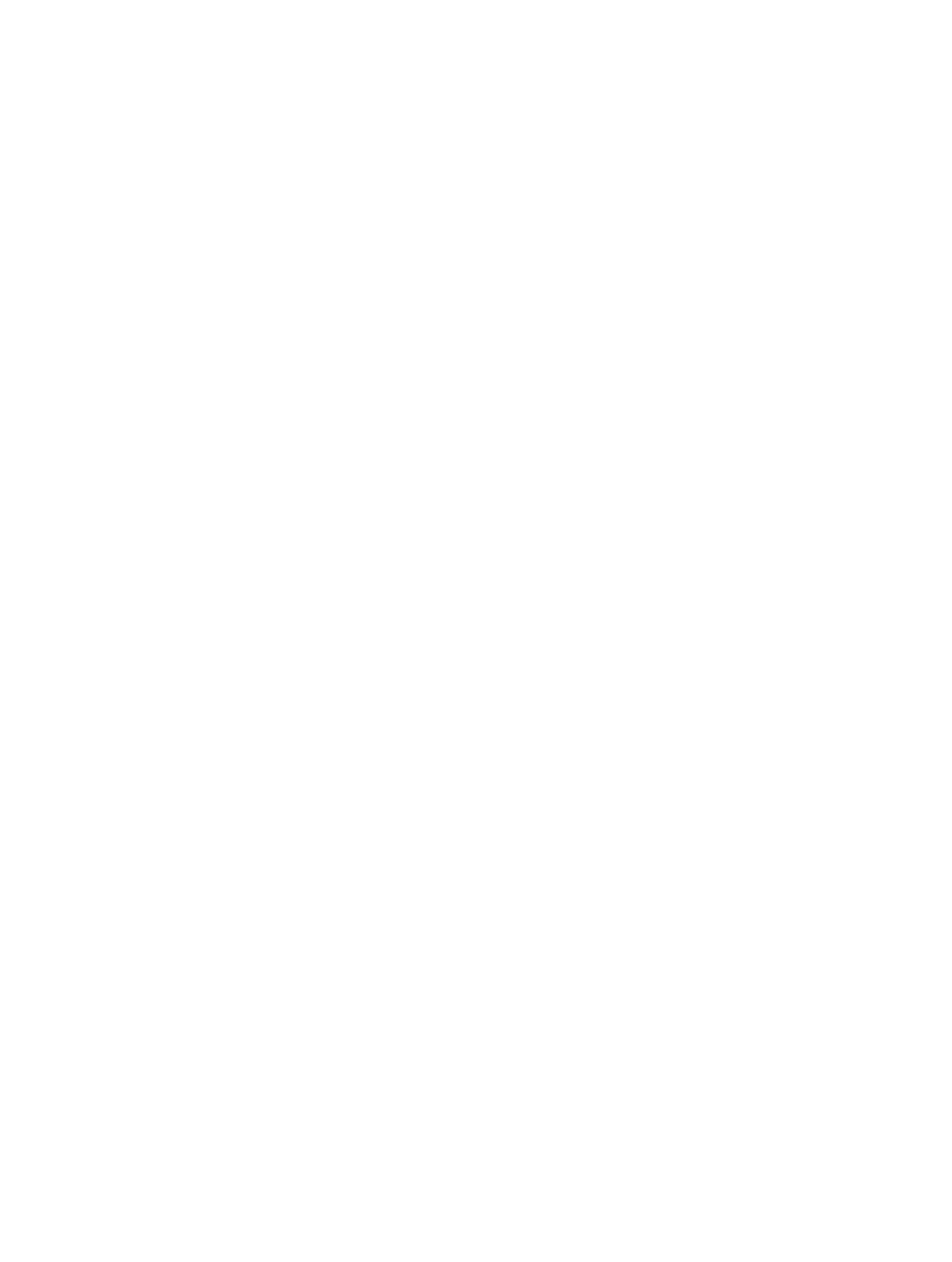
Chapter 9
Use prerecorded media
275
Import a MIDI file at the pointer position
m
Drag a MIDI file from the All Files Browser or Finder into the Tracks area.
The pointer position—when the mouse button is released—determines the position (rounded
to the nearest bar) and destination of the first track in the imported file.
Open a MIDI file
1
Choose File > Open (or use the corresponding key command, default assignment: Command-O),
then select a MIDI file in the dialog that appears.
Note: If you choose the MIDI files option in the File Type pop-up menu, only MIDI files are
displayed in the dialog.
2
If a project is loaded, a dialog asks if you want to create a new environment or copy the current
environment for the MIDI file. Do one of the following:
•
To replicate the existing environment: Click Copy. The tracks of the MIDI file are automatically
assigned to suitable instruments.
•
To load the environment of the default project template: Click New.
The MIDI file is loaded as a new project that contains all MIDI events—inclusive of time positions
and channel assignments, names of individual tracks, names and positions of markers, tempo
changes, and copyright marks. The copyright mark is read as marker text. As a default behavior,
Logic Pro automatically creates software instrument tracks for each MIDI track, and assigns an
appropriate GarageBand instrument to each, when you open a MIDI file. If you want to use
external MIDI tracks for each MIDI track, press Option while opening the MIDI file.
Prepare all MIDI regions for a Standard MIDI file export
1
Select all MIDI regions by choosing Edit > Select All (or press Command-A).
2
Normalize all playback parameters by Control-clicking a MIDI region, then choosing MIDI >
Normalize Region Parameters from the shortcut menu.
3
Convert all playback quantization by choosing Functions > MIDI Region Parameters > Apply
Quantization Permanently.
4
Convert all aliases into real copies by choosing Functions > Region Alias > Convert Alias to
a Copy.
5
Convert all MIDI regions on each track into a continuous MIDI region by choosing Edit > Join >
Regions per Tracks.
Note: Because Standard MIDI file type 0 format files can only save one MIDI region, you must
also merge all MIDI regions into one if you want to export in file format 0. You can do this by
choosing Edit > Join > Regions.
6
Insert all instrument MIDI settings as events by choosing Functions > Insert Instrument MIDI
settings as Events.
