Apple Logic Pro X User Manual
Page 847
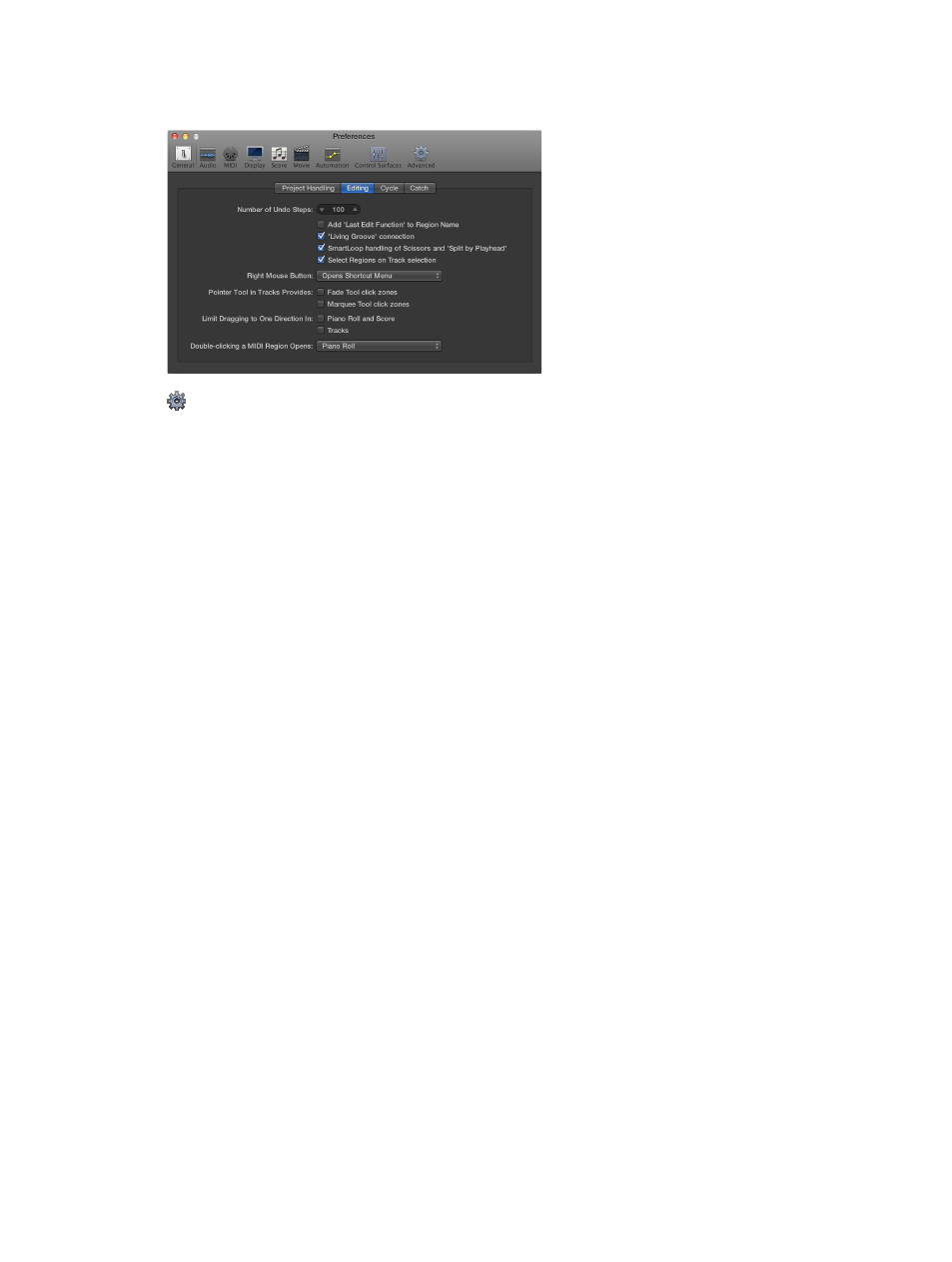
Chapter 25
Preferences, project settings, and key commands
847
Editing preferences
The Editing pane contains the following preferences:
When Show Advanced Tools is selected in Advanced preferences, the following are available:
•
Number of Undo Steps slider: Determines the number of undo steps.
•
Add ‘Last Edit Function’ to region name checkbox: When selected, adds a description of the edit
operation (cutting, for example) to the name of the region, or resulting regions.
•
“‘Living Groove’ connection” checkbox: When selected, editing an original region also
alters any quantization template derived from that region. When unselected, the groove
template remains as created. This allows you to edit the region without affecting the
quantization template.
•
“Select regions on track selection” checkbox: When selected, selecting a track automatically
selects all regions on the track lane (or regions within the cycle or autopunch area, if Cycle or
Autopunch mode is on). When unselected, selecting a track will not select regions on the track
lane. In this case:
•
Option-clicking the track header or associated channel strip continues to select the track
and all associated regions.
•
Option-Shift-clicking adds the selected track’s regions to the current selection.
•
Pointer Tool in Tracks Provides: “Fade Tool click zones” checkbox: When selected, placing the
pointer over the upper-left and upper-right edges of a region activates the Fade pointer. The
Loop pointer can still be accessed in these click zones by holding down Option.
•
Pointer Tool in Tracks Provides: “Marquee Tool click zones” checkbox: When selected, placing the
pointer over the lower half of a region (with the exception of the lower-left and lower-right
edges) activates the Marquee pointer.
•
Limit Dragging to One Direction In: Piano Roll and Score checkbox: When selected, you can only
move notes in one direction (horizontally or vertically) when editing in the Piano Roll or
Score Editor. This means that a note may be either transposed, or moved in time, but not both
at once.
Note: Press Shift while dragging in the editor to quickly switch between the two behaviors.
•
Limit Dragging to One Direction In: Tracks checkbox: When selected, you can only move regions
(including folders) in one direction in the Tracks area. This is similar to the previous option.
Note: Press Shift while dragging in the Tracks area to quickly switch between the
two behaviors.
