Use project alternatives and backups, Use project, Alternatives and backups – Apple Logic Pro X User Manual
Page 153
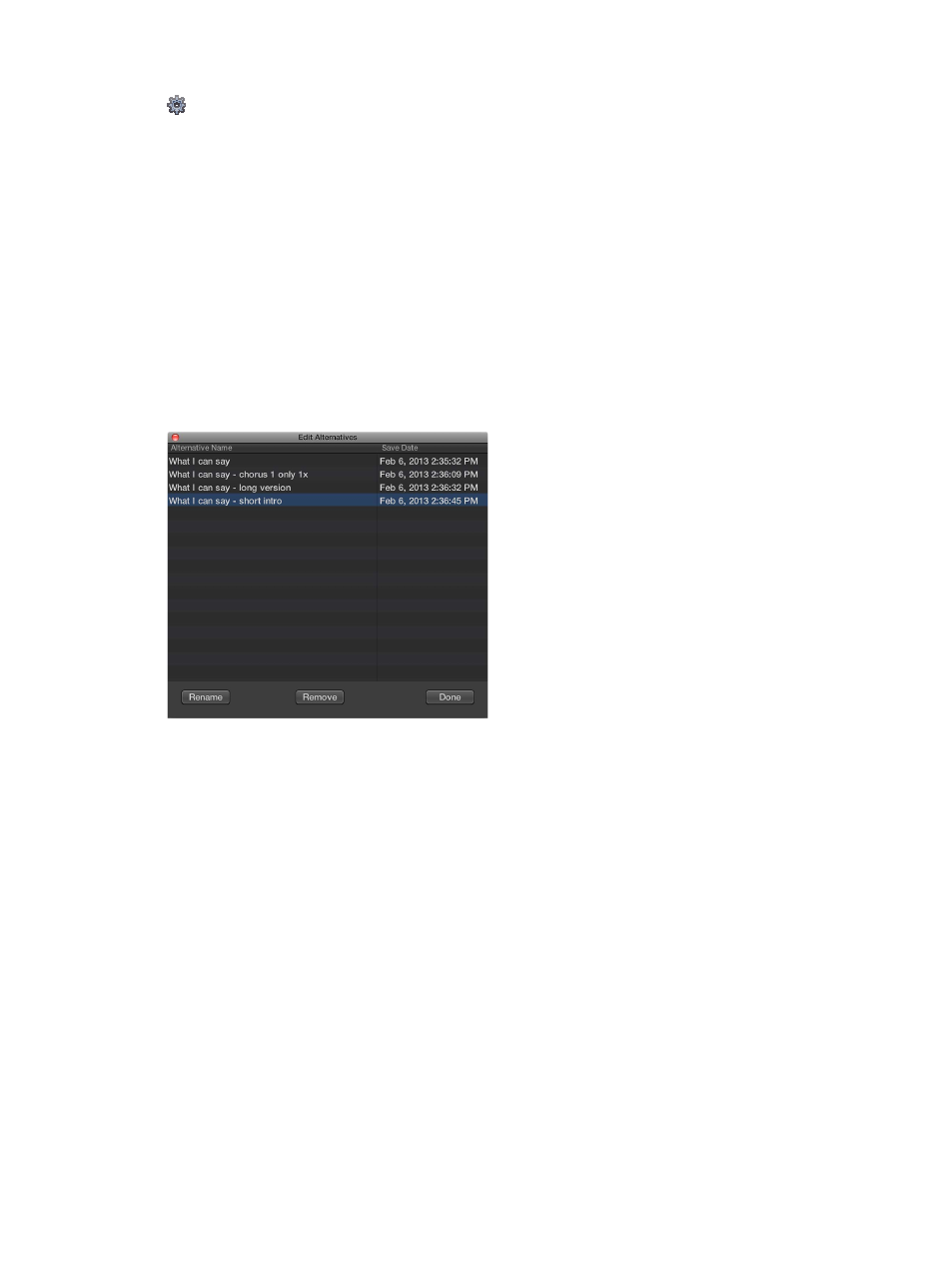
Chapter 6
Work with projects
153
Use project alternatives and backups
When Show Advanced Tools is selected in the Advanced preferences pane, you can create
alternative versions of a project, each with a unique name and different settings. Alternatives
are saved as part of the project, and share the same assets. Alternatives for the current project
appear in the File > Alternatives submenu.
Each time you save a project by choosing File > Save (or pressing Command-S), a backup of the
current project alternative is saved (up to ten backups per alternative). In the Project > Revert
to submenu, backups for the current alternative are listed in descending order from newest
to oldest.
Create an alternative version of a project
1
Choose File > Alternatives > New Alternative.
2
Enter a unique name for the alternative, then click Done.
Edit project alternatives
1
Choose File > Alternatives > Edit Alternatives.
2
In the Edit Alternatives window, select an alternative from the list, then do either of the following:
•
To rename the alternative: Click Rename, then enter a new name.
•
To delete the alternative: Click Remove.
You cannot remove the Main alternative.
3
Click Done.
Choose a different alternative
m
Choose File > Alternatives, and choose a different alternative from the list.
If you have made changes after you last saved the current alternative, a Save dialog
appears, so that you can save your changes in the current alternative before switching to a
different alternative.
Choose a different backup of the current alternative
1
Choose File > Revert to, and choose a backup from the submenu.
2
In the Revert to Backup dialog, click OK.
