Track stacks and the library, Work with the master track, 189 work with the master track – Apple Logic Pro X User Manual
Page 189
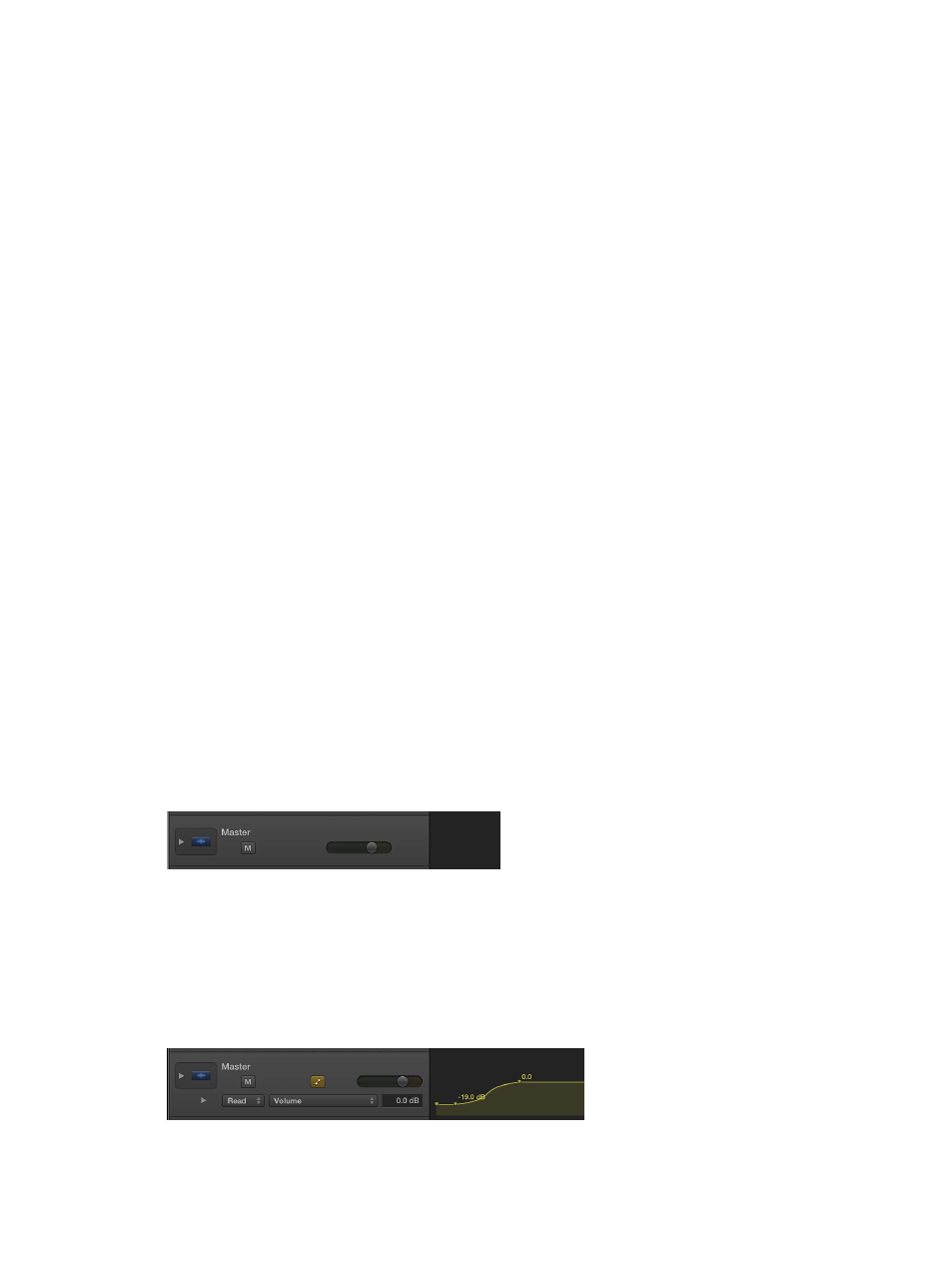
Chapter 7
Work with tracks
189
Track Stacks and the Library
The patches available in the Library vary depending on the Track Stack type, and which track in
the Track Stack is selected:
•
When the main track of a folder stack is selected, no patches are available in the Library, and
patches can’t be saved.
•
When the main track of a summing stack is selected, summing stack patches of a similar type
are available in the Library.
•
For both types of stacks, when a subtrack is selected, patches for the appropriate track type
are available.
•
If you choose a Track Stack patch when a subtrack of a folder stack is selected, the channel
strip setting of the first subtrack of the same type in the Track Stack is loaded.
Work with the master track
Each Logic Pro project has a master track. When you show the master track, it appears below the
last track in the Tracks area. You can edit master volume automation on the master track, and edit
automation for shared effects on its subtracks.
The master track is a Track Stack. For stereo projects, the main track is assigned to the stereo
output chosen in Logic Pro > Preferences > Audio > I/O Assignments > Output, typically Output
1-2. For surround projects (with at least one channel strip routed to surround), the main track
is assigned to the master channel strip, which carries the surround sum processing plug-ins.
All shared effect aux channel strips (auxes using a Bus as input, which is fed via Sends) are
automatically added as subtracks. All output tracks in the project, and all effect auxiliary tracks
are affected by changes to the master track.
Neither the main track nor any of the subtracks of the master track contain audio or MIDI regions,
but they may contain automation data.
For more information about the master channel strip in the Mixer, see
. For
information about track automation, see
Show the master track
m
Choose Track > Show Master Track from the Tracks area menu bar.
The master track appears below the last track in the Tracks area.
Edit the master volume automation curve
1
Show the master track in the Tracks area.
2
Choose View > Track Automation from the Tracks area menu bar.
3
In the master track header, choose Volume from the Automation pop-up menu for the
main track.
4
Add and edit automation points on the master volume curve.
