Apple Logic Pro X User Manual
Page 854
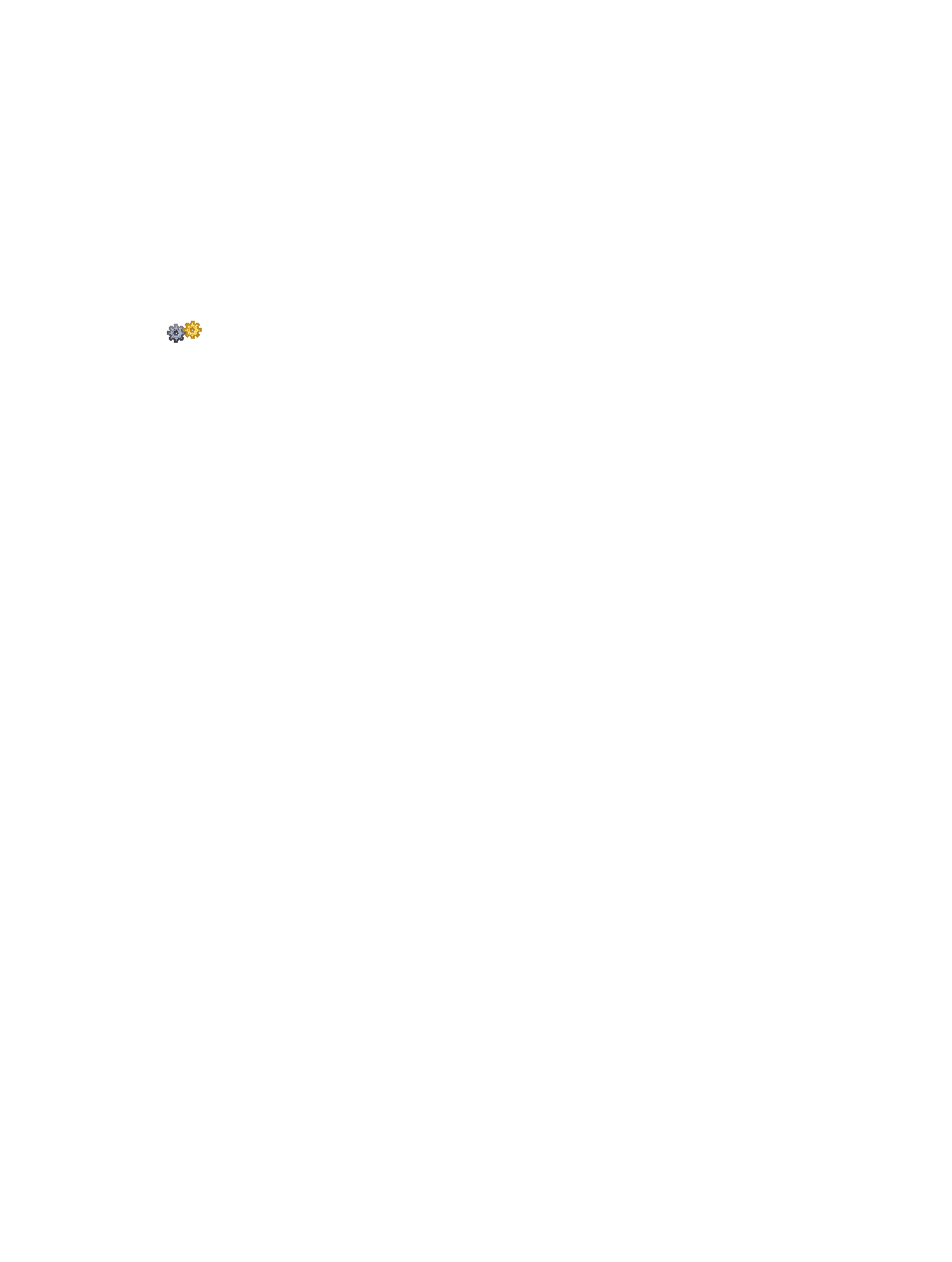
Chapter 25
Preferences, project settings, and key commands
854
•
Low Latency Mode checkbox and Limit slider: You need to select the Low Latency Mode
checkbox in order to turn on Low Latency mode and use the Limit slider. The Limit slider lets
you determine a maximum amount of allowable delay that can be caused by plug-ins when
Low Latency mode is turned on (by clicking the Low Latency Mode button in the control bar).
In Low Latency mode, plug-ins are bypassed to ensure that all delays (across the entire signal
flow of the current track) remain under the Limit slider value. This is useful when you want to
play a software instrument with several latency-inducing plug-ins inserted in the channel.
•
Crossfade Time slider: Determines a default time value for all crossfade operations in the
Tracks area.
•
Crossfade Curve slider: Determines a global curve type for all crossfade operations in the
Tracks area.
When Advanced Editing is selected in Advanced preferences, the following is available:
•
Sample Accurate Automation pop-up menu: As the name implies, sample-accurate automation
is the most precise type of automation, but it’s very processor intensive. It places higher
overheads on system resources, which may affect performance (depending on the nature of
your projects, and available computing power). This is most likely to happen during heavy
project sections where a lot of software instruments and effects are in use. Logic Pro offers
three settings:
•
Off: Minimal overhead on computer performance for automation playback. Automation is
less precise when this setting is active.
•
Volume, Pan, Sends: Only these parameters are automated with sample accuracy.
•
Volume, Pan, Sends, Plug-in Parameters: All of these parameters are automated with sample
accuracy. Not all Audio Units plug-ins can be automated in this way.
