Choose a smart control layout, 546 choose a smart control layout – Apple Logic Pro X User Manual
Page 546
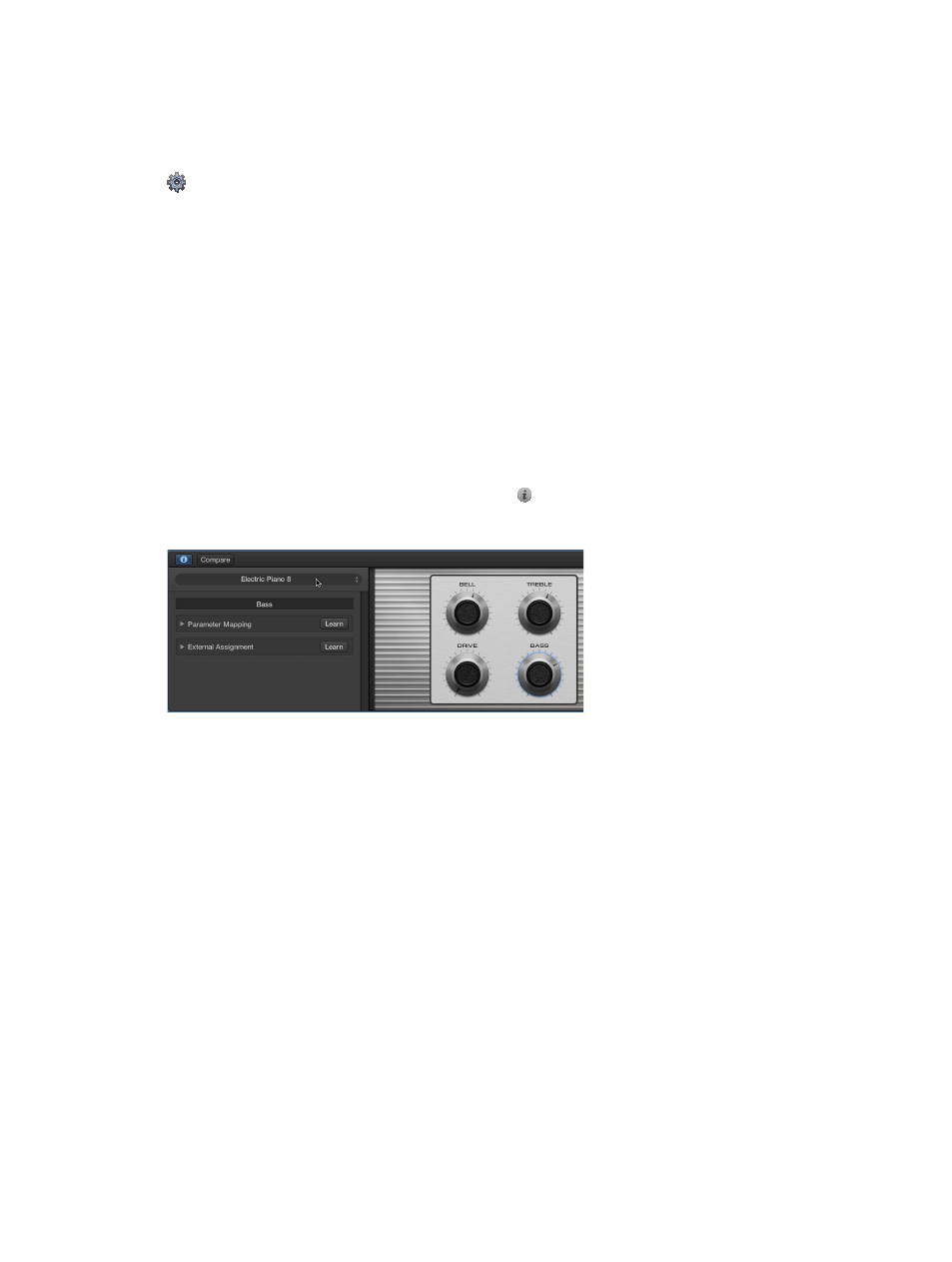
Chapter 18
Use Smart Controls
546
Choose a Smart Control layout
Each Smart Control features a layout, with a background graphic and a set of screen controls in a
defined order. Each layout is designed for a particular type of instrument or track. If the selected
track doesn’t contain plug-ins, an empty layout is displayed.
When Show Advanced Tools is selected in the Advanced preferences pane, you can choose
a different layout for the current Smart Control to change the number or arrangement of screen
controls. In the Layout menu, you can choose between layouts suited to the selected Smart
Control, along with a Factory Layouts submenu containing additional layouts. You can also have
Logic Pro automatically choose an appropriate layout.
For Track Stacks, you can choose a layout for the main track of a summing stack, but not for the
main track of a folder stack. Subtracks for both folder stacks and summing stacks can have their
own Smart Control layout.
When a subtrack of a summing stack is selected, an additional Main Track Smart Controls item
appears in the Layout menu. Choosing this item shows the layout for the main track of the
summing stack, rather than a separate layout for the subtrack. Adjusting any screen controls
switches focus to the main track of the summing stack.
Choose a different layout for the current Smart Control
1
In the Smart Controls pane, click the Inspector button in the Smart Controls menu bar.
The Smart Control inspector opens, showing additional parameters for the Smart Control.
2
Click the name of the current layout at the top of the Smart Control inspector, then choose a
new layout from the Layout pop-up menu.
To have Logic Pro choose an appropriate layout, choose Automatic Smart Controls.
