Move regions in the tracks area – Apple Logic Pro X User Manual
Page 293
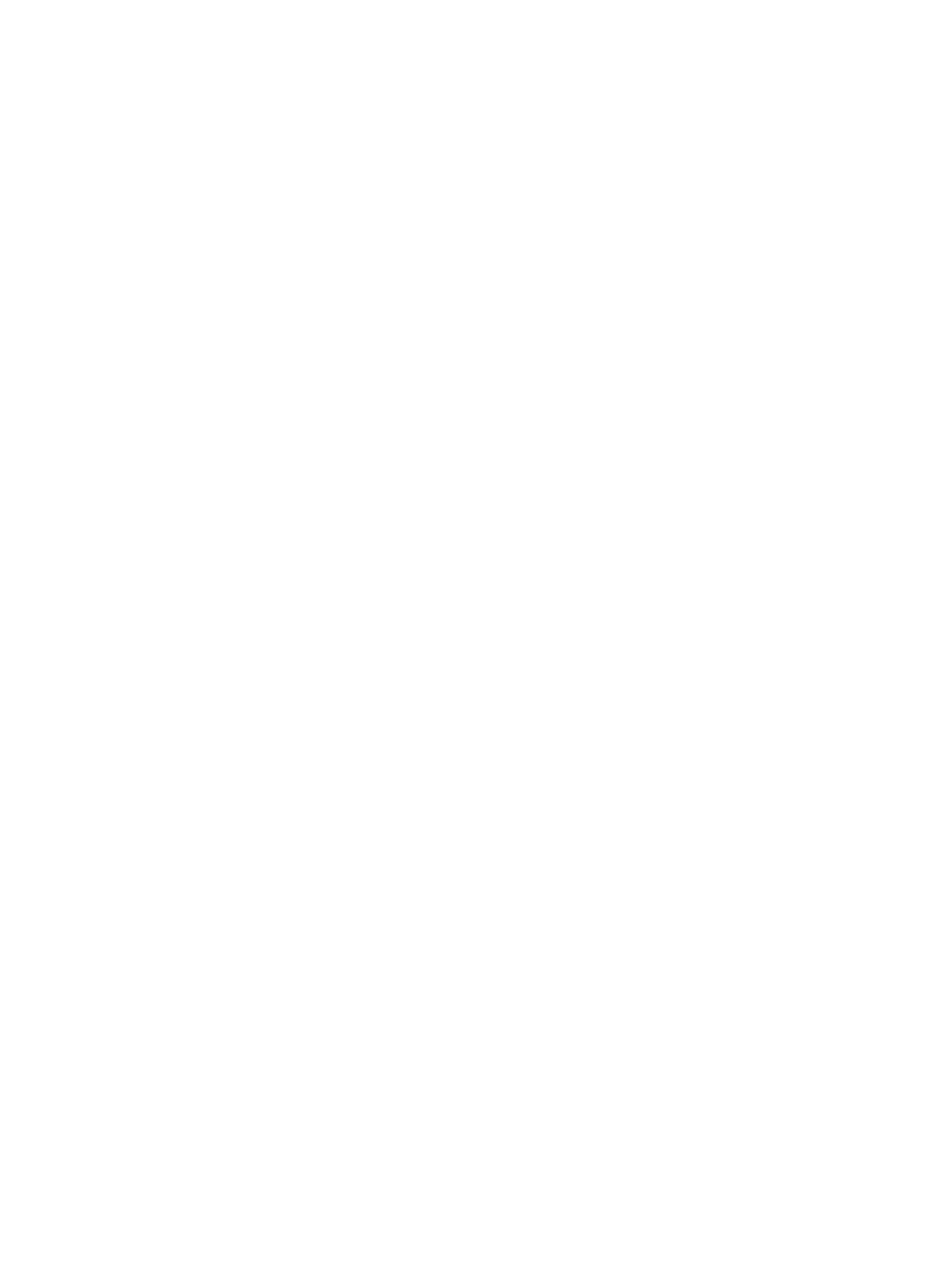
Chapter 10
Create a song arrangement
293
Move regions in the Tracks area
You can move regions to a different point in the same track, or move them to another track of
the same type. You can move an audio region to another audio track, for example, but not to a
software instrument track, or vice versa. You can also move regions between open Tracks area
windows, or between different open projects.
When you move a region, it snaps to the nearest position on the Tracks area grid, using the
current Snap value. You can override the grid by holding down Control while dragging regions to
move them in steps of one division, or by holding down both Control and Shift while dragging
to move them by single ticks or samples (depending on the zoom setting).
You can also nudge regions (move them in small increments) left or right using key commands.
To nudge regions, you first set the nudge value, then move selected regions by this value.
Alternatively, you can nudge regions by a set value.
Tip: You can also move and resize regions numerically by opening an Event Float window. For
more information, see
Move a region
Do any of the following:
m
Drag a region left or right in the Tracks area to move it to a new point in the same track.
m
Drag an audio region up or down in the Tracks area to another audio track.
m
Drag a MIDI region up or down in the Tracks area to another software instrument track.
Move a region to the current playhead position
m
Select the region, then use the Move Region/Event to Playhead Position (Pickup Clock)
key command.
If more than one region is selected, all subsequent regions are moved. For audio regions, the
region anchor is placed at the current playhead position. See
Project Audio Browser overview
Move an audio region back to its recorded position
m
Select the audio region, then choose Edit > Move > To Recorded Position.
This command only works for timestamped audio files, such as those recorded in the current
project, and imported Broadcast Wave or SDII files. Timestamped files are indicated by a clock
symbol in the Project Audio Browser.
Move regions to the selected track
m
Select the regions, then choose Edit > Move > To Selected Track. The regions are moved to the
selected track, keeping their existing time positions.
Set the nudge value
Use one of the following key commands:
m
Set Nudge Value to Tick
m
Set Nudge Value to Division
m
Set Nudge Value to Beat
m
Set Nudge Value to Bar
m
Set Nudge Value to SMPTE Frame
m
Set Nudge Value to 0.5 SMPTE Frame
m
Set Nudge Value to 5 SMPTE Frames
