Apple Logic Pro X User Manual
Page 558
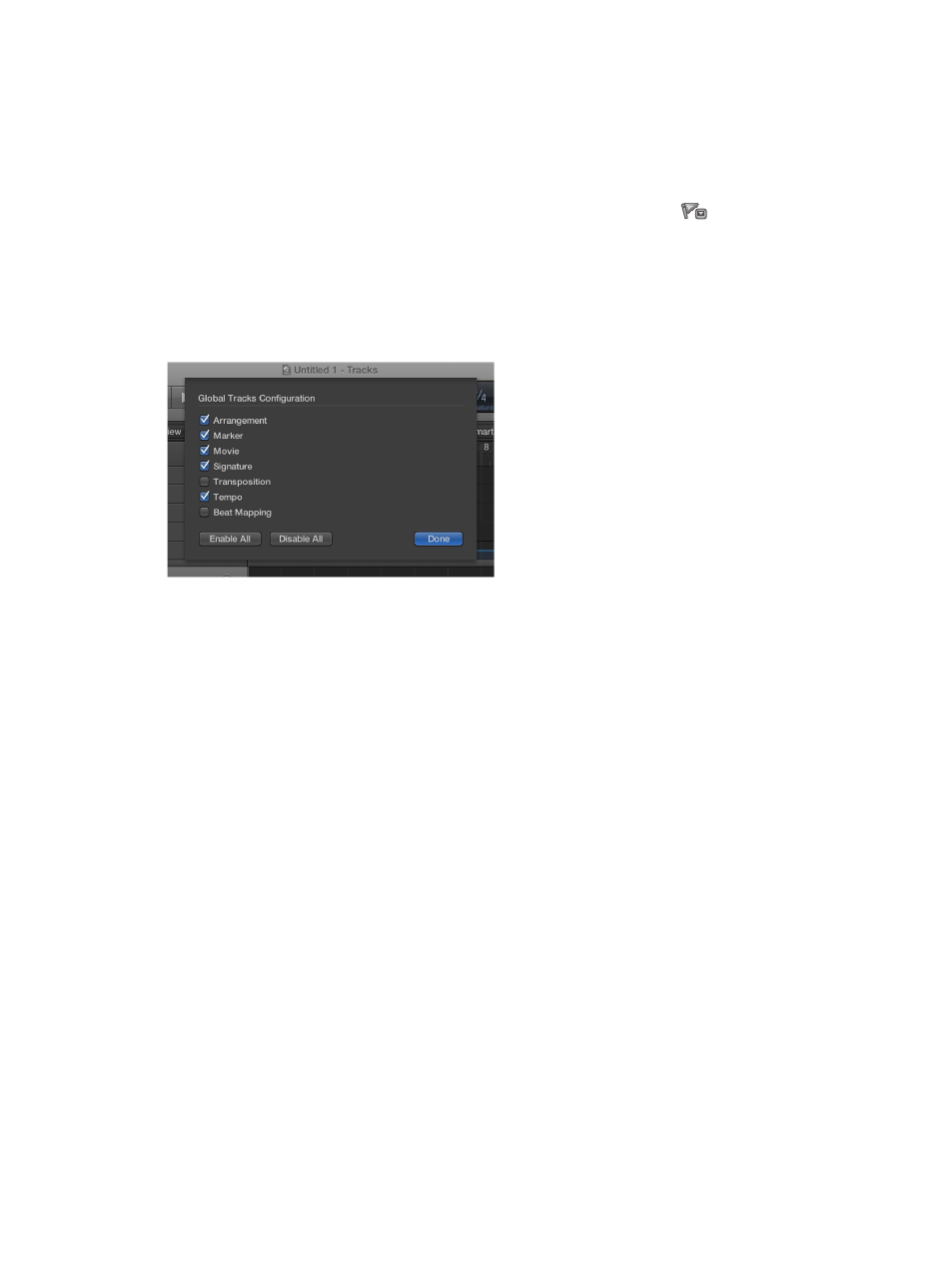
Chapter 19
Make global changes to a project
558
Show or hide individual global tracks
Do one of the following:
m
Choose Track > Global Tracks, then choose specific tracks from the submenu.
m
Control-click anywhere in the global tracks header area, then choose specific tracks from the
shortcut menu.
Tip: You can show or hide the Marker track by clicking the Marker track button
above the
track headers.
Choose which global tracks are displayed
Do one of the following:
m
Choose Track > Global Tracks > Configure Global Tracks, then select the
corresponding checkboxes.
m
Control-click anywhere on a global track, choose Configure Global Tracks from the shortcut
menu, then select the corresponding checkboxes.
The tracks you select in the Global Tracks Configuration dialog only affect the active window.
You can also assign and use any of the following Show/Hide key commands for each individual
ruler track: Marker, Transposition, Signature, Tempo, Beat Mapping, and Movie. The key commands
work directly, without having to open the Global Tracks Configuration dialog.
Tip: Click the Enable All or Disable All buttons to show or hide all global tracks, or use their
corresponding key commands—Show All Global Tracks and Hide All Global Tracks.
