Apple Logic Pro X User Manual
Page 411
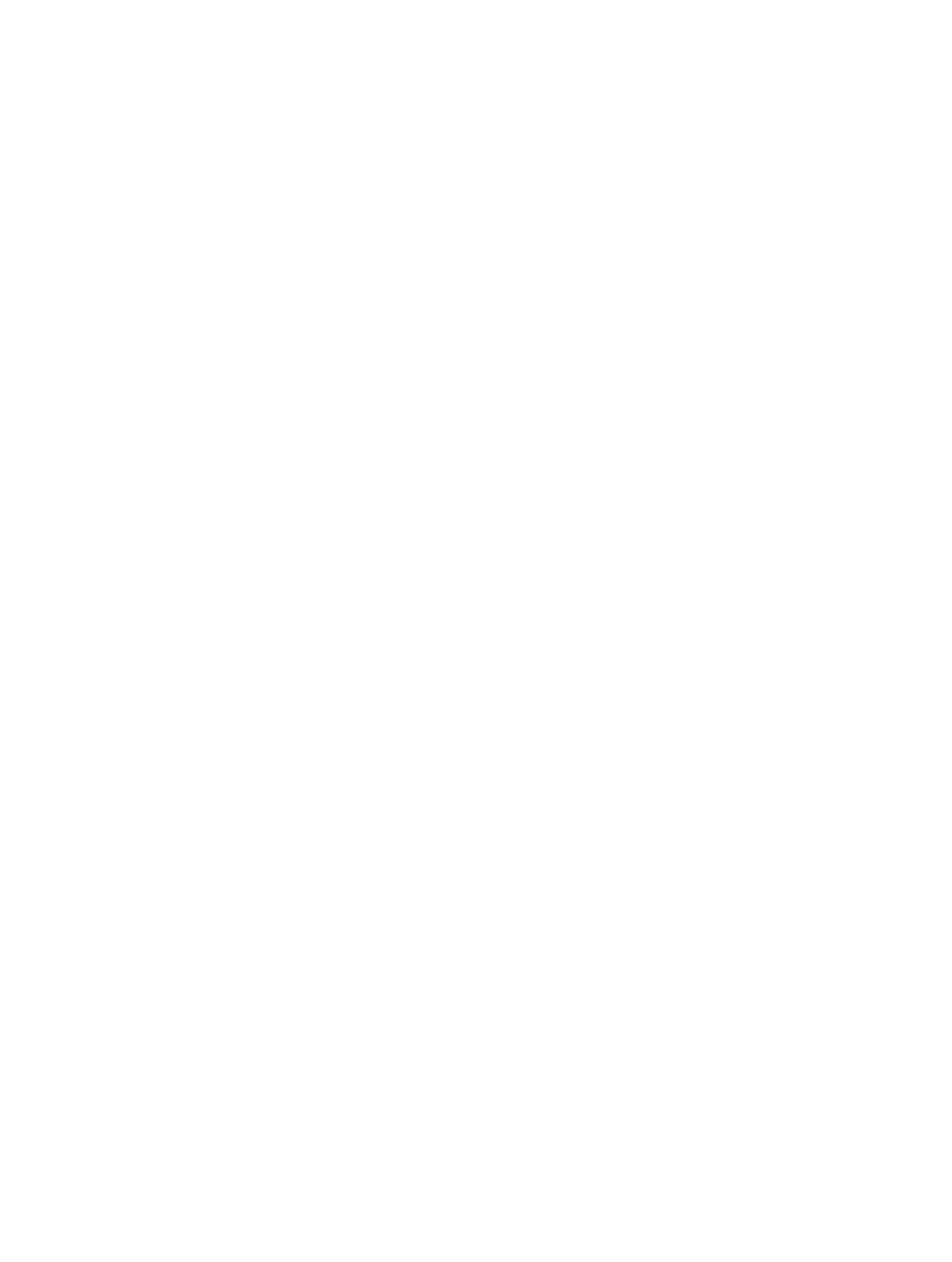
Chapter 15
Advanced edit features
411
Create events in the Event List
The Event List accepts real-time and step recording of MIDI events, as described in
on page 201. Similar to the other MIDI editors, you can also create events directly in the
Event List.
You can also perform advanced Copy and Move operations within the Event List. These
commands allow you to directly swap events, or to merge a group of notes from one section of
a region to the same, or another, region. For more information, see
on page 352.
Add an event manually
1
Move the playhead to the insert position.
The current playhead position is used as the insert position if it’s not moved.
2
Choose an event type from the Event Type pop-up menu.
3
Click the Add Event button (+).
The event is added at the playhead position, and is automatically selected.
Important:
Events can only be created in an existing region. If no region is selected, or exists, on
the selected track, an alert appears.
Duplicate an existing event
This operation is useful for creating a copy of an event with a different value. For example,
creating one or more notes of a particular length and velocity at the same position as another
note lets you change the Pitch (Num column) of the duplicate notes to create a chord, or a new
chord voicing.
1
Control-click the original (source) event name in the Status column, then choose Copy Event
(default key command: Command-C) in the shortcut menu.
2
Control-click the original (source) event name in the Status column, then choose Paste Event
(default key command: Command-V) in the shortcut menu.
3
Enter the position for the duplicate event in the input box that appears. If you press Return, the
original event position is used for the copied event.
Add one or more events from the Clipboard
1
Copy an event from another editor, then choose Edit > Paste (default key command
assignment: Command-V).
2
Enter a destination position for the first event in the input box that appears. If you press Return,
the original position of the first event is retained and used. The relative positions of other copied
events are maintained.
Important:
The position input box is unique to the Event List. Pasted events are not
automatically added at the playhead position, as is the case in the graphical editors.
