Get started arranging regions in the tracks area, Get started arranging regions in the, Tracks area – Apple Logic Pro X User Manual
Page 38
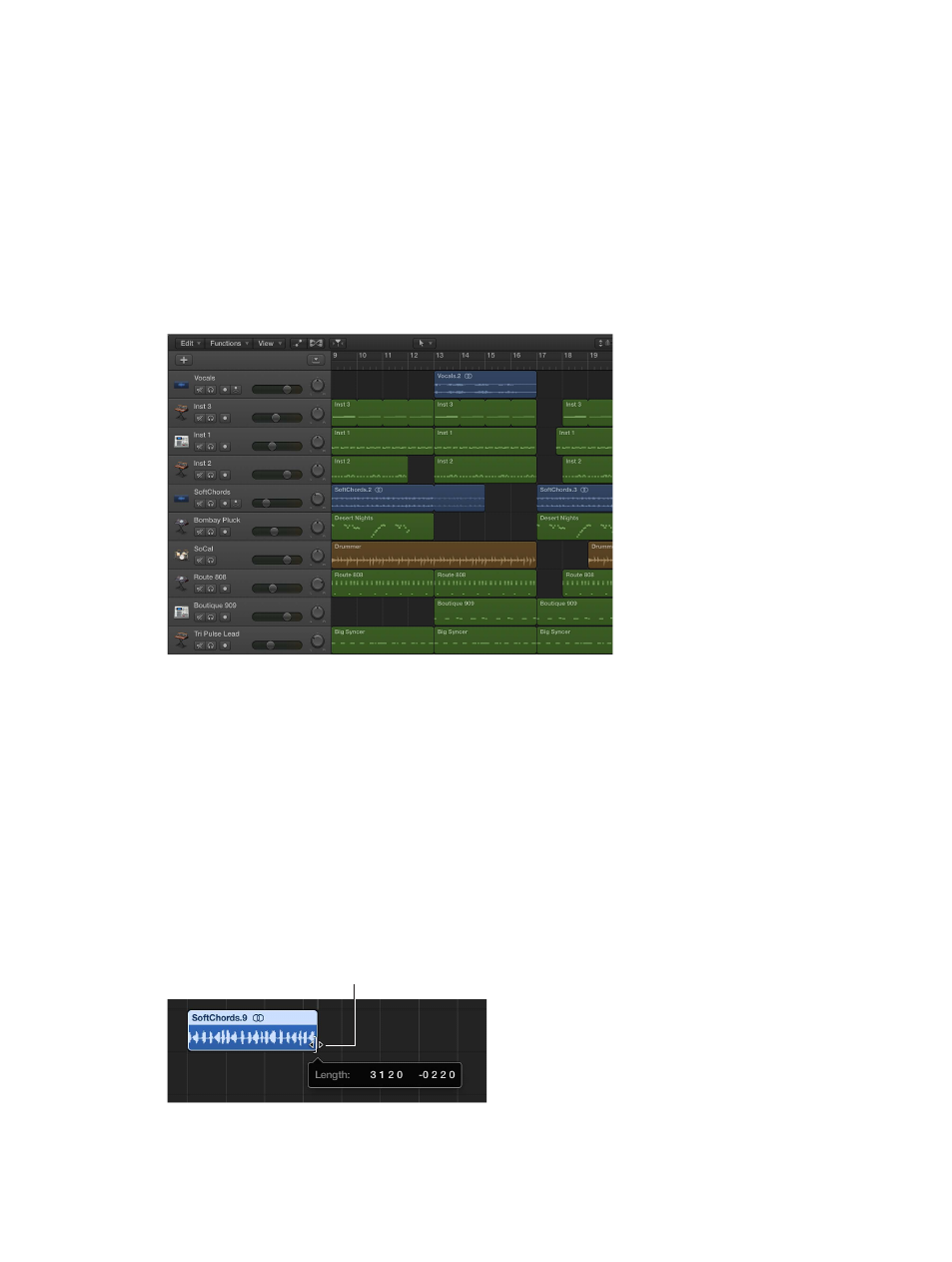
Chapter 2
Get started with Logic Pro X
38
Get started arranging regions in the Tracks area
The Tracks area is where you arrange the recordings, Apple Loops, and other musical material
in your project, organizing them into sections such as intro, verse, and chorus to build an
arrangement. The Tracks area shows a visual representation of time moving from left to right.
You build a project by arranging regions in rows called tracks, that run horizontally across the
Tracks area.
Regions are the building blocks of a project, representing your recordings, Apple Loops, and
other media files you add to the project. Regions appear as rounded rectangles in the Tracks
area. There are several different types of regions, depending on the track type. The two primary
region types are audio regions, which show the audio waveform, and MIDI regions, which show
note events as thin rectangles.
You can arrange regions in a variety of ways in the Tracks area, by moving, looping, resizing,
splitting, joining, and deleting them. Try following the tasks below, using regions in the project.
Move a region
Do any of the following:
m
Drag a region left or right to move it to a new time position.
m
Drag an audio region up or down to another audio track.
m
Drag a MIDI region up or down to another software instrument track.
Resize a region
1
Move the pointer over the lower-right edge of the region.
The pointer becomes a Resize pointer.
2
Drag the edge of the region horizontally to shorten or lengthen it.
Resize pointer
