Apple Logic Pro X User Manual
Page 780
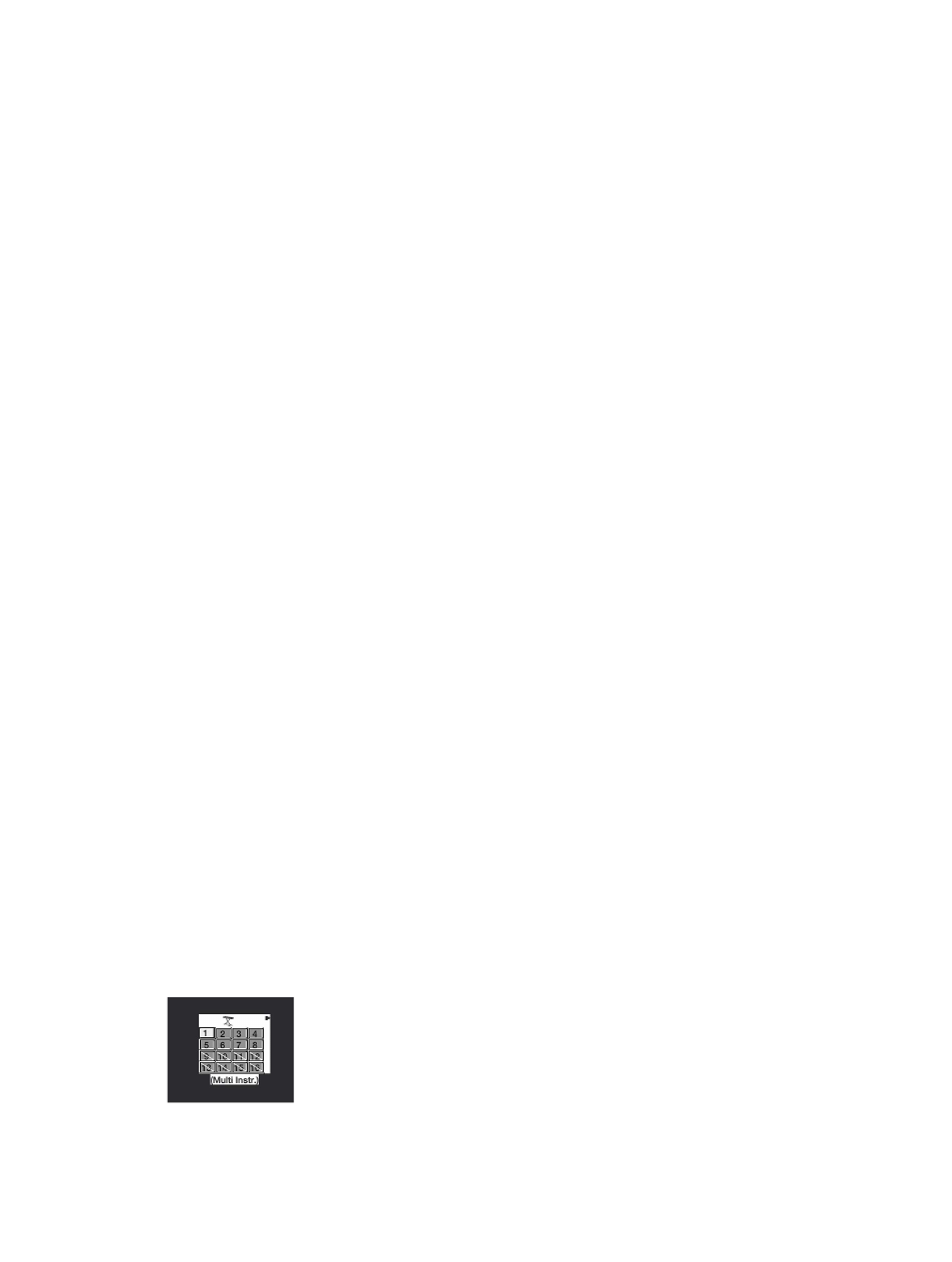
Chapter 23
Work in the Environment
780
•
Bank pop-up menu: The Bank pop-up menu allows you to choose one of 15 available
sound banks (0 to 14). The top item—“No Bank specified. Names of Bank 0 used”—can be
used if your sound generator does not understand bank select messages, or only has 128
sound programs.
•
Bank 0 is always initialized.
•
The first time you choose one of the banks numbered 1 to 14, you are asked whether or not
you want to initialize this bank.
•
For banks that are not initialized, the names of the equivalent program numbers from bank
0 are used.
Note: You should only initialize additional banks if you want to enter program names for those
banks, because each initialized bank uses more memory.
•
Bank Message pop-up menu: The Bank Message pop-up menu allows you to define the MIDI
events that are sent when you switch between the banks of the multi-instrument.
Different bank select formats are used by different MIDI instrument manufacturers. Refer to
your MIDI instrument’s manual to see whether or not it supports bank select messages, and if
so, what format it uses.
With modern synths, there’s a good chance the format will match one of the top items in the
menu: either controller #32 or controller #0. There are also presets to accommodate several of
the more common types of synths. If your synth doesn’t use one of the formats listed, you can
define your own bank select messages (see
on page 784).
Work with subchannels
Each of the 16 standard instruments in a multi-instrument provides a separate MIDI channel—
mirroring the 16 MIDI channels—and is therefore called a subchannel. The multi-instrument’s
interface includes a numbered square (button) for each subchannel. Clicking a numbered square
selects the corresponding subchannel, and displays its parameters in the Object inspector.
Each subchannel has a complete set of instrument parameters, identical to those for standard
instruments. For details, see
Standard instrument parameters
on page 776.
The only parameter you can’t change is the MIDI channel. If you attempt to change the MIDI
channel, you’re asked to select another subchannel, or select the multi-instrument itself to
change the common driver destination. You can, however, change the channel in the Track
inspector to any subchannel of the multi-instrument, and the track will be assigned to the
selected subchannel. This allows you to redirect the (regions on the) track to another subchannel,
making it easy to play multiple parts with a particular channel/sound.
Note: If you change the Output port parameter of any subchannel, the entire multi-instrument
and all other subchannels are affected.
As with any other Environment object, you can prevent subchannels from appearing in the
Reassign Track shortcut menu in the Tracks area by deselecting the Assignable checkbox in
the Object inspector. The button for the subchannel appears with a diagonal line through it
when deactivated.
